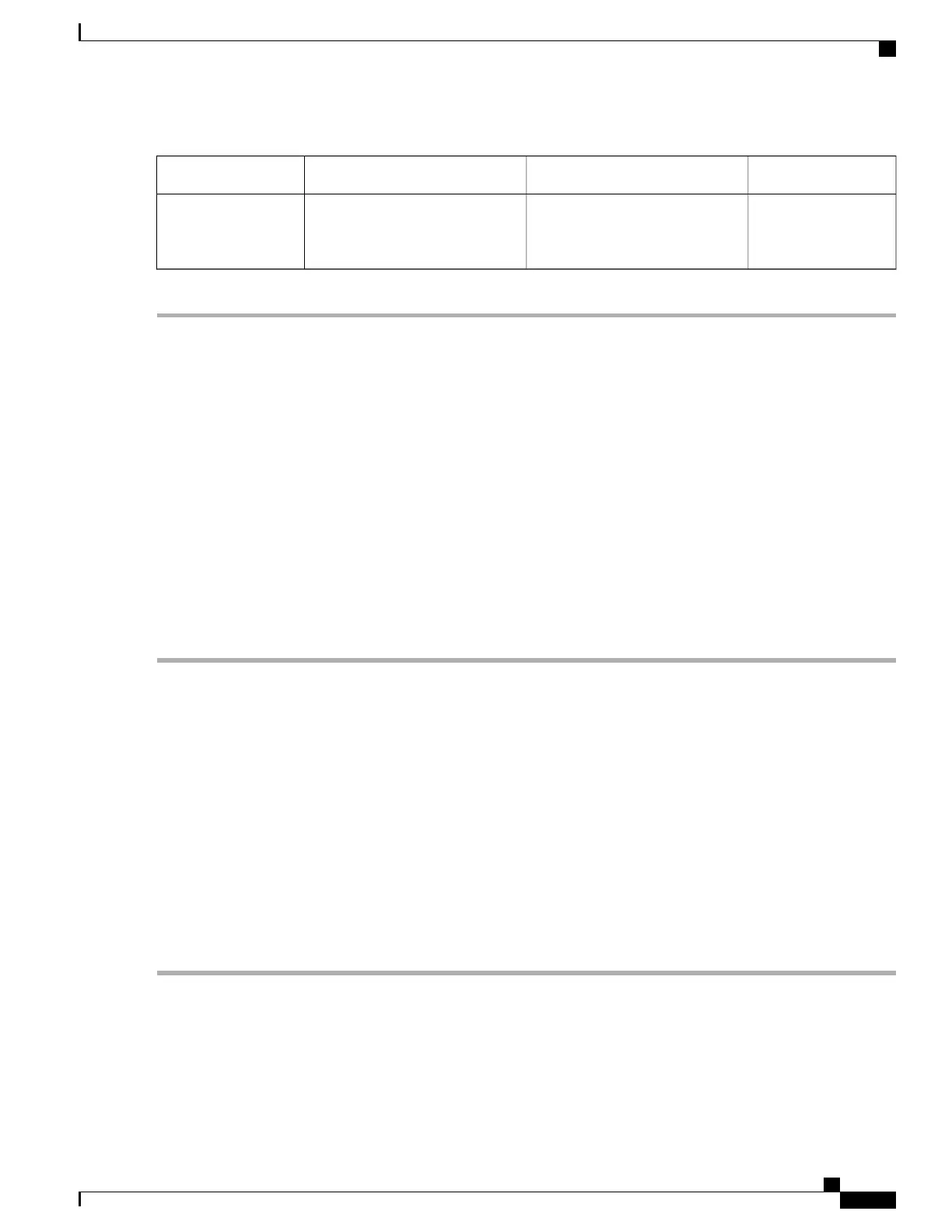CableLabelCableLabel
USB USB Type-A to
USB Type-A console
cable
2USB Type-A console port1
Connecting to the Console Port Using Mac OS X
This procedure describes how to connect a Mac OS X system USB port to the console using the built-in OS
X terminal utility.
SUMMARY STEPS
1.
Use the Finder to choose Applications > Utilities > Terminal.
2.
Connect the OS X USB port to the router.
3.
Enter the following commands to find the OS X USB port number:
4.
Connect to the USB port with the following command followed by the router USB port speed:
DETAILED STEPS
Step 1
Use the Finder to choose Applications > Utilities > Terminal.
Step 2
Connect the OS X USB port to the router.
Step 3
Enter the following commands to find the OS X USB port number:
Example:
macbook:user$ cd /dev
macbook:user$ ls -ltr /dev/*usb*
crw-rw-rw- 1 root wheel 19, 6 Dec 9 16:25 /dev/tty.usbmodem1411
crw-rw-rw- 1 root wheel 19, 7 Dec 9 16:25 /dev/cu.usbmodem1411DT-macbook:dev user$
Step 4
Connect to the USB port with the following command followed by the router USB port speed:
Example:
macbook:user$ screen /dev/tty.usbmodem1411 9600
To disconnect the OS X USB console from the terminal window, enter Ctrl-a followed by Ctrl-\
Cisco ASR-920-24SZ-IM, ASR-920-24SZ-M, ASR-920-24TZ-M Aggregation Services Router Hardware Installation
Guide
105
Installing the Router
Connecting Console Cables
