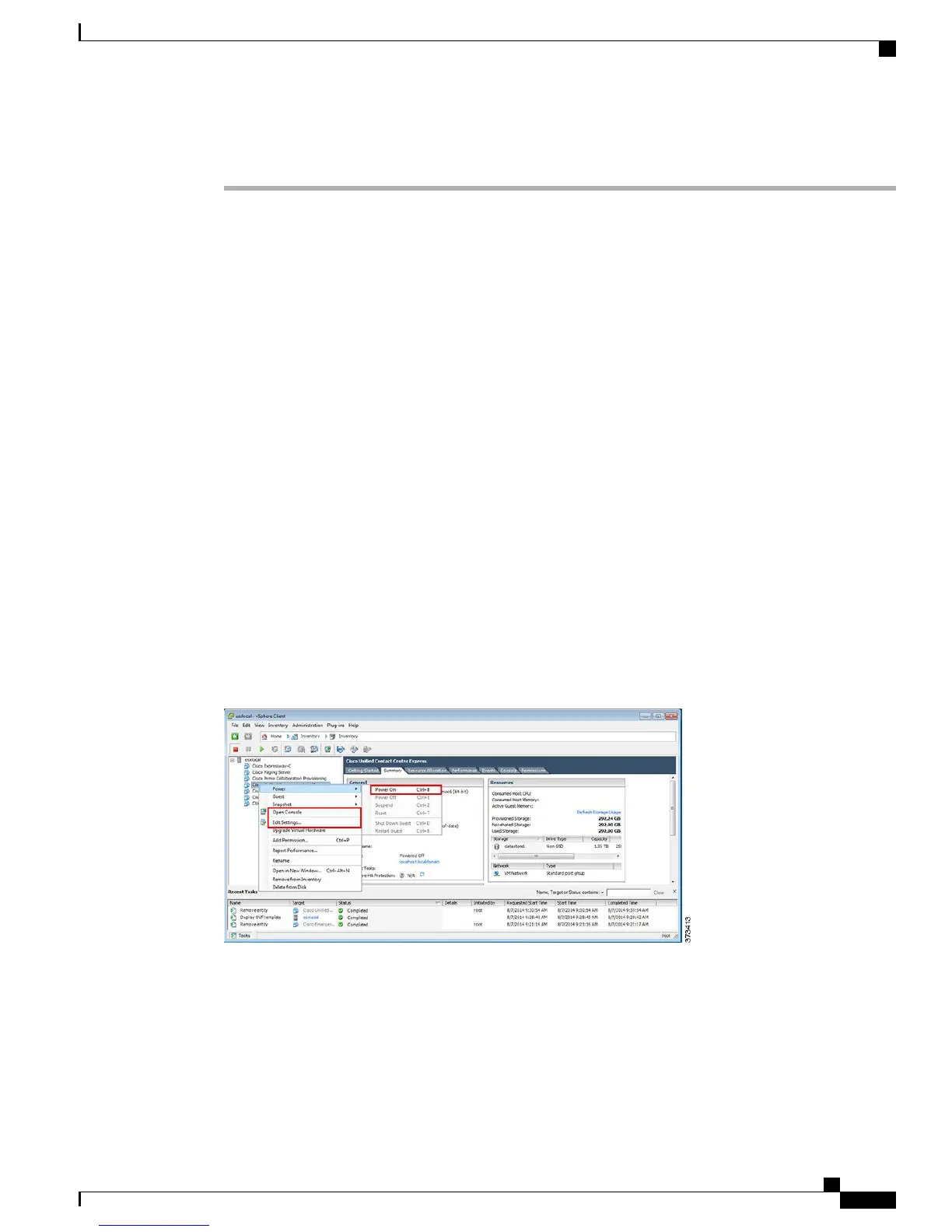Procedure
Step 1
Contact the data network administrator and make sure that you collect the network information that is described
in “Preparation.”
Step 2
Plan the sequence of installing the applications to minimize the time that is required.
Step 3
If you want to use the answer files, follow this step to prepare the required files. Select Edit Settings from
the right-click menu as shown in Figure 14. The Virtual Machines Properties editing screen appears, as shown
in the Figure 15.
a)
Go to the following URL and generate the platformconfig.xml file: http://www.cisco.com/web/cuc_afg/
index.html.
b) Using any freeware virtual floppy application, convert the platformconfig.xml file to *.flp image and
copy this *.flp image to the AFH/ directory in the datastore. Name the files as follows to ensure that they
are used by the predeployed applications:
•
Cisco Unified Communications Manager: UCM.flp
•
Cisco Unified Communications Manager IM and Presence Service: IMP.flp
•
Cisco Unity Connection: CUC.flp
•
Cisco Unified Contact Center Express: CCX.flp
Step 4
Using vSphere client, select an application’s virtual machine. The client changes the panel name to application
name, and adds one more tab named “Getting Started”. Right click to open the action menu as shown in the
figure below.
Figure 13: Select an Application VM to Edit Settings, Associate the ISO with the VM, Power On, and Take Any Other
Administrative Action
Step 5
For VMs that are deployed using blank OVA templates, you need to edit the virtual machine CD/DVD drive
settings to connect the application software ISO image from the datastore at power on. This step is not required
for applications. Cisco Unified Communications Manager and Cisco Unity Connection use same ISO file (see
Cisco Business Edition 7000 Installation Guide, Release 11.6
15
Installation
Install Applications on Virtual Machines
