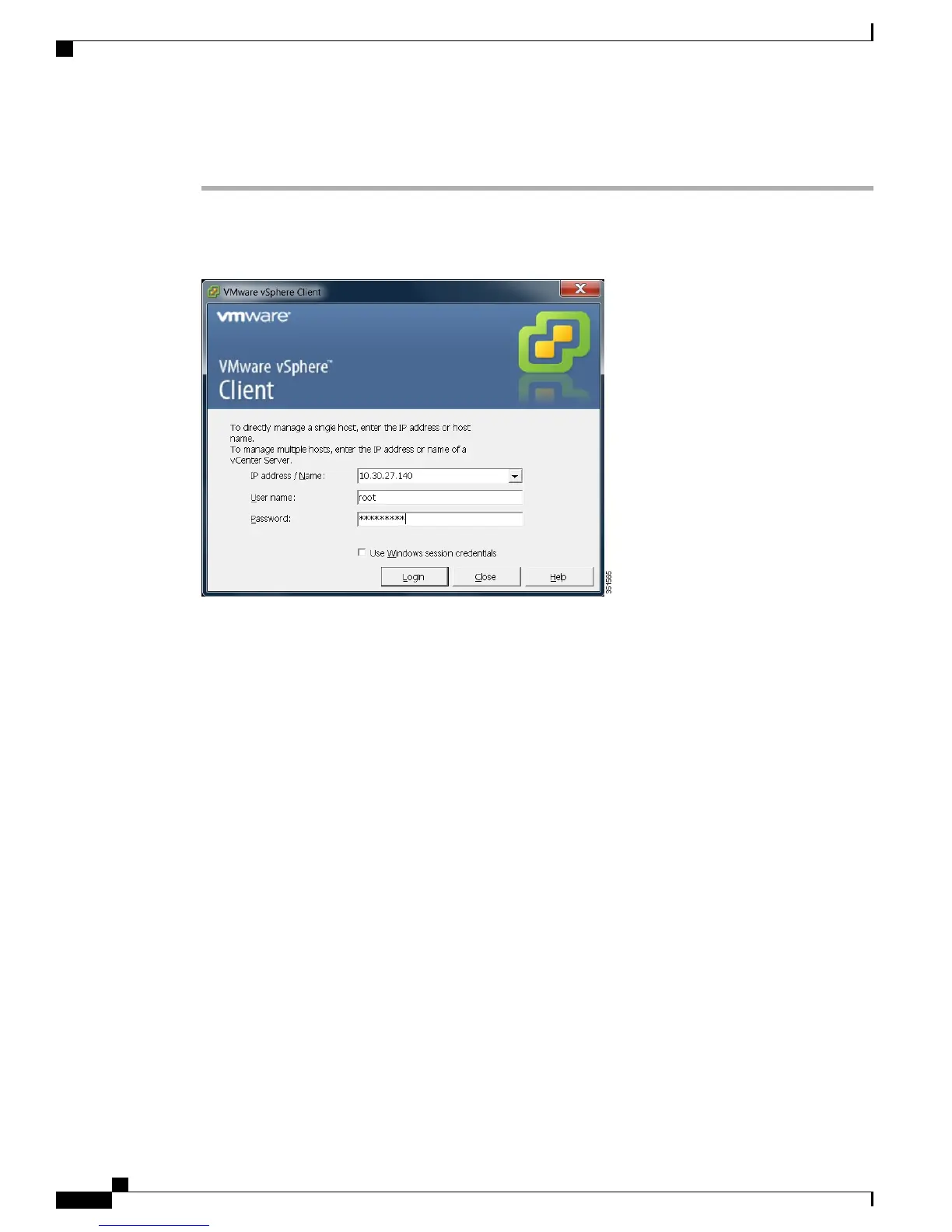Procedure
Step 1
Launch the vSphere client application and type the IP address of the Hypervisor.
Figure 8: Access Hypervisor Using vSphere Client
Step 2
Use the login credentials that you previously configured.
Step 3
(Optional) If you order BE7000 with factory-preloaded embedded license, then the BE7000 Cisco UC
Virtualization Foundation license is predeployed and is therefore ready for use on delivery. If you need to
reapply the license, follow these steps:
a) Note the Master Serial Number that is shipped with the server. The Master Serial Number is the license
activation key.
The Master Serial Number is pre-activated. You do not need to register it at http://
www.VMware.com.
Note
This serial number is hardcoded for a two-CPU system. You cannot combine it, or register it,
with other licenses at http://www.VMware.com. You cannot change the serial number to
single-CPU or greater than two-CPU.
Note
b) Navigate to Configuration > Software > Licensed Features, and click Edit.
c) Select Assign a new license key to this host.
d) Click Enter Key....
e) Type in the Master serial number.
f) Click OK to close configuration dialogs and apply the license.
Cisco Business Edition 7000 Installation Guide, Release 11.6
8
Installation
Access and Configure Hypervisor
