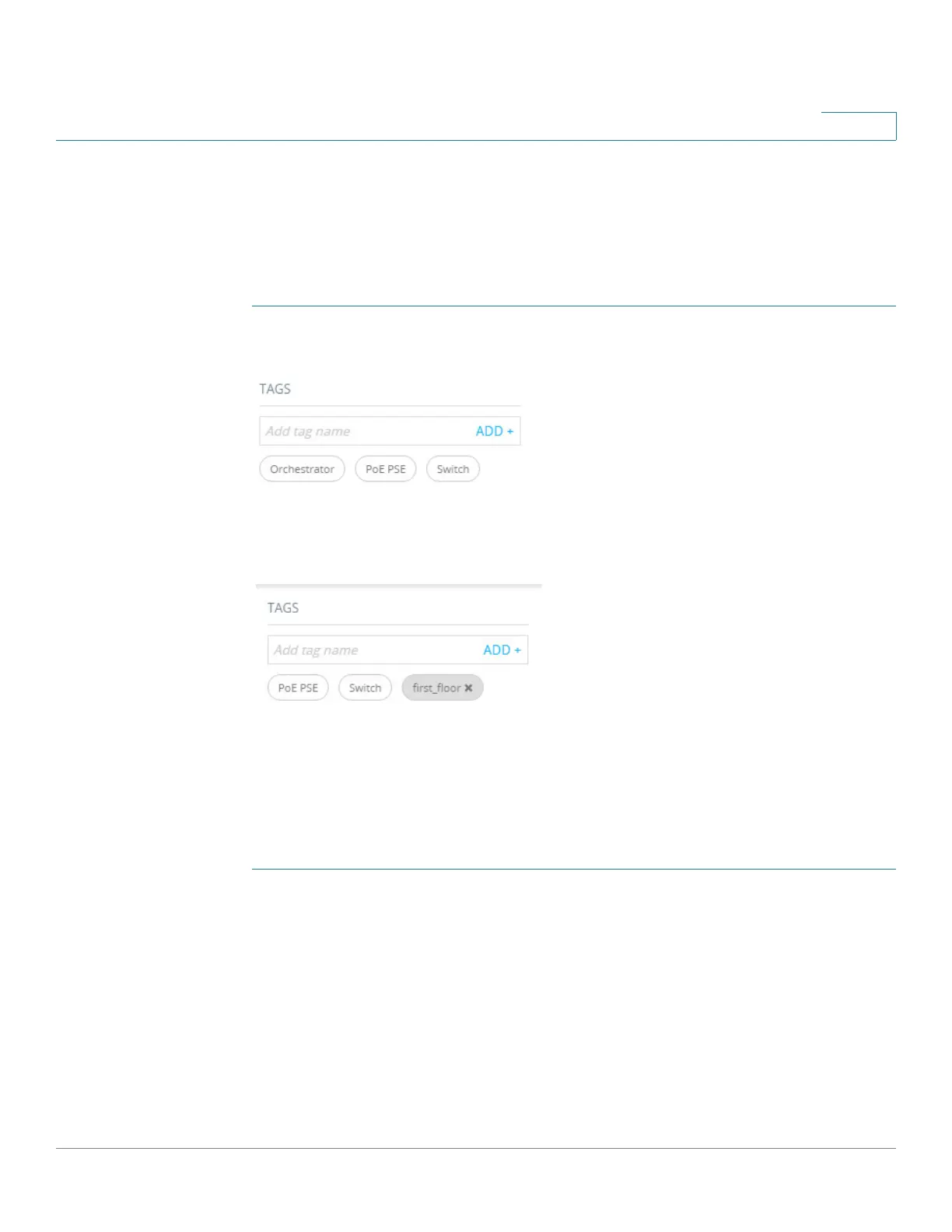Smart Network Application (SNA)
Search
Cisco 350, 350X and 550X Series Managed Switches, Firmware Release 2.4, ver 0.4 503
25
User-Defined Tags
You can create new tags and add them manually to selected elements in the topology in the
Tags section of the right-hand information.
To create a new tag perform the following steps:
STEP 1 In the Tags section, click in the Add tag name text box and enter a tag name.
STEP 2 Click ADD+. The tag name is then displayed. The below shows that the tag first_floor has
been created.
You may add tags that have the same names as built-in tags. These tags appear similar to user-
defined tags and you can remove them at any time. Since these tags are distinct from the built-
in tags, it is possible for tags with the same name to appear twice on a single element as long
as one of them is user-defined and the other is built-in.
To add a tag to a device perform the following steps:
STEP 1 Select the device.
STEP 2 In the Tag section, click the Add tag name text box. A list of tags is displayed.
STEP 3 Select the tag to be applied to the device.
Search
Use the search functionality to locate specific devices in the Topology view.
