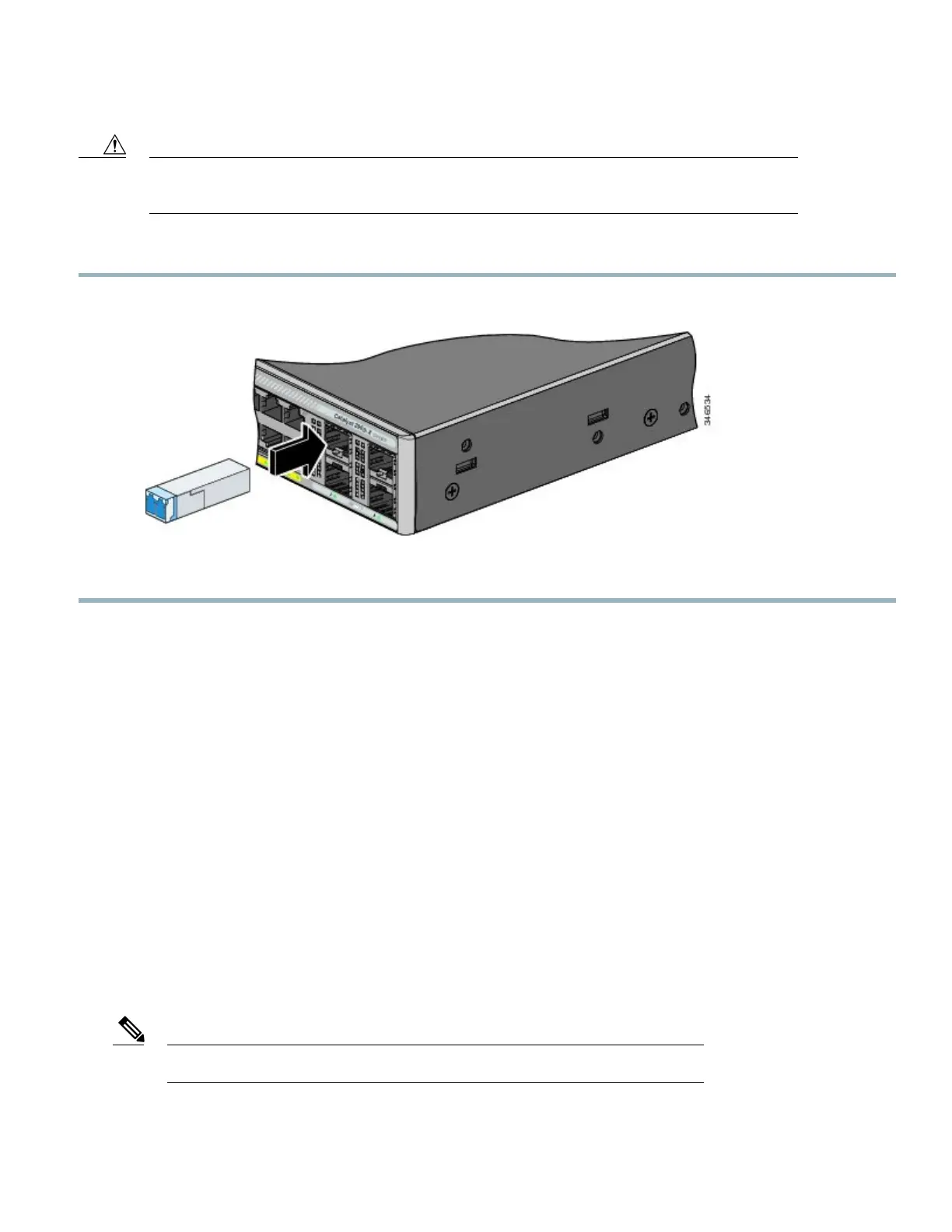Removing and installing an SFP module can shorten its useful life. Do not remove and insert SFP modules
more often than is absolutely necessary.
Caution
Procedure
Step 1
Grasp the module on the sides, and insert it into the switch slot until you feel the connector snap into place.
Step 2
Insert an appropriate cable into the module port. Insert the other cable end into the other device.
Verifying Port Connectivity
After you connect the switch port and another device, the port LED turns amber while the switch establishes a link. This process
takes about 30 seconds, and then the LED turns green. If the LED turns off, the target device might not be turned on, there might be
a cable problem, or there might be a problem with the adapter installed in the target device.
Troubleshooting
If you experience difficulty, help is available in this section and also on Cisco.com. This section includes Express Setup troubleshooting,
how to reset the switch, and where to find more information.
Resetting the Switch
Follow these steps to reset your switch. These are reasons why you might want to reset the switch:
•
You installed the switch in your network and cannot connect to it because you assigned the wrong IP address.
•
You want to reset the password on the switch.
Resetting the switch reboots the switch.Note
21
