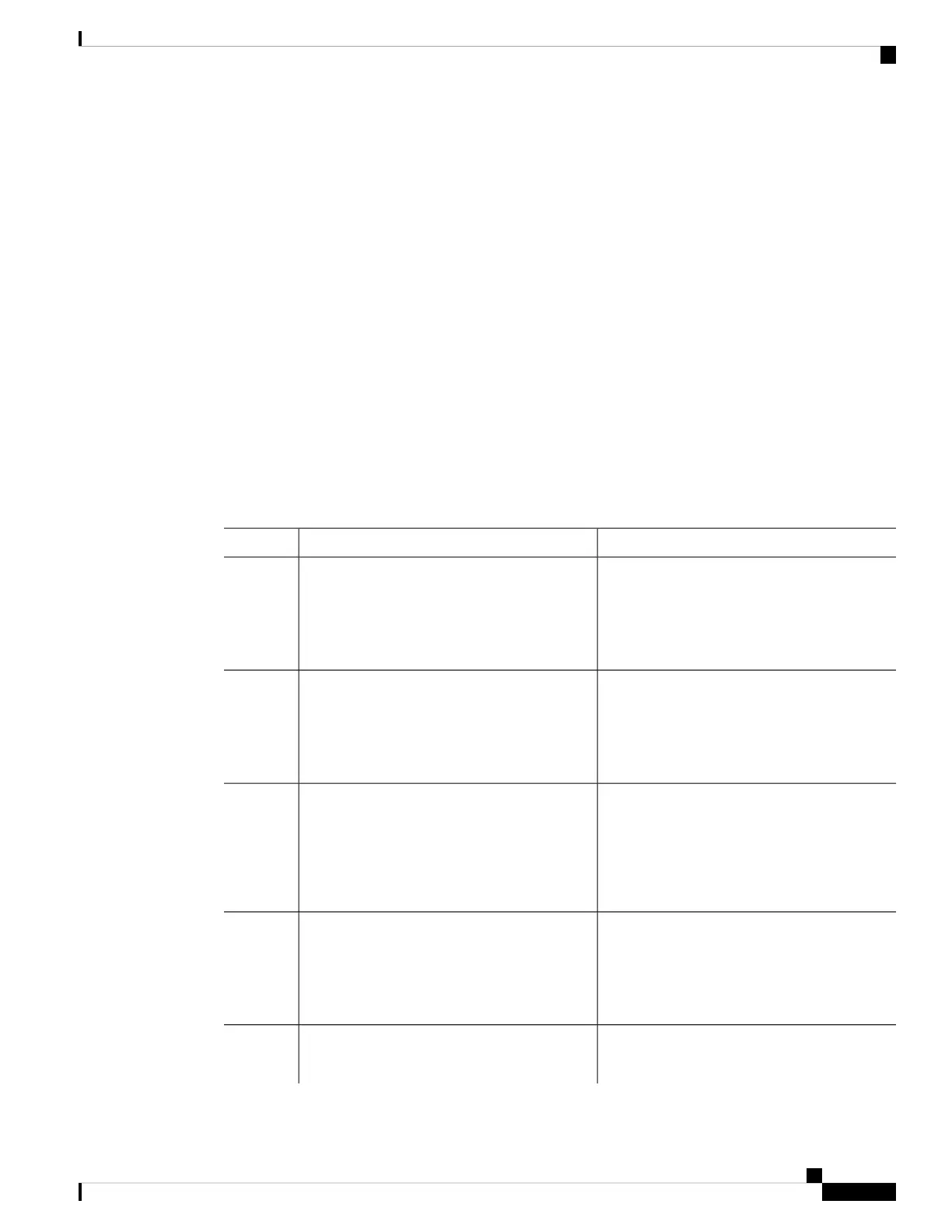Connectivity to the Switch Stack Through Console Ports
You can connect to the stack master by connecting a terminal or a PC to the stack master through the console
port of one or more stack members.
Be careful when using multiple CLI sessions to the stack master. Commands that you enter in one session are
not displayed in the other sessions. Therefore, it is possible that you might not be able to identify the session
from which you entered a command.
We recommend using only one CLI session when managing the switch stack.
How to Configure a Switch Stack
Configuring a Network Port as Stack Port
You can configure both 10G network ports and multigig ports as stack ports or configure one port as stack
port and retain another port as network port.
SUMMARY STEPS
1. enable
2. configure terminal
3. switch switch-number hstack-port stack-port
4. end
5. show switch horizontal-stack-ports
6. copy running-config startup-config
7. reload
DETAILED STEPS
PurposeCommand or Action
Enables privileged EXEC mode.enable
Step 1
Example:
• Enter your password if prompted.
Switch> enable
Enters global configuration mode.configure terminal
Example:
Step 2
Switch# configure terminal
Configures the network port into a stack port .
switch switch-number hstack-port stack-port
Example:
Step 3
After configuration, restart the switch for
network port to become a stack port.
Note
Switch(config)# switch 1 hstack-port 1
Managing Switch Stacks
11
Managing Switch Stacks
Connectivity to the Switch Stack Through Console Ports
