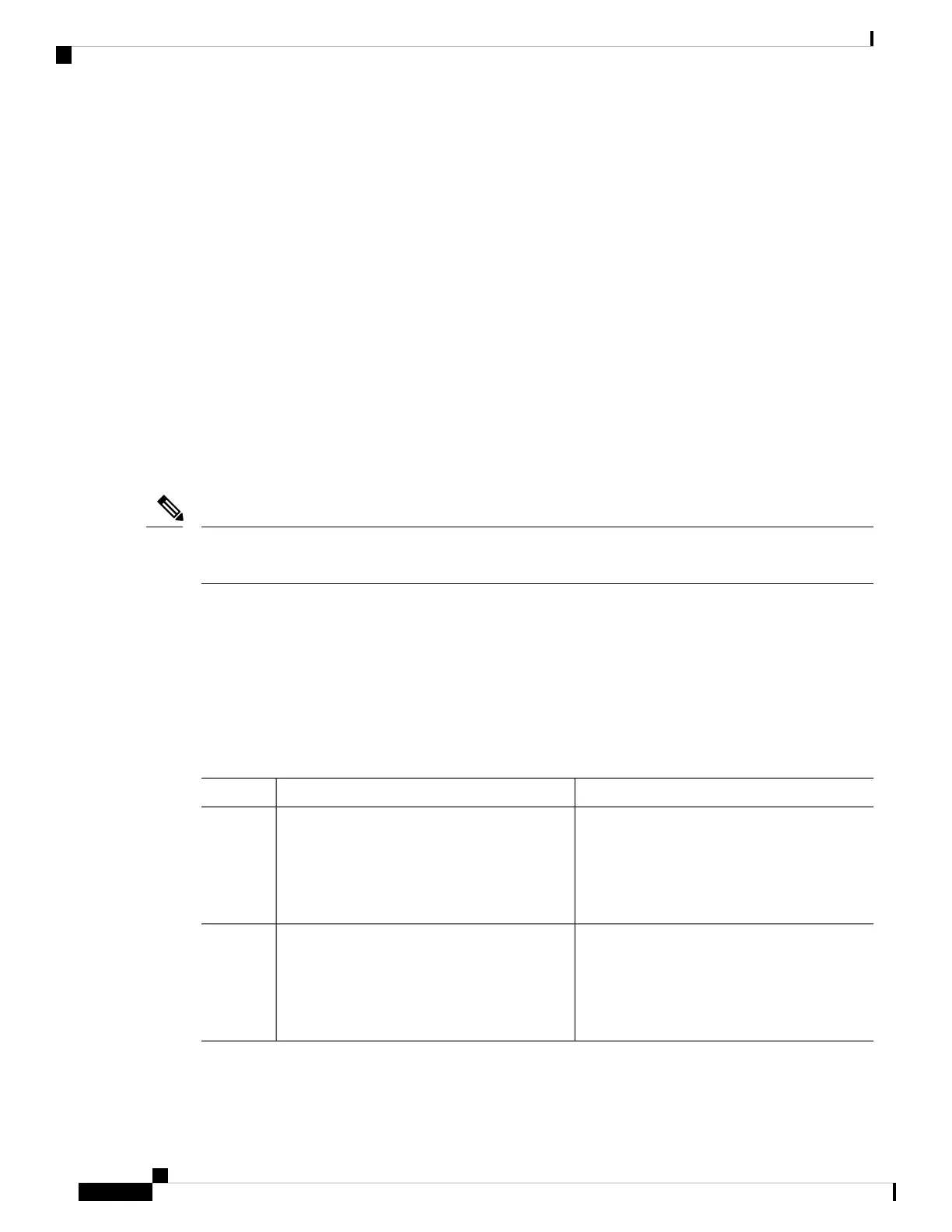DETAILED STEPS
PurposeCommand or Action
Enters global configuration mode.configure terminal
Example:
Step 1
Switch# configure terminal
Removes the provisioning information for the specified
member.
no switch stack-member-number provision
Example:
Step 2
Switch(config)# no switch 3 provision
Returns to privileged EXEC mode.end
Example:
Step 3
Switch(config)# end
(Optional) Saves your entries in the configuration file.copy running-config startup-config
Example:
Step 4
Switch# copy running-config startup-config
Example
If you are removing a provisioned switch in a stack with this configuration:
• The stack has four members
• Stack member 1 is the stack master
• Stack member 3 is a provisioned switch
and want to remove the provisioned information and to avoid receiving an error message, you can
remove power from stack member 3, disconnect the cables between the stack member 3 and switches
to which it is connected, reconnect the cables between the remaining stack members, and enter the
no switch stack-member-number provision global configuration command.
Troubleshooting the Switch Stack
Temporarily Disabling a Stack Port
If a stack port is flapping and causing instability in the stack ring, to disable the port, enter the switch
stack-member-number stack port port-number disable privileged EXEC command. To reenable the port,
enter the switch stack-member-number stack port port-number enable command.
Managing Switch Stacks
18
Managing Switch Stacks
Troubleshooting the Switch Stack
