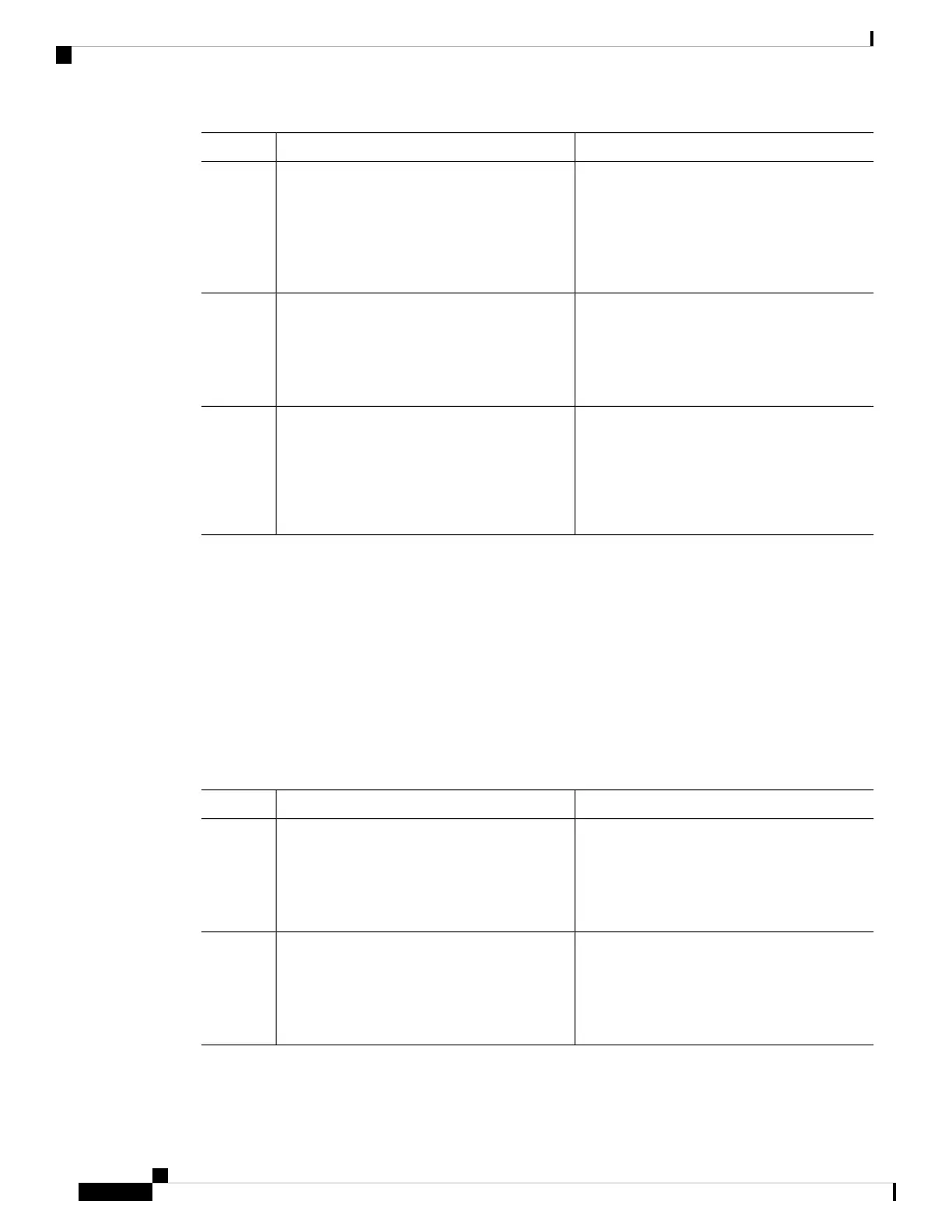PurposeCommand or Action
The stack MAC address of the previous stack master
is used until you enter the no stack-mac persistent
timer command, which immediately changes the stack
MAC address to that of the current stack master.
• Enter a time-value from 1 to 60 minutes to configure
the time period before the stack MAC address changes
to the new stack master.
The stack MAC address of the previous stack master
is used until the configured time period expires or until
you enter the no stack-mac persistent timer
command.
If you enter the no stack-mac persistent timer
command after a new stack master takes over,
before the time expires, the switch stack moves
to the current stack master MAC address.
Note
Returns to privileged EXEC mode.end
Example:
Step 4
Switch(config)# end
(Optional) Saves your entries in the configuration file.copy running-config startup-config
Example:
Step 5
Switch# copy running-config startup-config
What to do next
Use the no stack-mac persistent timer global configuration command to disable the persistent MAC address
feature.
Assigning a Stack Member Number
This optional task is available only from the stack master.
Follow these steps to assign a member number to a stack member:
SUMMARY STEPS
1. enable
2. configure terminal
3. switch current-stack-member-number renumber new-stack-member-number
4. end
5. reload slot stack-member-number
Managing Switch Stacks
14
Managing Switch Stacks
Assigning a Stack Member Number
