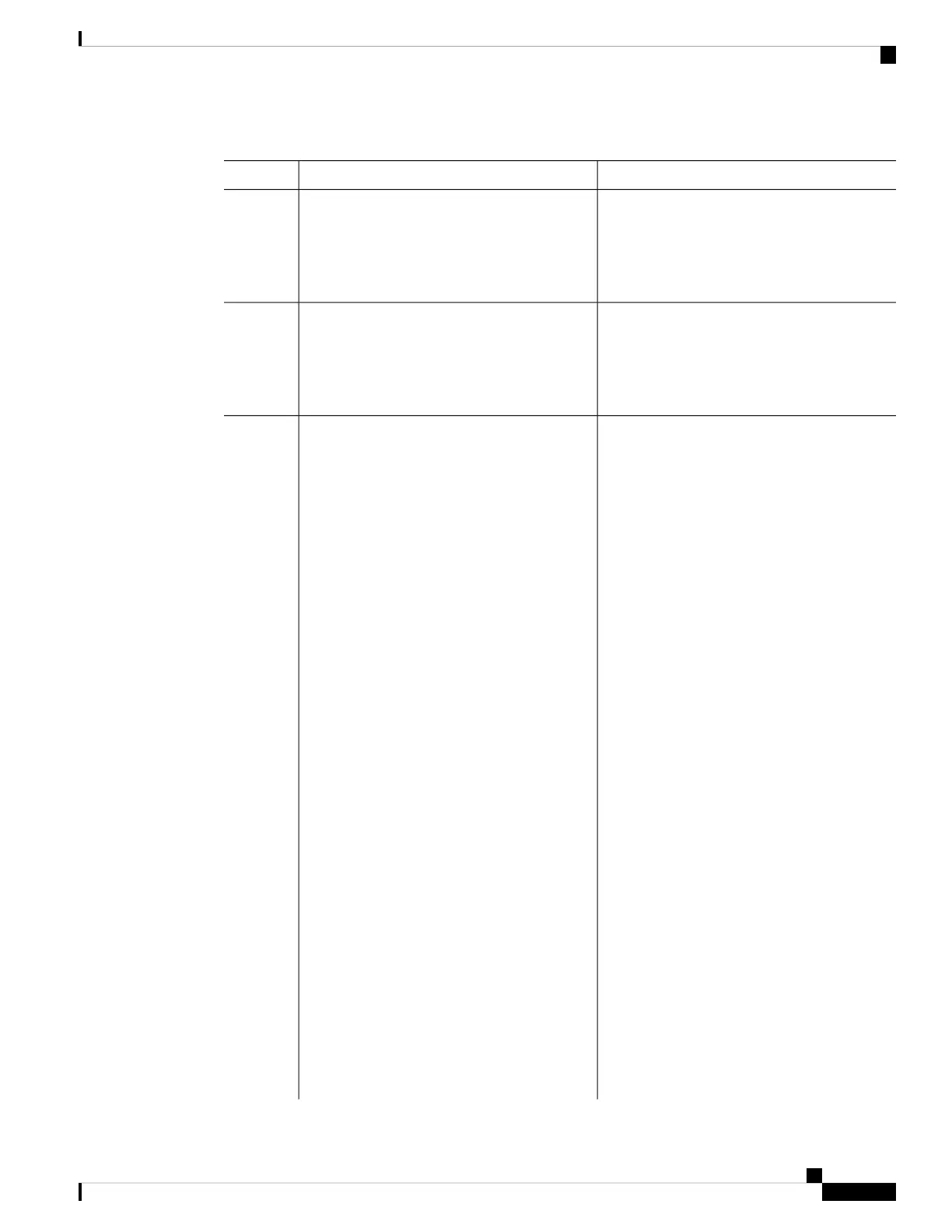Enabling the Persistent MAC Address Feature
When you enter the command to configure this feature, a warning message appears with the consequences of
your configuration. You should use this feature cautiously. Using the old stack master MAC address elsewhere
in the same domain could result in lost traffic.
Note
Follow these steps to enable persistent MAC address:
SUMMARY STEPS
1. enable
2. configure terminal
3. stack-mac persistent timer [0 | time-value]
4. end
5. copy running-config startup-config
DETAILED STEPS
PurposeCommand or Action
Enables privileged EXEC mode.enable
Step 1
Example:
• Enter your password if prompted.
Switch> enable
Enters global configuration mode.configure terminal
Example:
Step 2
Switch# configure terminal
Enables a time delay after a stack-master change before the
stack MAC address changes to that of the new stack master.
stack-mac persistent timer [0 | time-value]
Example:
Step 3
If the previous stack master rejoins the stack during this
Switch(config)# stack-mac persistent timer 7
period, the stack uses that MAC address as the stack MAC
address.
You can configure the time period as 0 to 60 minutes.
• Enter the command with no value to set the default
delay of approximately 4 minutes. We recommend
that you always enter a value.
If the command is entered without a value, the time
delay appears in the running-config file with an explicit
timer value of 4 minutes.
• Enter 0 to continue using the MAC address of the
current stack master indefinitely.
Managing Switch Stacks
13
Managing Switch Stacks
Enabling the Persistent MAC Address Feature
