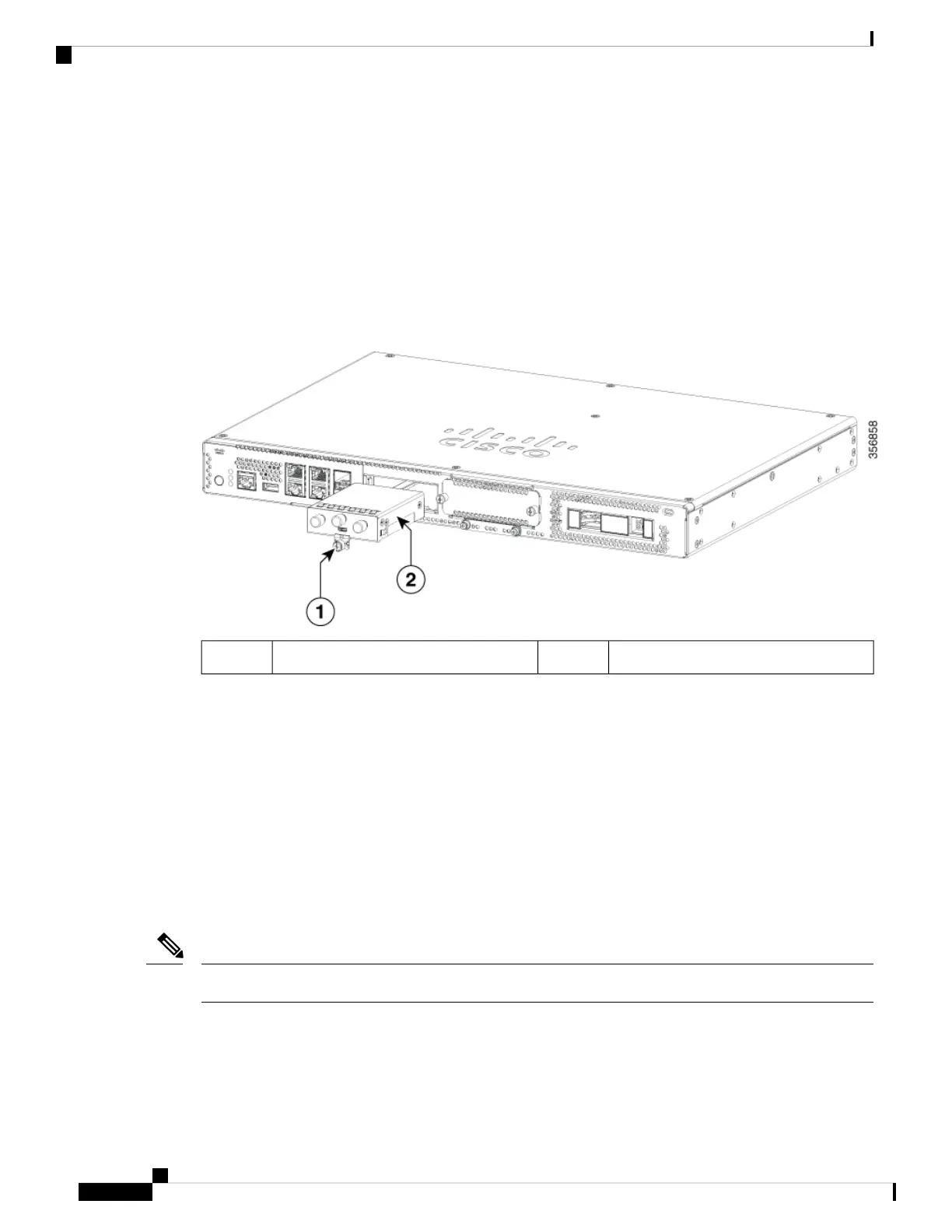All module slots must have a module or blank installed for the product to work thermally and for safety
purposes.
Installing Pluggable Interface Module
To insert the PIM into the router, do these steps:
1. Insert and then gently push the PIM into the pluggable slot until firmly fixed.
2. Tighten the screw.
PIM Module2Securing screw1
Installing Drive Bays
If you have not ordered drives, the drive bay slot is closed with a blank cover.
These are the steps to install a drive in a drive bay:
1. The drive bay is in the front panel of the device. The bay is closed with a cover if there are no drives in
the slots.
2. Press the push button on the center of the cover and pull the cover out of the system to expose the slot.
3. Slide the drive into the slot.
Keep the drive bays covered when there are no drives installed in the slot.
Note
Installing and Upgrading Field Replaceable Units
8
Installing and Upgrading Field Replaceable Units
Installing Pluggable Interface Module
