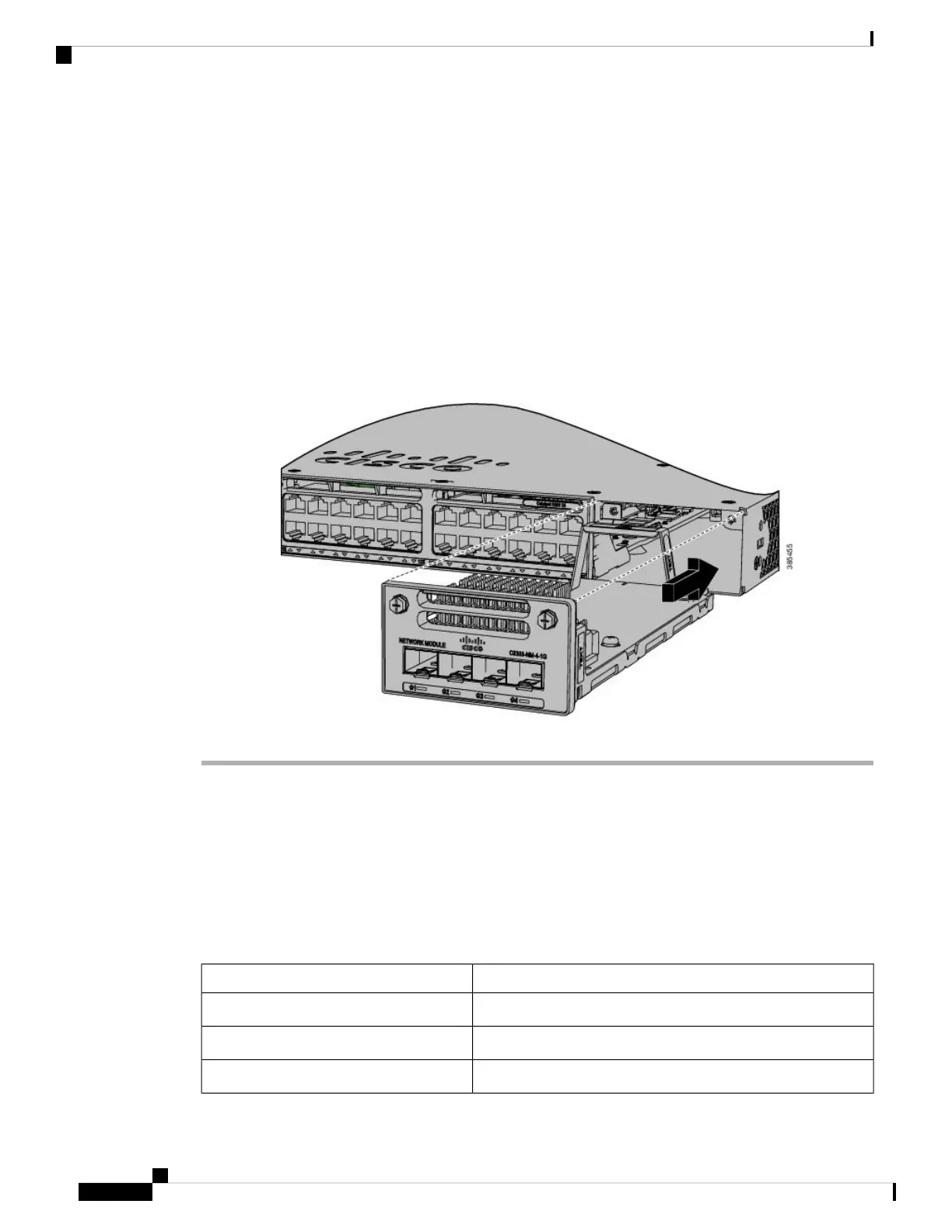Verify the correct orientation of your module before installing it. Incorrect installation can damage
the module.
Caution
Do not install the network module with connected cables or installed pluggable transceivers. Always
remove any cables and transceiver modules before you install the network module.
Caution
A module interface might become error-disabled when a network module with connected fiber-optic
cables is installed or removed. If an interface is error-disabled, you can reenable the interface by
using the shutdown and no shutdown interface configuration commands.
Caution
Step 4 Position the module face up to install it in the module slot. Slide the module into the slot until the screw makes
contact with the chassis. Fasten the captive screws to secure the network module in place.
Figure 1: Installing the Network Module in the Switch
Network Module Port Configurations
C9300-NM-2Q Module
If you use a 40G QSFP module, the ports default to 40G interfaces. In this case, the 10G interfaces are displayed
but not used.
Table 1: C9300-NM-2Q Module with 40G QSFP Module
ActionInterface
Configure this interfaceFortyGigabitEthernet1/1/1
Configure this interfaceFortyGigabitEthernet1/1/2
DisregardTenGigabitEthernet1/1/1
Installing a Network Module
4
Installing a Network Module
Network Module Port Configurations
