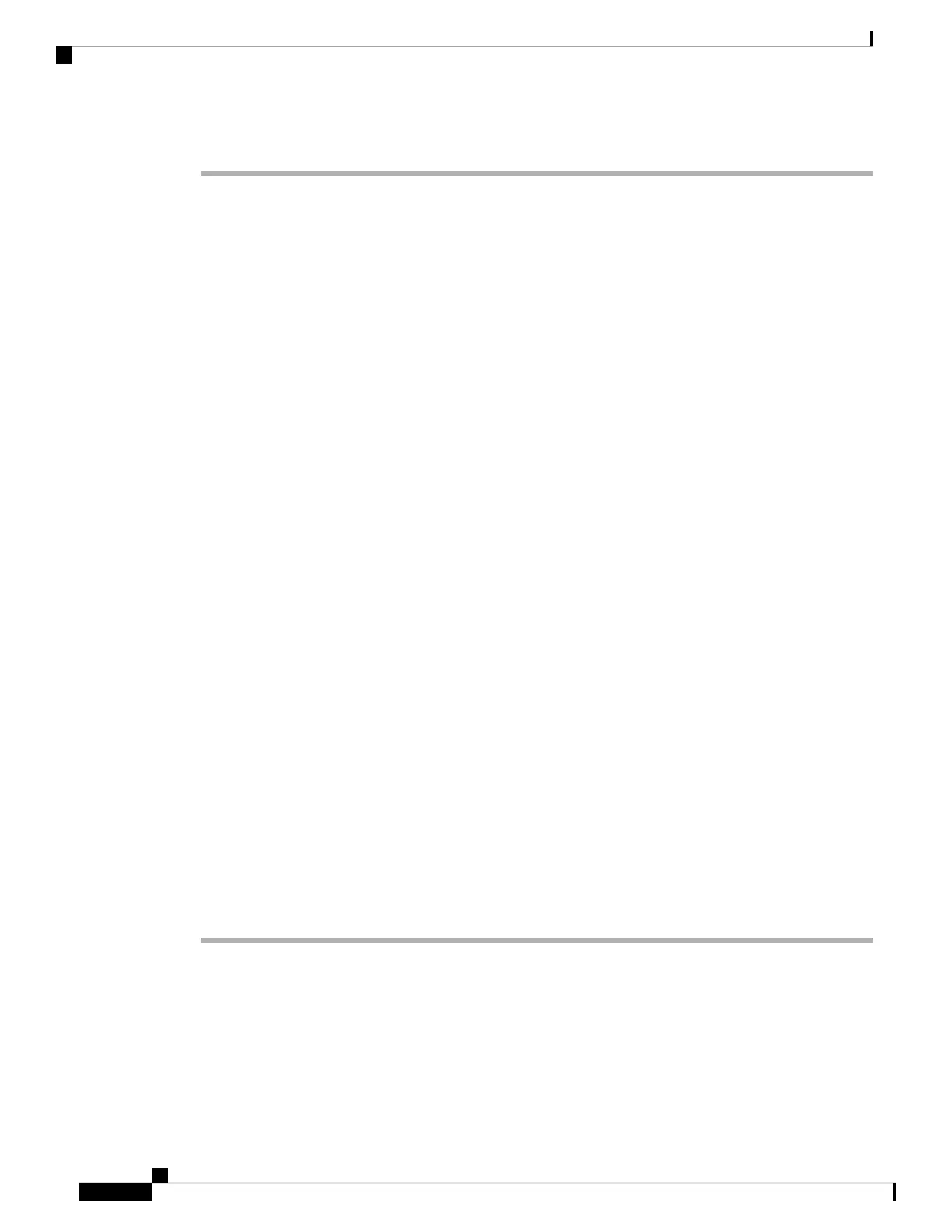Procedure
Step 1 Check the STATUS LED on the fan tray
• If the LED is off and the rest of the system is functioning, the fan tray is not getting power or is not seated
correctly on the backplane.
• If the LED is green, the fans are operating normally. There may be conditions impairing fan performance,
but they are minimal in impact.
• If the LED is amber, one fan has failed.
• If the LED is red, two or more fans have failed. If LED remains red for more than one minute, fans are
pushed to operate at full speed, causing loud noise levels.
• If the LED is off and the fans are not running at all, make sure to insert it all the way and to tighten the
screws.
If you have serviced the fan from the front, ensure that the captive installation screws in the rear are also
sufficiently tight. If you have serviced the fan from the rear, ensure that the captive installation screws
in the front are also sufficiently tight.
Fans may take a few seconds to start ramping up in speed.
Step 2 Connect a terminal and determine the fan tray status shown by the show environment status privileged EXEC
command command.
The status and sensor columns read good—the STATUS is green
The status and sensor columns read marginal—the STATUS is amber, one fan has failed.
The status and sensor columns read bad—the STATUS is red, two or more fans have failed.
Step 3 Determine whether the airflow is restricted; verify that the minimum rack clearance requirements are met.
See Air Flow, on page 28.
Step 4 Determine whether the power supply is functioning properly.
Step 5 Verify that the fan tray assembly is properly seated, by loosening the captive installation screws, removing
the fan assembly, and reinstalling it.
There is a time constraint when you remove and replace the fan tray in a system that is powered on.
The system can safely run without a fan tray only for 2 minutes. There is no time constraint in a
system that is not powered on.
Note
Step 6 Restart the system.
Step 7 Verify that all fans are operating. You should hear the fans at system start.
What to do next
If the system is still detecting a fan assembly failure, check for details using the Cisco IOS commands, save
the logs, and contact the Cisco TAC for assistance.
Cisco Catalyst 9400 Series Switches Hardware Installation Guide
136
Troubleshooting
Troubleshooting the Fan Tray Assembly