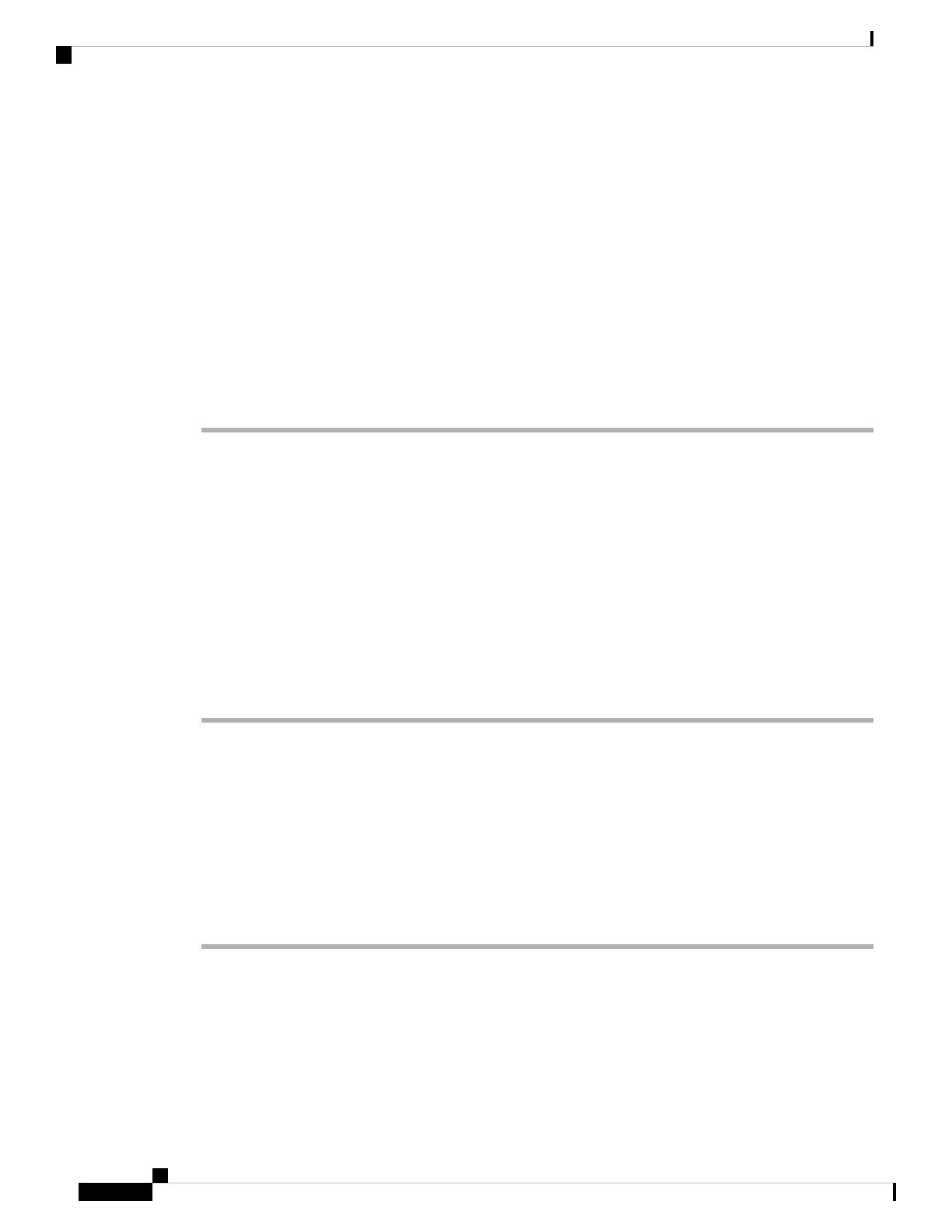Configuring the Switch Using the CLI
Starting the Terminal-Emulation Software
To start the terminal emulation software, follow these steps:
Before you begin
The terminal-emulation software—frequently a PC application such as Hyperterminal or ProcommPlus—makes
communication between the switch and your PC or terminal possible.
Procedure
Step 1 Start the terminal-emulation program if you are using a PC or terminal.
Step 2 Start a terminal-emulation session.
Step 3 Configure the baud rate and character format of the PC or terminal to match these console port default
characteristics:
• 9600 baud
• 8 data bits
• No flow control
• 1 stop bit
• No parity
What to do next
Connect to a power source.
Connecting to a Power Source
To connect to a power source, follow these steps:
Procedure
Step 1 Connect one end of the supplied country-specific AC power cord to the power connector on the switch.
Step 2 Plug the other end into a grounded 100 to 240 VAC, 50–60 Hz AC outlet.
The switch powers on.
Cisco Catalyst 9400 Series Switches Hardware Installation Guide
168
Initial Configuration for the Switch
Configuring the Switch Using the CLI
