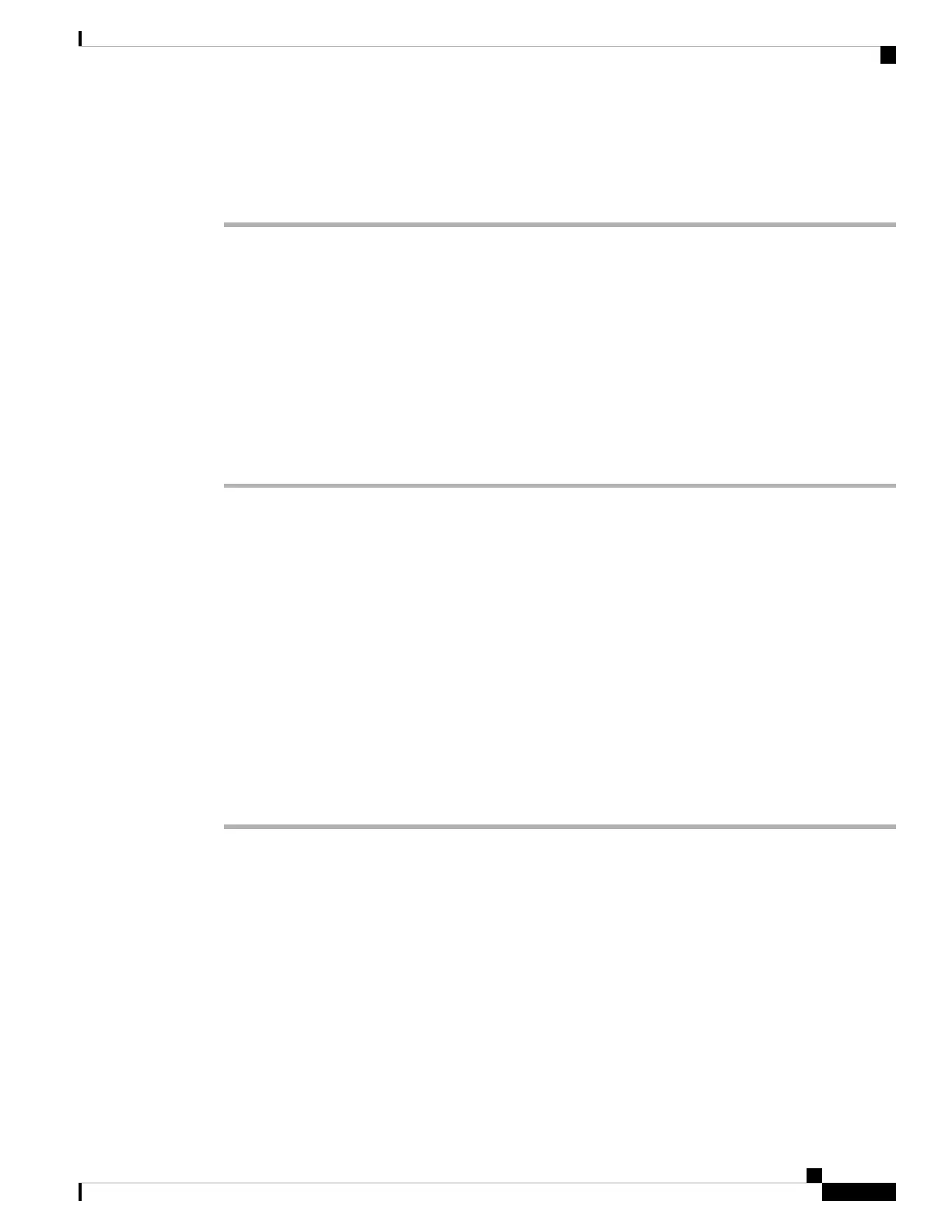If a second power supply is available, install it in the second power supply bay, and contact a customer service
representative for further instructions.
Step 2 If you have a second power supply, repeat Step 1 for this power supply.
What to do next
If you are unable to resolve the problem or if you determine that either a power supply or backplane connector
is faulty, see Contacting Cisco Customer Service, on page 3.
Troubleshooting the Fan Tray
To isolate a fan tray problem, follow these steps:
Procedure
Step 1 Verify that the FAN LED on the fan tray is green.
If the FAN LED is not green, see Fan LED to determine whether or not the power subsystem is functioning
properly.
Step 2 Check to determine if the FAN LED is red or amber. If the FAN LED is red, one or more fans' tachometer
faults have exceeded the maximum limit. If the FAN LED is amber, one or more fans have encountered
tachometer faults.
Do the following:
• To ensure that the fan tray is seated properly, loosen the captive installation screws, remove the fan tray,
and reinstall it.
• Tighten all captive installation screws, and then restart the system.
• If the FAN LED is still red or amber, the system detects an individual fan failure. Contact a customer
service representative for instructions.
Status LED Indicators
Refer to "System LED" section in the "Product Overview" chapter. More details will be added here later.
Contacting Cisco Customer Service
If you are unable to solve a startup problem after using the troubleshooting suggestions in this chapter, contact
a Cisco customer service representative for assistance and additional instructions. Before you call, have the
following information ready to help your service provider assist you as quickly as possible:
Troubleshooting
3
Troubleshooting
Troubleshooting the Fan Tray
