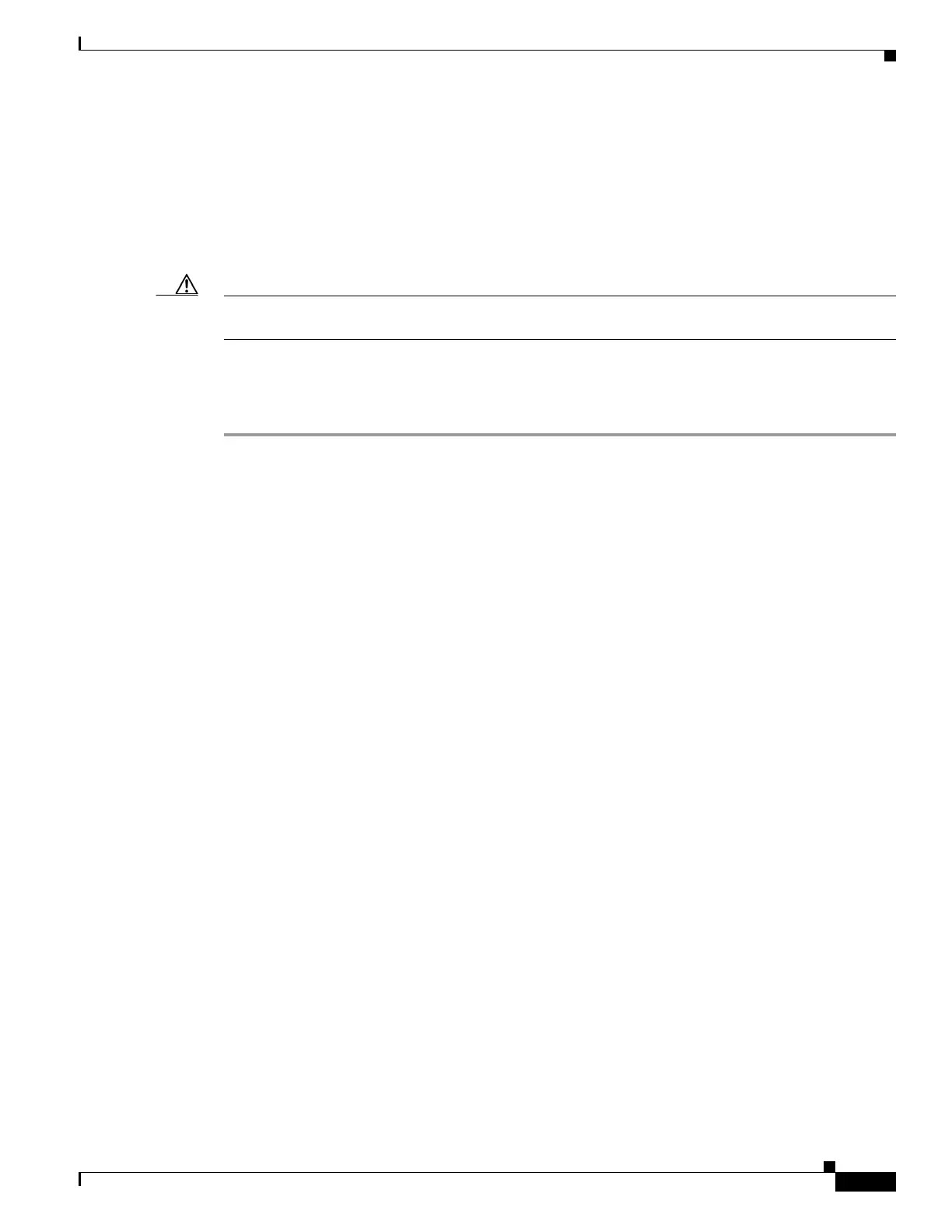B-5
Cisco Physical Security Multiservices Platform Series User Guide
OL-21838-03
Appendix B Recovering from a Hard Drive Failure
Reimaging a Multiservices Platform Series Device that is Running VSM
Reimaging a Multiservices Platform Series Device that is
Running VSM
Reimaging a Multiservices Platform Series Device that is Running VSM involves reconfiguring RAID
to make replacement hard drives visible to the server and resetting the server to the factory defaults.
Before reimaging a system, replace all failed hard drives.
Caution This procedure is intended to recover a server from a catastrophic failure. Before you perform these
steps, see Table B-1 to make sure that this procedure is appropriate for your situation.
To reimage a server, perform the following steps:
Procedure
Step 1 After replacing failed drives as described in the “Replacing a Hard Drive” section on page B-3, reboot
the server and, as soon as the server starts booting, press Ctrl-M to access the RAID configuration tool.
Step 2 Choose Configure and press Enter.
Step 3 Choose New Configuration and press Enter.
Step 4 Choose Yes and press Enter to display the ports and drives.
Step 5 Choose Port 0 and press Spacebar to convert to ONLIN A00-00.
Step 6 Press F10 to configure.
Step 7 Press Spacebar to choose SPAN-1.
Step 8 Press F10 to continue.
Step 9 Specify the following settings:
• RAID = 0
• Size = 12288
Step 10 Choose Accept and press Enter to create VD0.
Step 11 Choose Accept and press Enter to create VD1.
Step 12 Press Esc to leave configuration mode and Yes to save the configuration.
Step 13 Press Esc again.
Step 14 For each additional drive:
a. Select the next port and press Spacebar to change to ONLIN A0N-00, where N is the next drive.
b. Press F10 to configure.
c. Press Spacebar to choose SPAN-1.
d. Press F10 to continue.
e. Specify RAID = 0.
f. Choose Accept and press Enter.
g. Press Esc to leave configuration mode and Yes to save the configuration.
h. Press Esc again.
Step 15 Press Esc to return to the Management menu.
