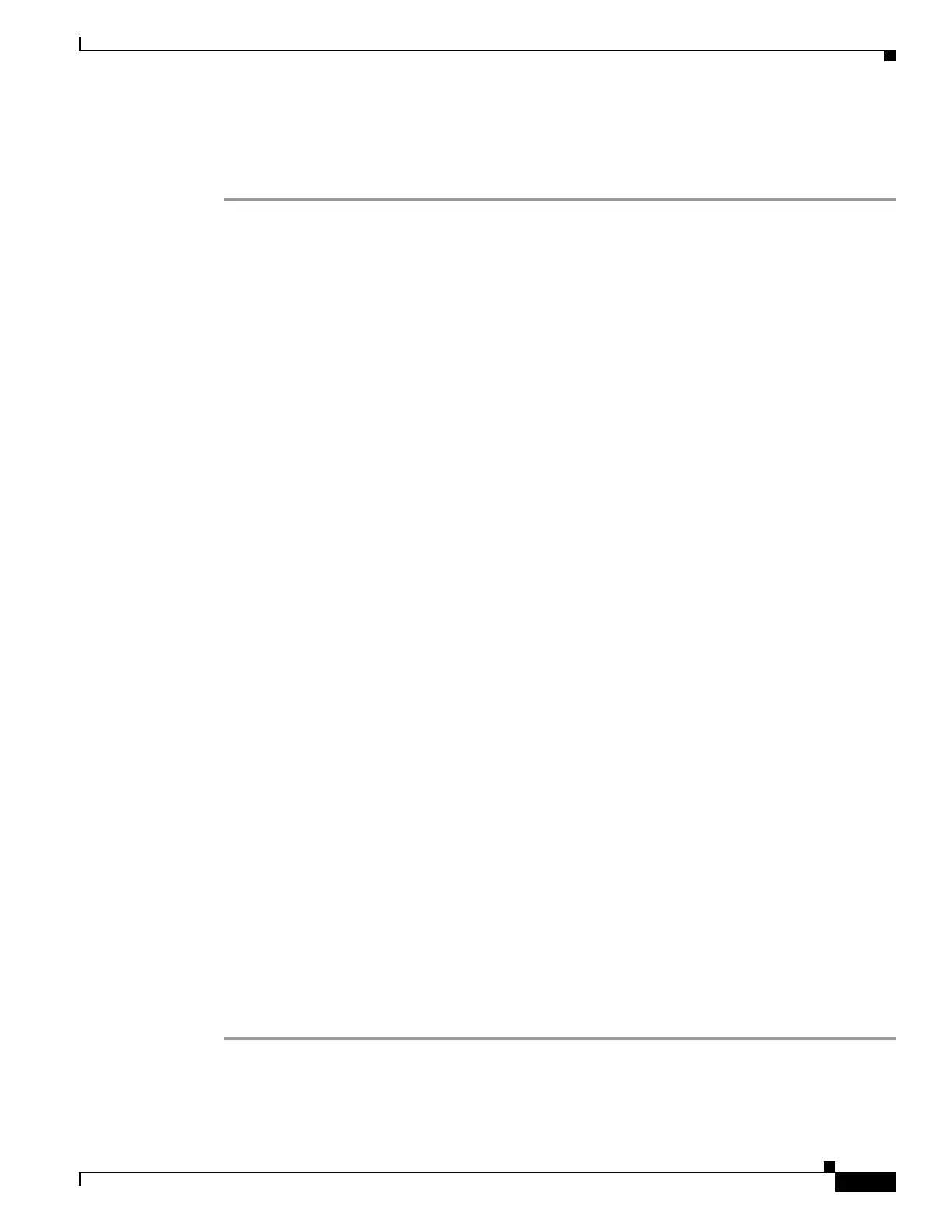F-3
Cisco Physical Security Multiservices Platform Series User Guide
OL-21838-03
Appendix F Using IPMI to Remotely Reboot a Multi Services Platform Series Device
Rebooting a Multi Services Platform Series Device by using the IPMI
To reboot a Multiservices Platform Series by using the IPMI, follow these steps:
Procedure
Step 1 On a PC that has access to the network on which the Multiservices Platform Series that you want to
reboot is configured, start Internet Explorer 8, enter the IPMI IP address in the Address field, and press
the Enter key.
Use the IPMI IP address that you noted when you configured the Multiservices Platform Series as
described in the
“Setting Up IPMI on Multi Services Platform Device” section on page F-1.
The IPMI log in screen appears.
Step 2 In the IPMI log in screen, take these actions:
a. Enter ADMIN (in all capital letters) in the Username fields.
b. In the Password field, enter the password for the IPMI that you set as described in the “Setting Up
IPMI on Multi Services Platform Device” section on page F-1.
c. Click Login.
The System Information page appears.
Step 3 Choose the Remote Control tab.
Step 4 Click Power Control.
Step 5 Click the Reset Server radio button.
Step 6 Click Perform Action.
The server should reboot.
If the server does not reboot within 5 minutes, continue to Step 7.
Step 7 If the server does not reboot after you complete Step 6, take these actions:
a. In the Remote Control tab, click the Power Off Server - Immediate radio button.
b. Click Perform Action.
After a few minutes, the message “Host is currently off” appears.
c. When you see the “Host is currently off” message, click the Power On Server radio button.
d. Click Perform Action.
The server should reboot, and after a few minutes, the message “Host is currently on” appears. (This
message may appear even if the server does not fully reboot.)
If the server does not reboot within 5 minutes, continue to Step 8.
Step 8 If the server does not reboot after you complete Step 7, take these actions:
a. In the Remote Control tab, click Remote Console in the left area of the page.
b. Click Launch Console.
The Redirection Viewer window appears and displays the message “Cache data was lost due to an
unexpected power-off or reboot….”
c. Click the Redirection Viewer window to make it active, then press Enter to reboot the server.
