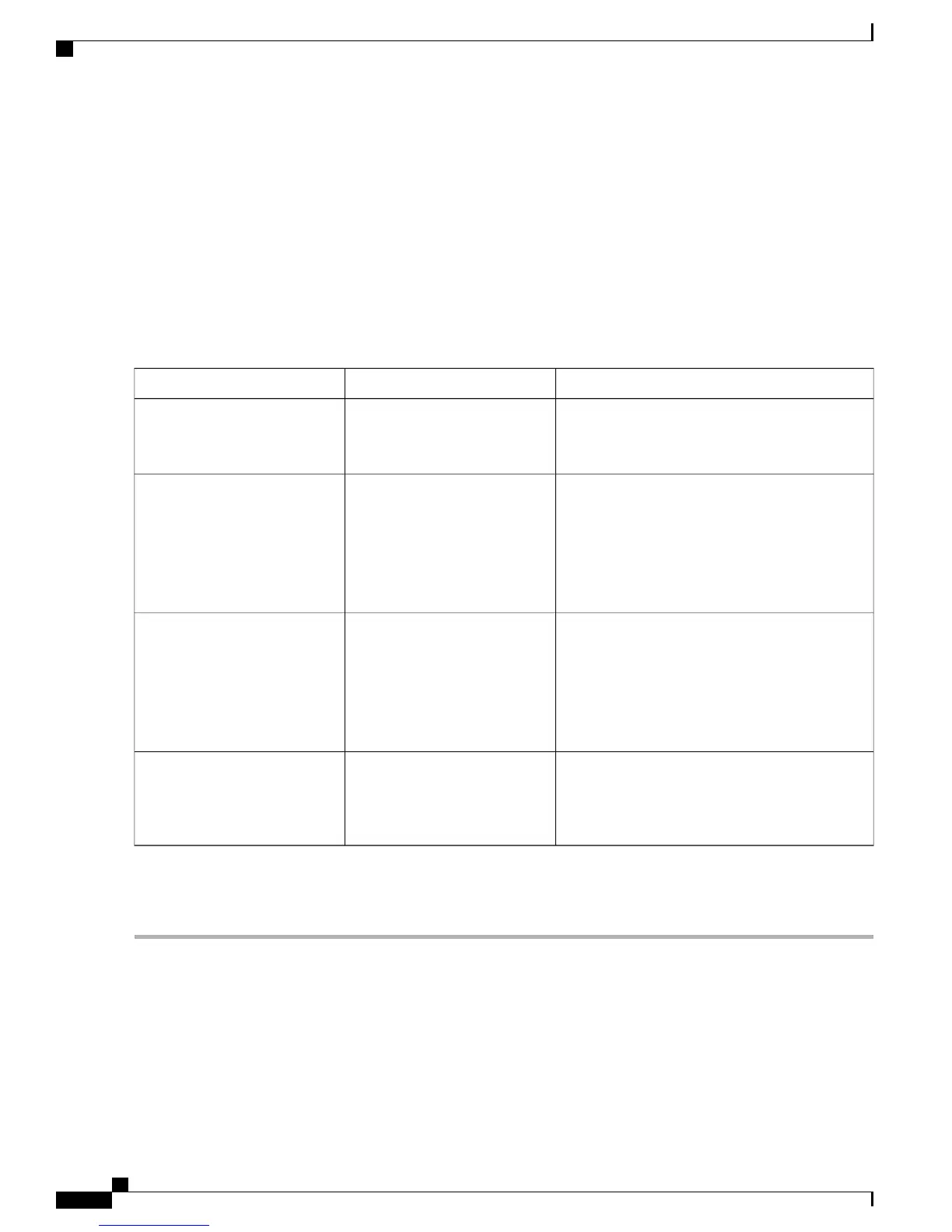•
Front Panel: From the Main Menu of the D9800 front panel, choose Setup > Outputs > TS Out > DPM.
Step 2
In the DPM Program Entry Setup area, do one of the following:
•
Click Resynchronize All all the DPM output with the PMT data for all the program entries on the selected output.
Or, select the Global front panel menu and choose the output.
•
Click the radio button of the program entry you want to synchronize and then click Resynchronize to synchronize
each PE output to its input according to one of the four output modes listed below. Or, select the ASI, MOIP, or
IP front panel menu, choose the program entry you want to synchronize from the PE Resync menu, and then
choose one of the four options below.
DescriptikonFront Panel optionWeb GUI option
The receiver synchronizes the PE output according
to the services and then the PIDs assigned to each
service.
AllResynchronize Program, PMT
PID, ES List & ES PIDs
The receiver synchronizes the PE output according
to the available input services only, and ignore the
input to output service PID mapping.
This is useful when you already have PID
assignments set for the services, but want to ensure
that the services are mapped correctly.
SvcsResynchronize ES List
The receiver synchronizes the PE output according
to the input PIDs only, and ignore the service
assignment categories/names.
This is useful when you already have the services
set up, but want to synchronize to the incoming
PIDs.
PIDsResynchronize ES PIDs
Allows you to preset the input to output mapping
of a PE according to the preset template. This is
helpful in pre-configuring any number of PEs for
future use.
TemplateResynchronize Template ES List
& PIDs
If a conflict occurs, a message that the conflicts will be fixed automatically and to preview the changes prior to saving
is displayed. For more information, see Resolving Conflicts, on page 13.
Cisco D9800 Network Transport Receiver Version 3.01 Installation and Configuration Guide
10
Configuring the Transport Stream Information
Synchronizing the Output Services
