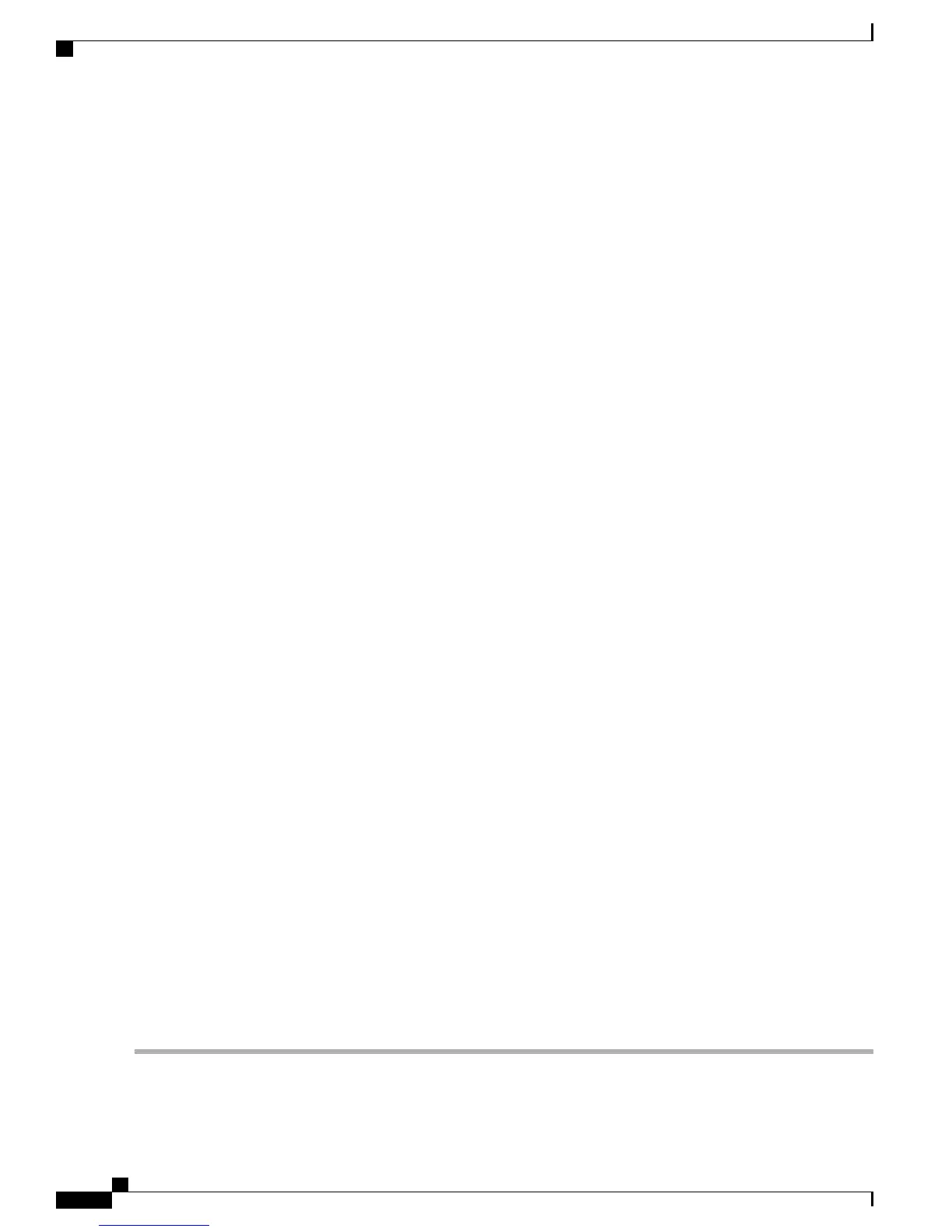•
Front Panel (single-stream unit): From the D9800 front panel, choose Setup > Outputs > TS Out > DPM > ASI
or MOIP
•
Web GUI (multi-stream unit): From the D9800 web GUI, choose Transport Stream > Digital Program Mapping
for ASI 1 Output, ASI 2 Output, IP Data 1/Data 2 Output, or IP Data 3/Data 4 Output.
•
Front Panel (multi-stream unit): From the D9800 front panel, choose Setup > Outputs > TS Out > DPM > ASI1,
ASI2, IP1/2, or IP3/4.
The DPM Program Entry Setup area displays a list of DPM program entries in the Program Entry column, or the PE
menu. There are 16 channels for single-stream units, and 32 channels for multi-stream units. Each program entry displays
the input channel number in the Chl # column, or the InCh front panel menu, and the channel name in the Name column.
On a multi-stream unit, depending on the number of transcoder boards installed, the unit can have up to 16 auxiliary
channels (PE1A to PE16A). For example, if there is one transcoder board, there are 8 auxiliary channels, and if there
are two transcoder boards, there are 16 auxiliary channels. For more information on viewing the number of transcoder
boards installed, see the number of D9800-TXB entries listed in the HW Board Versions area (System Settings >
System). The auxiliary channels automatically tune to the corresponding PE channels. If the main PE is not transcoding,
the auxiliary PE is dropped.
Step 2
Click the program entry you want to edit, or choose the program entry from the PE front panel menu.
Step 3
On a multi-stream unit, choose the input you want to assign to the program entry from the Input Name drop-down list.
On a single-stream unit, the Input Name column displays the input used (RF, ASI, or MOIP). You can also set this on
the Channel Selection page. For more information, see Assigning a Channel to a Program Entry.
Step 4
From the Channel drop-down list, choose or enter the channel number of the current program entry. You can also set
this on the Channel Selection page. For more information, see Assigning a Channel to a Program Entry. The channel is
displayed in the InCh front panel menu.
Step 5
From the Action column, or the Act front panel menu, choose the action to perform on the current program entry. This
setting controls the overall DPM behavior of the program entry and affects how the PID mapping operates.
•
Pass (default) - The output channel is the same as the input channel. The Output Chl # and PMT PID settings
(OutCh and PMT front panel menus) are ignored. All PID map entries are ignored except for entries that explicitly
drop a service.
•
Map - The output channel is mapped to the Output Chl # and PMT PID (OutCh and PMT front panel menu)
settings. Only services which have entries in the PID map are available on the output. These services will appear
in the PMT even if the stream is not present. To edit the channel number and PMT PID that will be mapped to the
input channel or PMT PID, click the radio button of the program entry and click Edit. For more information, see
Mapping the Program PIDs, on page 19. If the PE is mapped, it uses the last valid input. The output map (for
example, output channel PMT) does not change automatically if the input or channel number is changed.
•
Drop - The current channel is not sent to the output and its PMT is removed from the output. The OutCh, PMT,
and PID map entries are ignored.
•
XCode (multi-stream units only) - Provides the flexibility to define all the outgoing PID numbers for a PE, including
those not currently on transmission, as in Map mode, plus the video PID is transcoded to output at the rate and
settings defined for the transcode channel. The Auxiliary Programs (P1A to P16A) cannot be set to XCode. Also,
they are automatically dropped when the corresponding Main PE is not transcoding.
Step 6
Click Save or press Apply on the front panel.
Cisco D9800 Network Transport Receiver Version 3.01 Installation and Configuration Guide
18
Configuring the Transport Stream Information
Configuring the Program Entries
