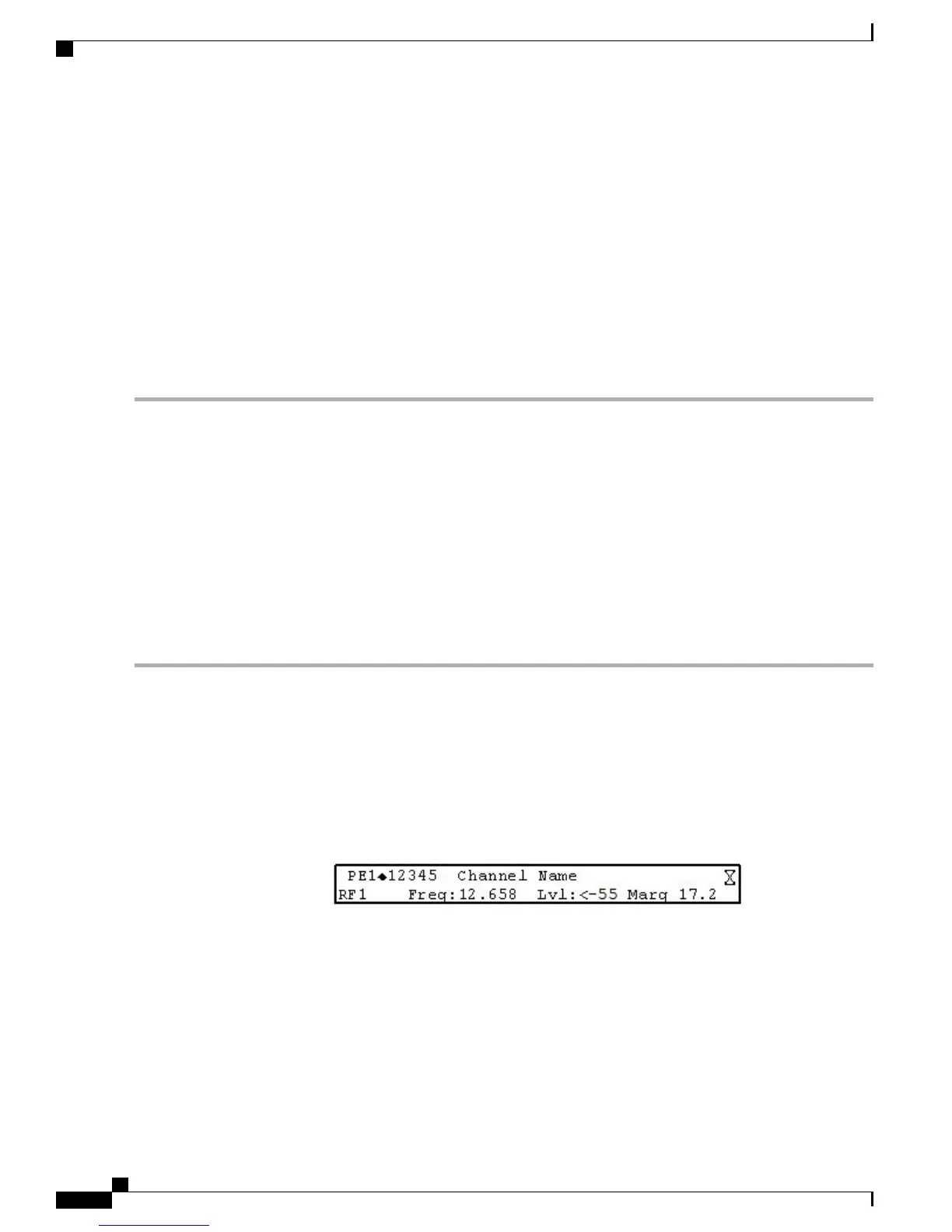Pressing the numeric keys 2 to 9 once will enter the respective digit into a data entry field. Pressing these
buttons again will enter the first of the letters displayed beside the number. Repeatedly pressing the button
will toggle through all of the possible choices.
When entering text, press the 1 key twice to insert a space.
To delete a character, press 0 twice.
Locking or Unlocking the Front Panel
Depending on the default settings, the receiver is shipped with a locked or unlocked front panel. You can lock
or unlock the front panel using the front panel keypad or the web GUI.
Step 1
From the D9800 web GUI, choose System Settings > Front Panel. Or, from the Main Menu of the D9800 front panel,
choose Setup > Admin > KB Lock.
Step 2
Check the Enable Automatic Front Panel Keyboard Lock check box or choose the Enable front panel menu to lock
the front panel. To permanently unlock the front panel, change the KB Lock state to Disabled or uncheck the check box.
Step 3
In the Keyboard Lock Timeout field, enter the keypad lock timeout period. The lock timeout period takes effect when
the keypad has not been touched (for example, a key has not been pressed) when on the Main Menu for the set period.
Avoid setting the period to a short duration when the keypad is used often. Enter a value in the range from 5 to 1800
seconds. The default is 60 seconds.
Step 4
Press MENU until the Startup screen is displayed.
Step 5
From the Startup screen, press SELECT, and then INFO.
If the lock level is 3 or 4, you must enter a password to unlock the front
panel.
Note
Startup Screen
The Startup screen on the D9800 front panel displays basic signal and program information. The following
is an example of the Startup screen:
Figure 2: D9800 Startup Screen
The table below describes the parameters displayed on the Startup screen.
Cisco D9800 Network Transport Receiver Version 3.11 Installation and Configuration Guide
4
Getting Started
Locking or Unlocking the Front Panel
