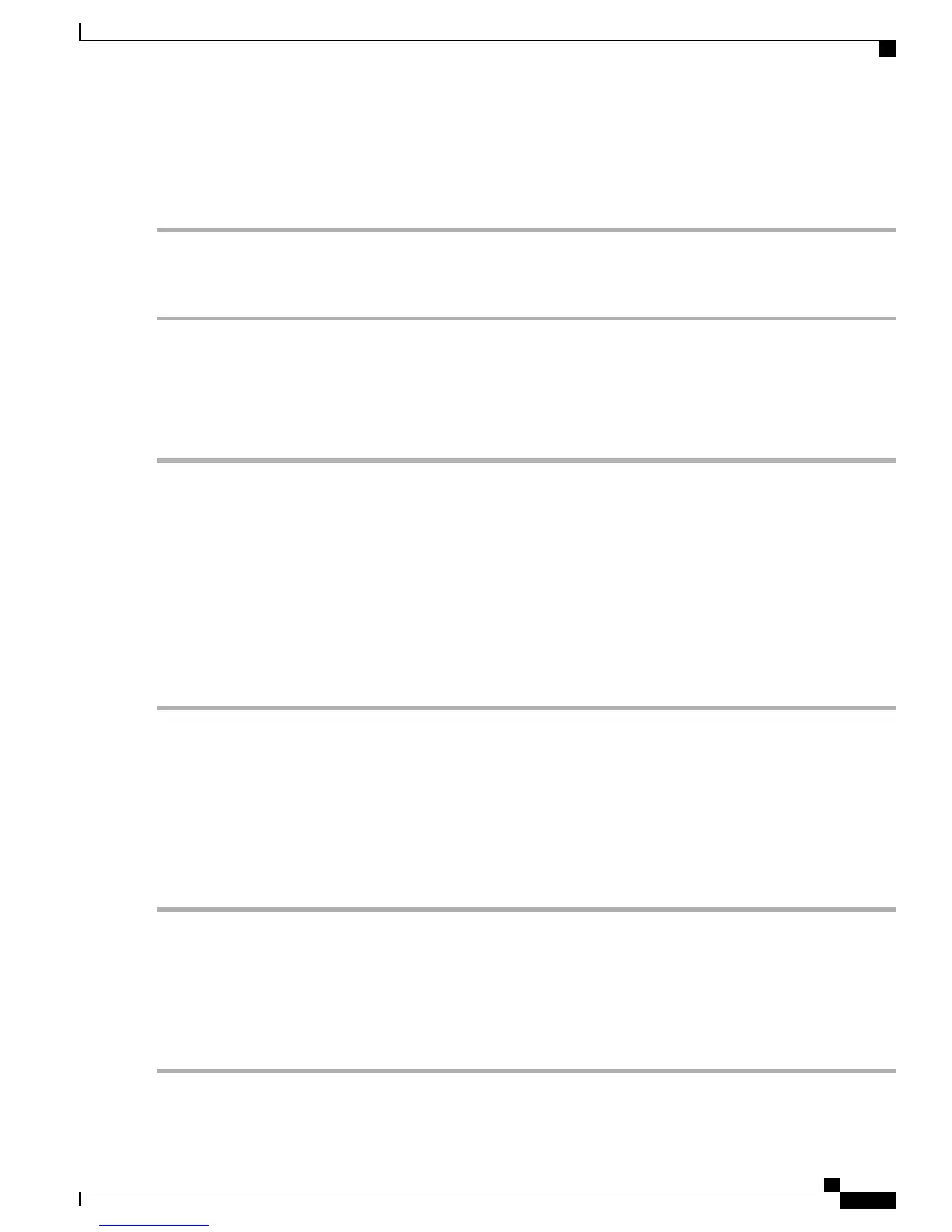Adjusting the LCD Contrast
Step 1
From the Main Menu of the D9800 front panel, choose Setup > Admin > LCD Contrast.
Step 2
Choose the contrast of the LCD menu panel. The range is from 1 (lowest contrast) to 30 (highest contrast).
Step 3
Save the settings.
Logging on to the D9800 Web GUI
Step 1
Open a web browser.
Step 2
Type the IP address of the D9800 Network Transport Receiver in the address bar and press Enter. You can view and
configure the IP address in the following front panel menu: Setup > IP > IP > IP Address.
Step 3
By default, the remote access is set up for a secure HTTPS connection. An untrusted warning message is displayed for
you to add the current address as an exception. You must add the current IP address as an exception to access the web
GUI. For more information on the HTTP setting, see Configuring the Remote Access Protocols.
Step 4
In the Username and Password fields, enter the username and password. The default username is admin, and the default
password is localadmin.
Step 5
Click Log In.
If you check the Remember username check box, the user name will be remembered the next time you log
into the web GUI.
Note
Changing the Login Password
Each user, including the admin user, can only modify their own password. The password complexity feature
is only available to users with administrative privileges. For more information, see Changing the Password
Complexity.
Step 1
From the D9800 web GUI, choose System Settings > Account Management.
Step 2
In the Enter Current Password field, type the current login password.
Step 3
In the Enter New Password field, type the new login password.
Step 4
In the Re-enter New Password field, type the new login password again to confirm. Once the password change is
successful, the user will be directed to the login screen to re-enter their username and password.
Step 5
Click Apply.
Cisco D9800 Network Transport Receiver Version 3.11 Installation and Configuration Guide
7
Getting Started
Adjusting the LCD Contrast
