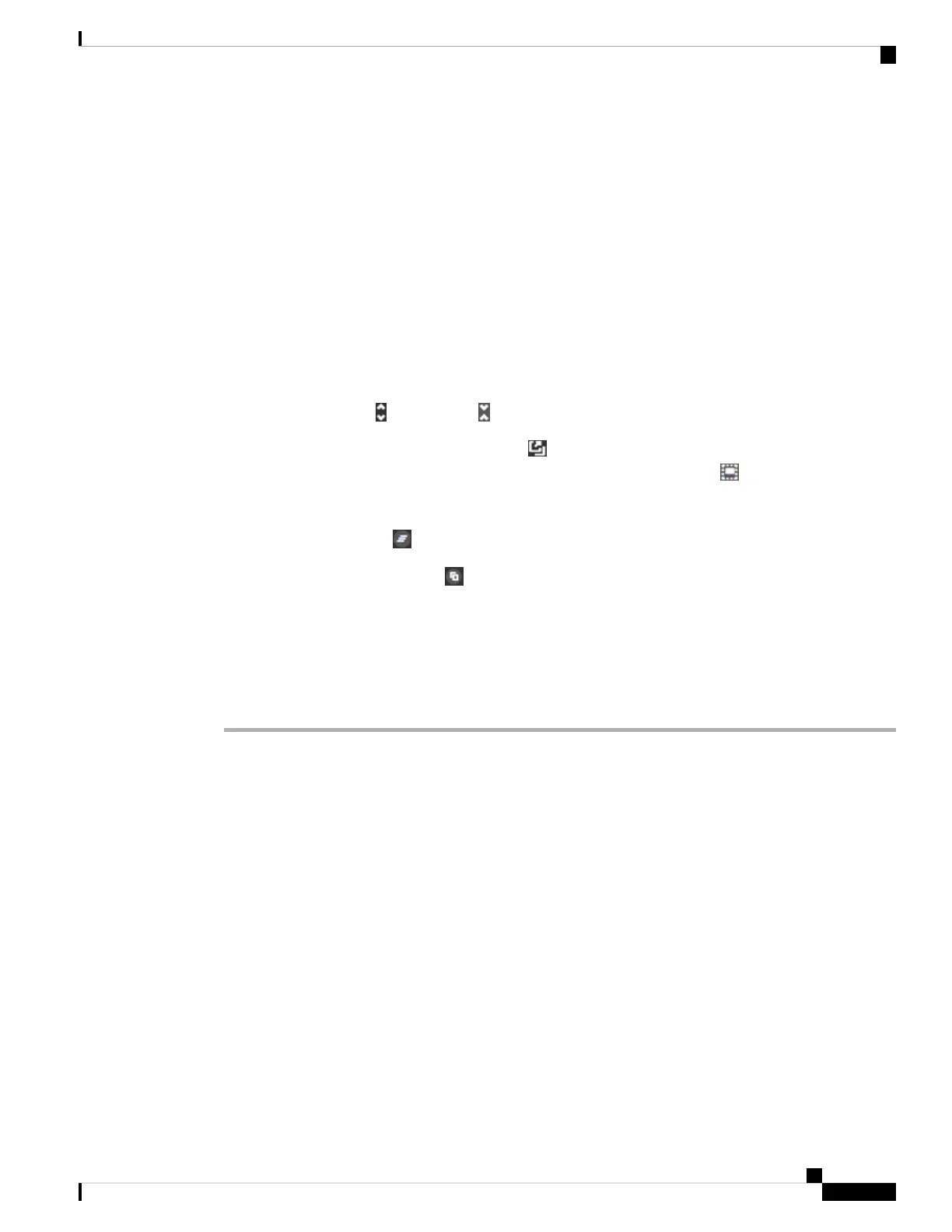Step 2 Type the commands at the prompt and press Enter.
Some commands take longer to produce output than others, please be patient. If you get a message that the
command execution timed out, please try again. You will also get a time out error if you enter a command
that requires interactive responses, such as show perfstats. If the problem persists, you might need to use an
SSH client instead of the CLI Console.
Following are some tips on how to use the window.
• Press the Tab key to automatically complete a command after partially typing it. Also, Tab will list out
the parameters available at that point in the command. Tab works down to three levels of keyword. After
three levels, you need to use the command reference for more information.
• You can stop command execution by pressing Ctrl+C.
• To move the window, click and hold anywhere in the header, then drag the window to the desired location.
• Click the Expand ( ) or Collapse ( ) button to make the window bigger or smaller.
• Click the Undock Into Separate Window ( ) button to detach the window from the web page into its
own browser window. To dock it again, click the Dock to Main Window ( ) button.
• Click and drag to highlight text, then press Ctrl+C to copy output to the clipboard.
• Click the Clear CLI ( ) button to erase all output.
• Click the Copy Last Output ( ) button to copy the output from the last command you entered to the
clipboard.
Step 3 When you are finished, simply close the console window. Do not use the exit command.
Although the credentials you use to log into the FDM validate your access to the CLI, you are never actually
logged into the CLI when using the console.
Using FDM and the REST API Together
When you set up the device in local management mode, you can configure the device using the FDM and the
Firepower Threat Defense REST API. In fact, the FDM uses the REST API to configure the device.
However, please understand that the REST API can provide additional features than the ones available through
the FDM. Thus, for any given feature, you might be able to configure settings using the REST API that cannot
appear when you view the configuration through the FDM.
If you do configure a feature setting that is available in the REST API but not in the FDM, and then make a
change to the overall feature (such as remote access VPN) using the FDM, that setting might be undone.
Whether an API-only setting is preserved can vary, and in many cases, API changes to settings not available
in the FDM are preserved through the FDM edits. For any given feature, you should verify whether your
changes are preserved.
In general, you should avoid using both the FDM and the REST API simultaneously for any given feature.
Instead, choose one method or the other, feature by feature, for configuring the device.
Getting Started
41
Getting Started
Using FDM and the REST API Together