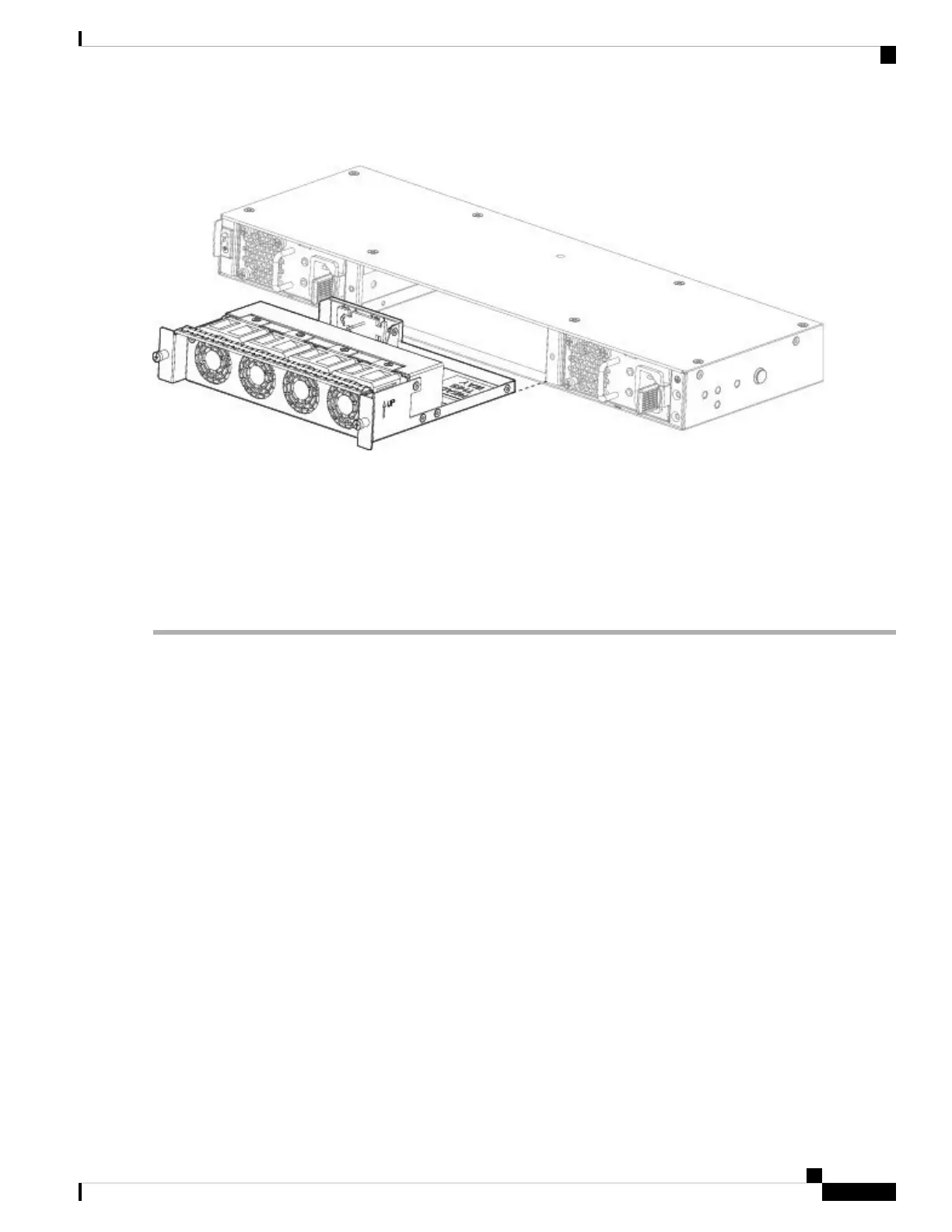Figure 55: Remove the Fan Tray
Step 4 To replace a fan tray, hold the fan tray in front of the fan slot.
Step 5 Push the fan tray into the chassis until it is properly seated.
If the system is powered on, listen for the fans. You should immediately hear the fans operating. If you do not hear the
fans, make sure the fan tray is inserted completely into the chassis and the faceplate is flush with the outside surface of
the chassis.
Step 6 Verify that the fan is operational by checking the fan tray LED. See Front Panel LEDs, on page 10 for a description of
the fan LEDs.
Cisco Firepower 2100 Series Hardware Installation Guide
79
Maintenance and Upgrade
Remove and Replace the Fan Tray
