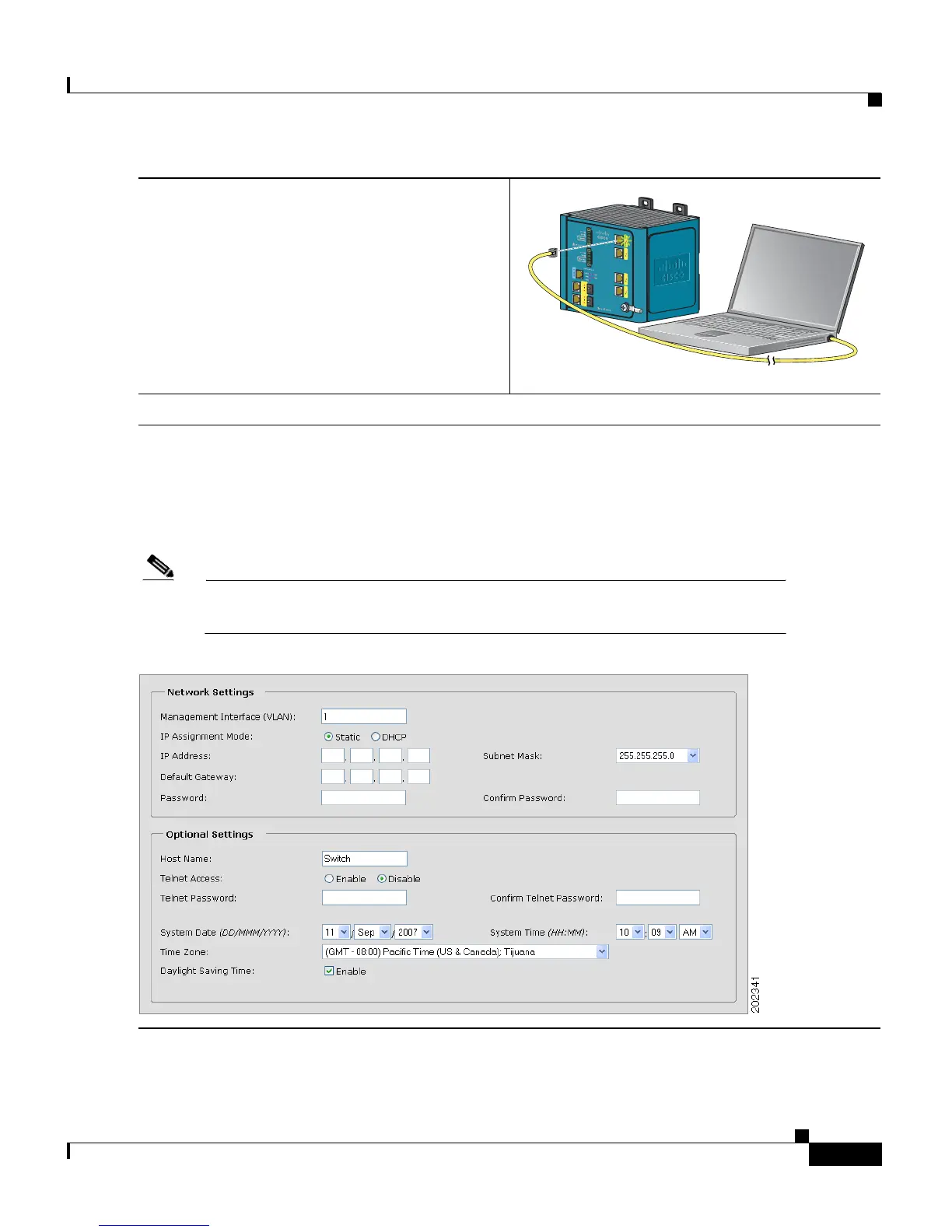7
Cisco IE 3000 Switch Getting Started Guide
OL-16234-01
Cisco IE 3000 Switch Getting Started Guide
Step 6
Connect a Category 5 Ethernet cable (not
provided) from the blinking switch port to the
Ethernet port on your PC.
The port LEDs on your PC and the switch
blink green while the switch configures the
connection.
Step 7
When the Setup LED turns solid green, start a browser session on the PC.
Step 8
The Express Setup window automatically appears. If the window does not appear, verify that
any proxy settings or pop-up blockers are disabled on your browser and that any wireless
client is disabled on your PC. You might also need to enter a URL in your browser, such as
Cisco.com or another well-known website. If you need help, see the
“In Case of Difficulty”
section on page 25.
Note If the switch has been previously configured, the device manager page appears. You
can use it to change the switch IP address.
201879
1
