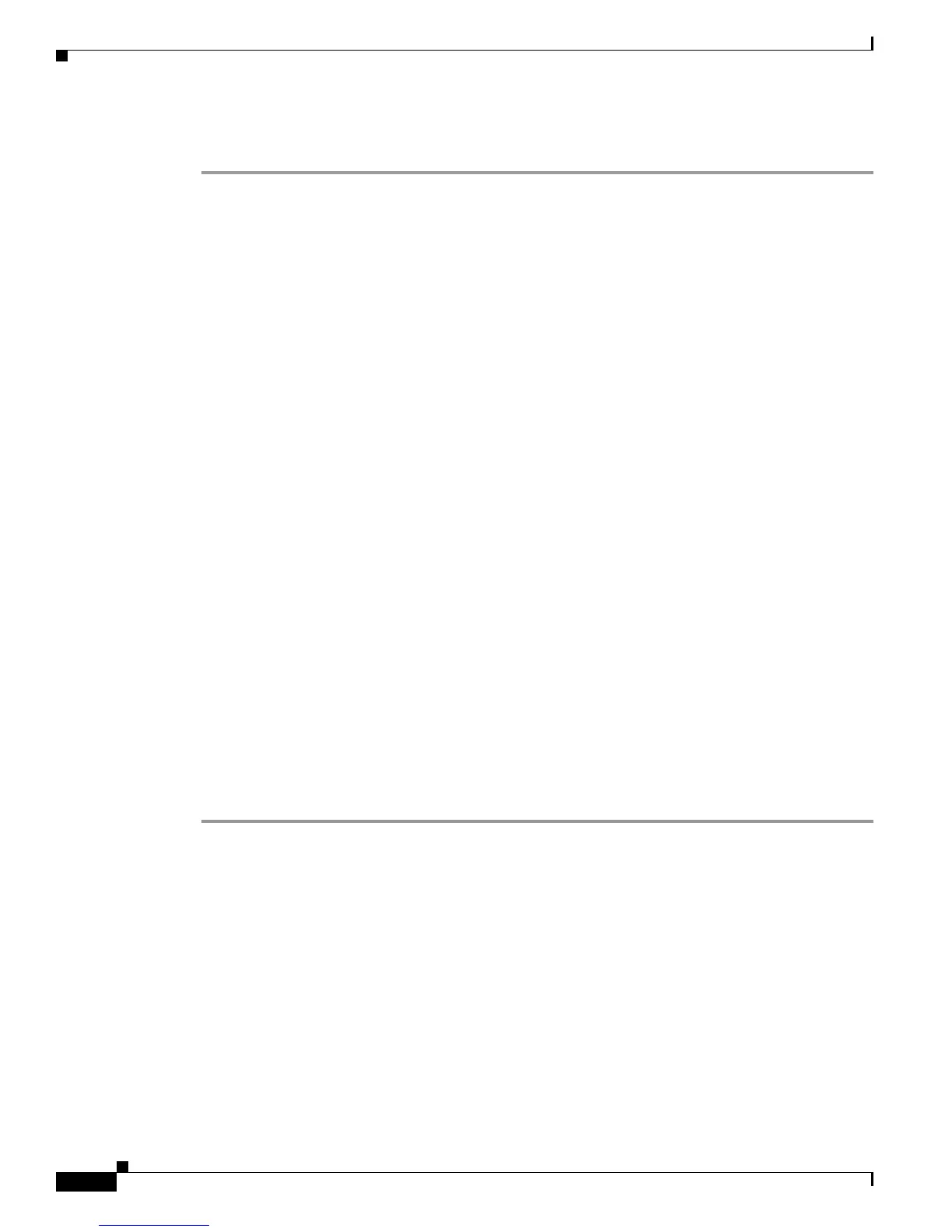A-4
Cisco IE 4000 Switch Hardware Installation Guide
Appendix A Configuring the Switch with the CLI-Based Setup Program
Accessing the CLI Through the Console Port
USB Mini-Type B Console Port
Step 1 If you are connecting the switch USB-mini console port to a Windows-based PC for the first time, install
a USB driver. See Figure A-1 and the following sections for more information.
• “Installing the Cisco Microsoft Windows XP USB Driver” section on page A-5
• “Installing the Cisco Microsoft Windows 2000 USB Driver” section on page A-5
• “Installing the Cisco Microsoft Windows Vista and Windows 7 USB Driver” section on page A-5
Step 2 Connect an USB cable to the PC USB port. Connect the other end of the cable to the switch mini-B
(5-pin-connector) USB-mini console port.
Step 3 Identify the COM port assigned to the USB-mini console port:
a. Choose Start > Control Panel > Systems.
b. Click the Hardware tab and choose Device Manager. Expand the Ports section. The assigned
COM port appears in parenthesis at the end of the line with this entry: Cisco USB System
Management Console.
Step 4 Start the terminal-emulation program on the PC or the terminal. The program, frequently a PC
application such as HyperTerminal or ProcommPlus, makes communication possible between the switch
and your PC or terminal.
Step 5 Configure the COM port.
Step 6 Configure the baud rate and character format of the PC or terminal to match the console port
characteristics:
• 9600 baud
• 8 data bits
• 1 stop bit
• No parity
• None (flow control)
Step 7 Connect power to the switch as described in Connecting to Power, page 2-7.
Step 8 The PC or terminal displays the bootloader sequence. Press Enter to display the setup prompt. Follow
the steps in the “Completing the Setup Program” section on page A-8.
Installing the Cisco Microsoft Windows USB Device Driver
A USB device driver must be installed the first time a Microsoft Windows-based PC is connected to the
USB console port on the switch.
• Installing the Cisco Microsoft Windows XP USB Driver
• Installing the Cisco Microsoft Windows 2000 USB Driver
• Installing the Cisco Microsoft Windows Vista and Windows 7 USB Driver
