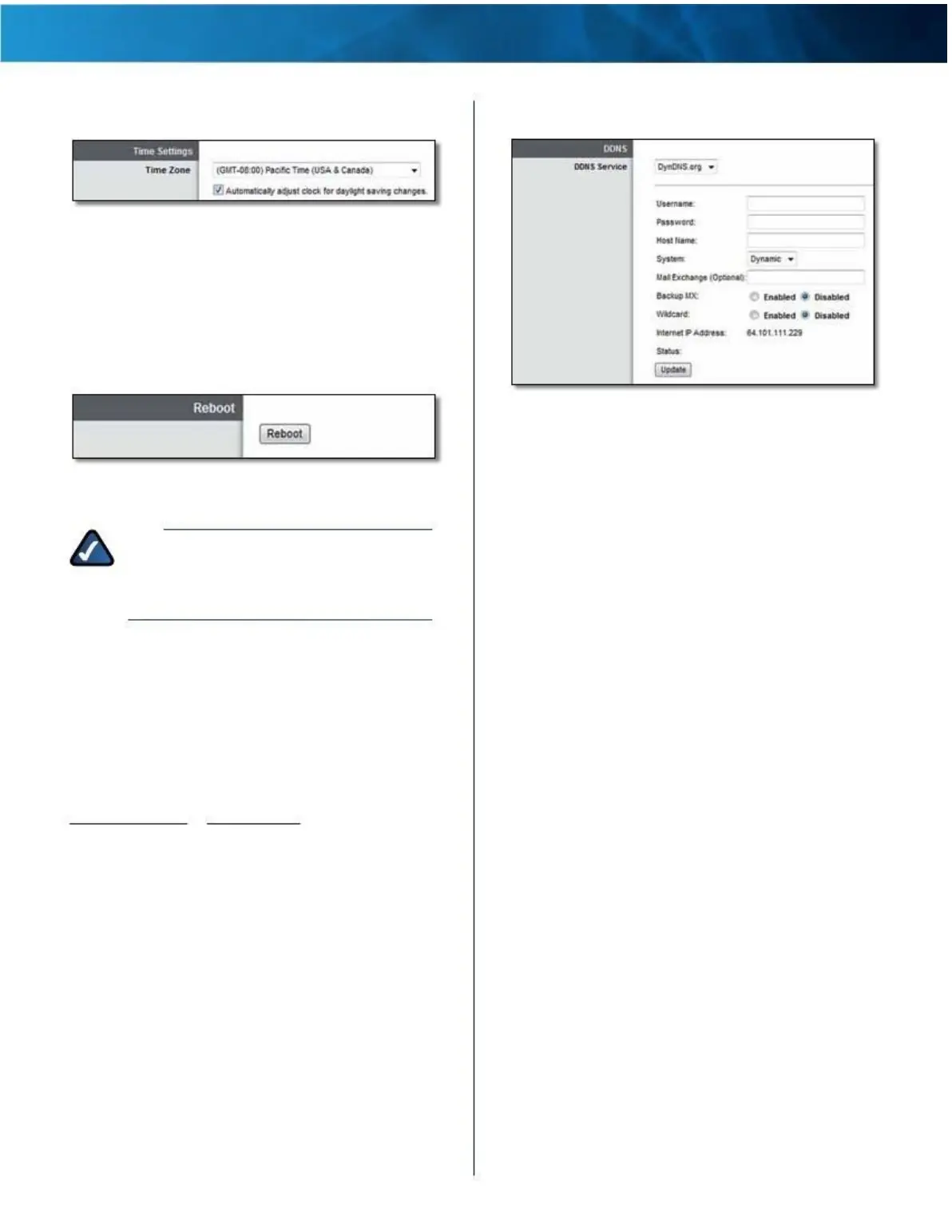Linksys E4200
Time Settings
Chapter 2: Advanced Configuration
DynDNS .org
Basic Setup > Time Settings
Time Zone Select your network’s time zone from this
drop-down menu .
Automatically adjust clock for daylight saving
changes Select this option to have the router
automatically adjust for daylight saving time .
Reboot
Setup > DDNS >
DynDNS
Basic Setup > Reboot
Reboot Click this option to restart the router .
NOTE: If you have changed any settings on this
screen, click Save Settings before you use the
Reboot option; otherwise you will lose your
new settings .
Setup > DDNS
The router offers a Dynamic Domain Name System (DDNS)
feature . DDNS lets you assign a fixed host and domain
name to a dynamic Internet IP address . It is useful when
you are hosting your own website, File Transfer Protocol
(FTP) server, or other server behind the router .
Before you can use this option, you need to sign
up for DDNS service with a DDNS service provider,
www.dyndns.org or www.tzo.com . If you do not want to
use this option, keep the default, Disabled .
DDNS
DDNS Service
If your DDNS service is provided by DynDNS .org, then
select DynDNS.org from the drop-down menu . If your
DDNS service is provided by TZO, then select TZO.com .
The features available on the DDNS screen will vary,
depending on which DDNS service provider you use .
Username Enter the username for your DynDNS account .
Password Enter the password for your DynDNS account .
Host Name Enter the host name for your DynDNS
account .
System Select the DynDNS service you use: Dynamic,
Static, or Custom . The default is Dynamic .
Mail Exchange (Optional) Enter the address of your mail
exchange server, so emails to your DynDNS address go to
your mail server .
Backup MX This option allows the Mail eXchange (MX)
server to be a backup . To disable this option, keep the
default, Disabled . To enable the option, select Enabled . If
you are not sure which setting to select, keep the default,
Disabled .
Wildcard This setting enables or disables wildcards for your
host . For example, if your DDNS address is
myplace.dyndns.org and you enable wildcards, then
x.myplace.dyndns.org will work as well (x is the wildcard) .
To disable wildcards, keep the default, Disabled . To
enable wildcards, select Enabled . If you are not sure which
setting to select, keep the default, Disabled .
Internet IP Address The router’s Internet IP address is
displayed . Because it is dynamic, it will change periodically .
Status The status of the DDNS service connection is
displayed .
Update To manually trigger an update, click Update .
Maximum Performance Wireless-N Router
8