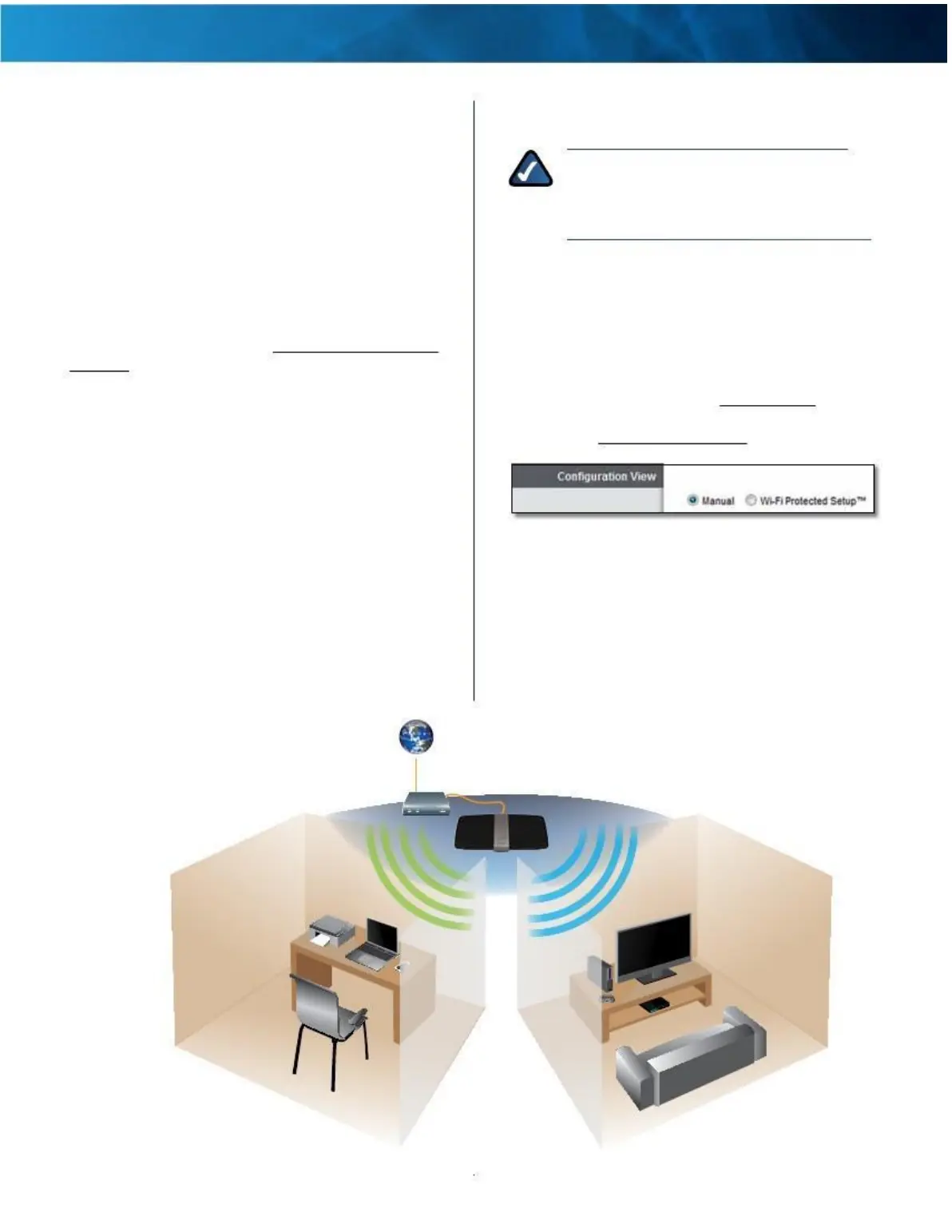Linksys E4200
Chapter 2: Advanced Configuration
Wireless > Basic Wireless Settings
The basic settings for wireless networking are set on this
screen .
Simultaneous Networks
For more wireless bandwidth, the router can create two
simultaneous yet separate Wireless-N networks, one using
the 5 GHz radio frequency band and one using the 2 .4 GHz
band . This allows you to isolate higher-priority traffic, such
as online gaming, Voice over Internet Protocol (VoIP) calls,
and video streaming .
For example, in this diagram (“Simultaneous Networks
Diagram” on page 11), the 2 .4 GHz wireless network is
represented by green waves between the router and the
office devices, the wireless printer and notebook . The
5 GHz wireless network is represented by the blue waves
between the router and the living room devices, the
gaming console and media player .
Choose which computers and other wireless devices should
join which network . Wireless-N devices support both the
5 GHz and 2 .4 GHz bands, so they can join either
network . Wireless-G and Wireless-B devices support only
the 2 .4 GHz band, so they should join the 2 .4 GHz network .
Wireless-A devices support only the 5 GHz band, so they
should join the 5 GHz network .
For the 5 GHz network, configure all computers and other
wireless devices with the same 5 GHz Network Name
and wireless security settings . For the 2 .4 GHz network,
configure all computers and other wireless devices with
the same 2 .4 GHz Network Name and wireless security
settings .
NOTE: You should use the same Network
Name for both your 5 GHz and 2 .4 GHz wireless
networks; this allows seamless roaming by
dual-band Wireless-N client devices .
You can use Wi-Fi Protected Setup to set up both
networks, or you can manually configure the router . Wi-Fi
Protected Setup is a feature that makes it easy to set up
your wireless network . If you have client devices, such as
wireless printers, that support Wi-Fi Protected Setup, then
you can use Wi-Fi Protected Setup .
Configuration View To manually configure your wireless
networks, select Manual . Go to “Manual Setup” on page
12 . To use Wi-Fi Protected Setup, select Wi-Fi Protected
Setup . Go to “Wi-Fi Protected Setup” on page 13 .
Basic Wireless Settings (Manual) > Configuration
View
Internet
Office
Modem
Living Room
Router
Wireless
Printer
Notebook
Gaming
Console
Media
Player
2.4 GHz 5 GHz
Simultaneous Networks
Diagram
Maximum Performance Wireless-N Router
11