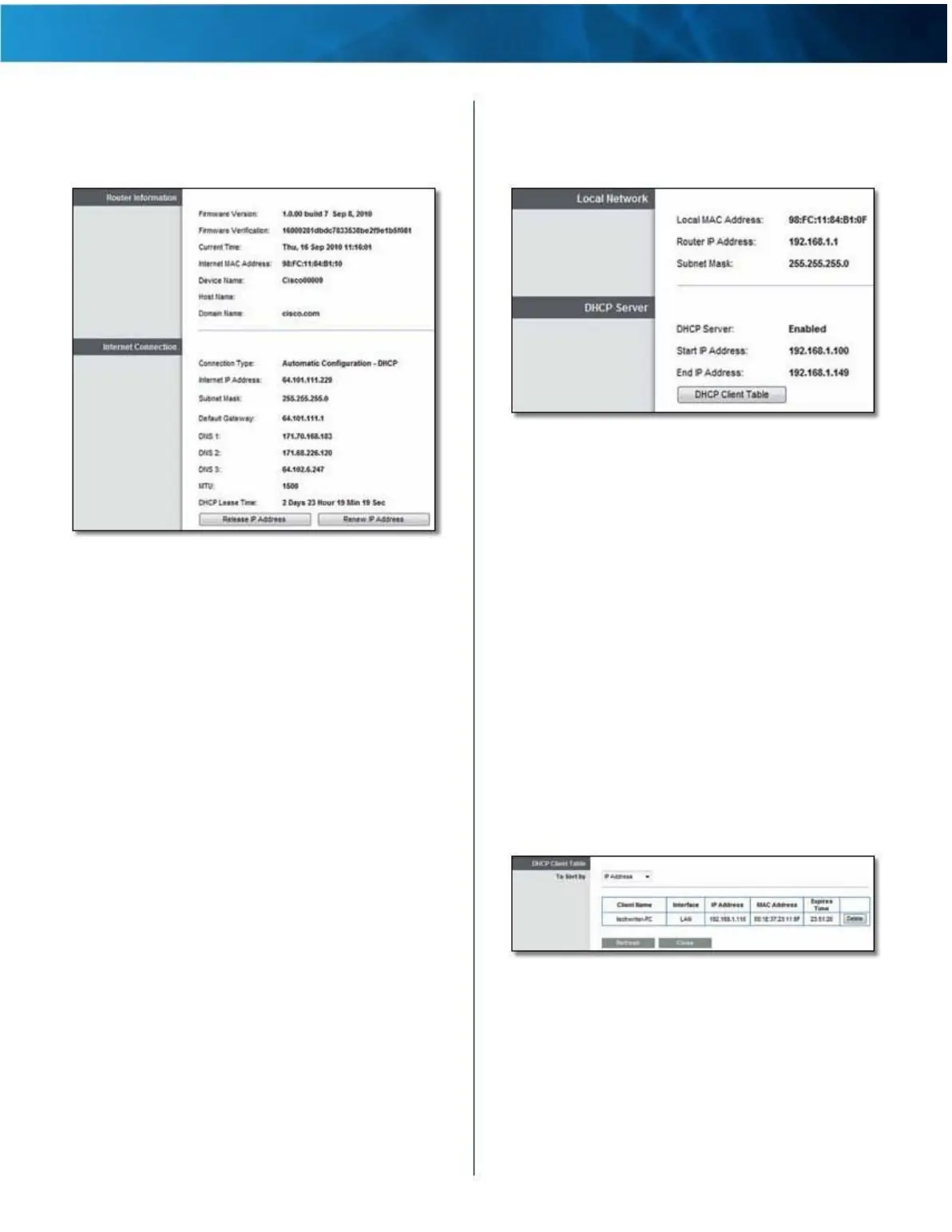Linksys E4200
Chapter 2: Advanced Configuration
Status > Router
The Router screen displays information about the router
and its current settings .
Status > Local Network
The Local Network screen displays information about the
local network .
Status > Local Network
Local Network
Local MAC Address The MAC address of the router’s
local, wired interface is displayed .
Router Information
Status > Router
Router IP Address The router’s local IP address is
displayed .
Subnet Mask The subnet mask of the router is displayed .
Firmware Version The version number of the router’s
current firmware is displayed .
Firmware Verification The unique identifier of the
firmware is displayed .
Current Time The local time is displayed .
Internet MAC Address The router’s MAC address, as seen
from the Internet, is displayed .
Device Name The Device Name is the NetBIOS name
of the router . The default is Cisco followed by the last 5
digits of the router’s serial number, which is found on the
bottom of the router . If you used the setup software for
installation, then the Device Name is the name of your
wireless network (up to 15 characters) .
Host Name The Host Name of the router is displayed .
Domain Name The Domain Name of the router is
displayed .
DHCP Server
DHCP Server The status of the router’s DHCP server
function is displayed .
Start IP Address For the range of available IP addresses,
the starting IP address is displayed .
End IP Address For the range of available IP addresses,
the ending IP address is displayed .
DHCP Client Table Click this option to view a list of
computers or other devices that are using the router as a
DHCP server .
Internet Connection
This section shows the current network information . The
information varies depending on the Internet connection
DHCP Client Table
DHCP Client Table
type selected on the Setup > Basic Setup screen .
For a DHCP connection, select Release IP Address or
Renew IP Address as appropriate to release or renew
a DHCP lease . For a PPPoE or similar connection, select
Connect or Disconnect as appropriate to connect to or
disconnect from the Internet .
Click Refresh to update the on-screen information .
Maximum Performance Wireless-N Router
The DHCP Client Table lists computers and other
devices that have been assigned IP addresses by
the router . The list can be sorted by IP Address, MAC
Address, Interface, and Client Name . To remove a
DHCP client, click Delete . To update the on-screen
information, click Refresh . To exit this screen and
return to the Local Network screen, click Close .
45