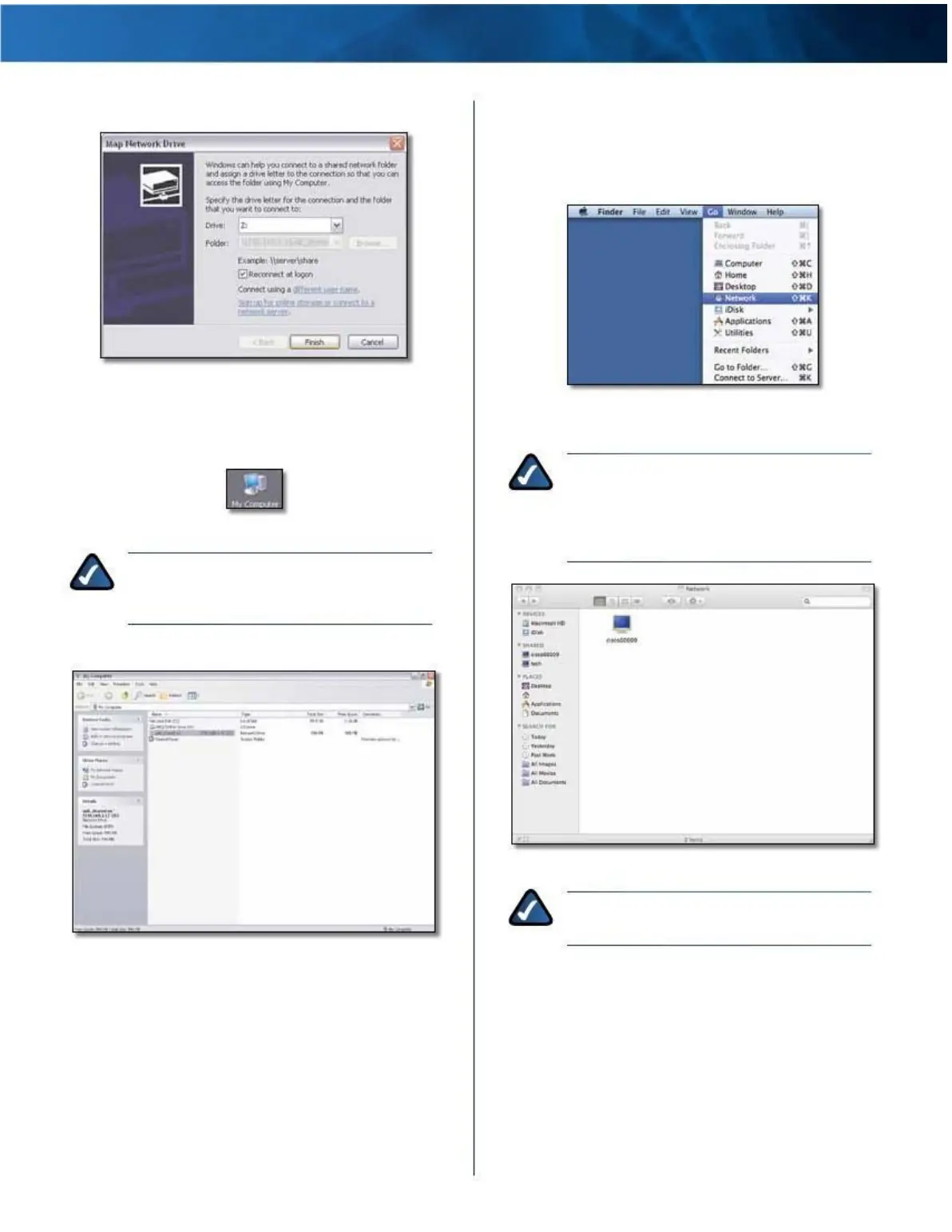Linksys E4200
5 . Click Finish .
Appendix B: How to Connect and Access USB Storage
Mac OS X
Access the USB Storage Device
1 . From your desktop, go to Finder > Go > Network .
Click Finish
Access the Mapped Drive
1 . On your desktop, double-click the My Computer icon .
My Computer Icon
NOTE: If the My Computer icon is not displayed,
then go to Start > All Programs > Accessories
> Windows Explorer .
2 . Double-click the mapped drive to access it .
Select Go >
Network
2 . Double-click the server name .
NOTE: If you used the setup software for
installation, then the server name is the name
of your wireless network (up to 15 characters) .
If not, the server name is Cisco followed by the
last five digits of the router’s serial number .
Double-Click Server
Name
NOTE: It may take a few moments before the
router is detected . Please wait .
Double-Click Mapped Drive
Maximum Performance Wireless-N Router
55