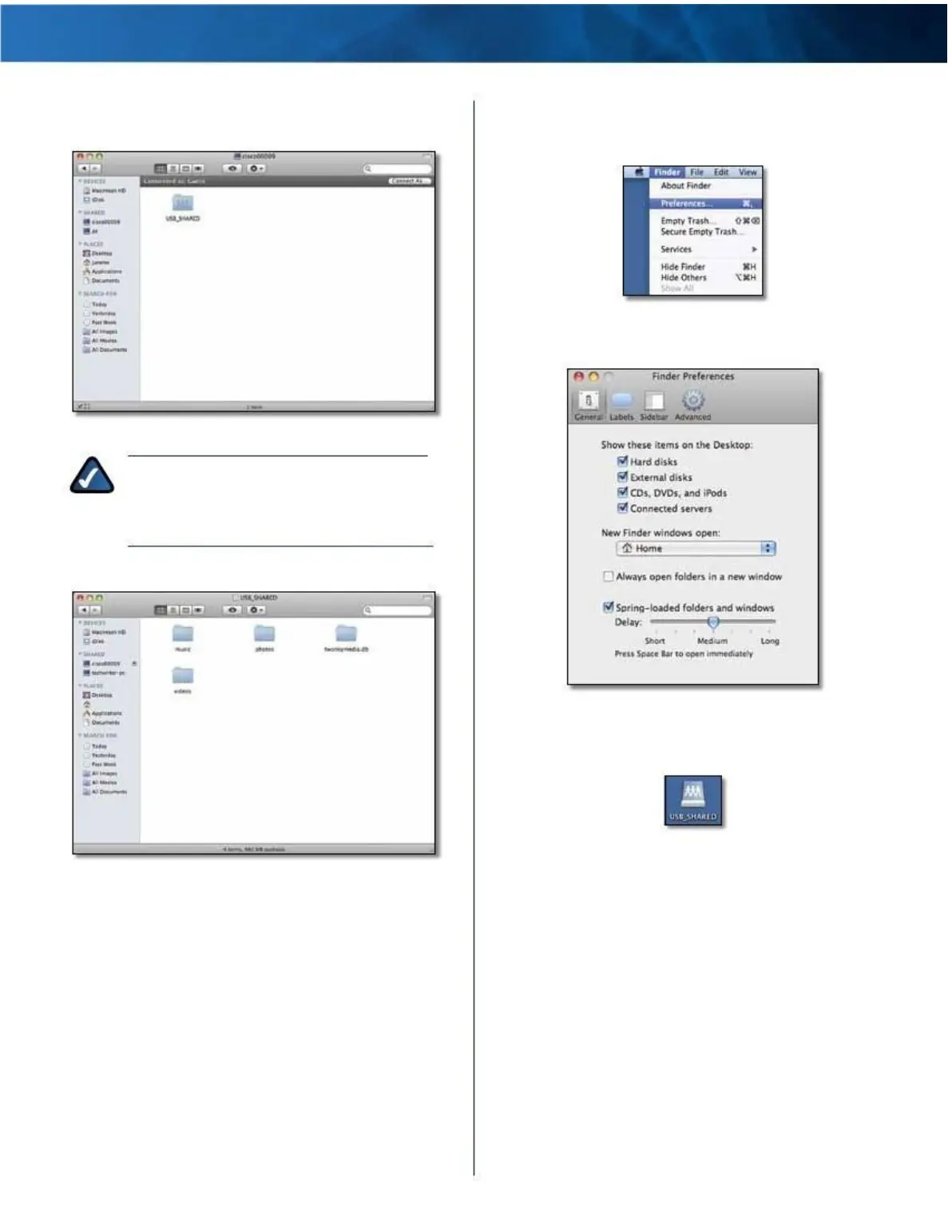Linksys E4200
Appendix B: How to Connect and Access USB Storage
3 . By default, the window displays Connected as: Guest .
Double-click the shared folder .
Display the Shared Folder on the Desktop
1 . Go to Finder > Preferences .
Go to Finder >
Preferences
2 . Select Connected servers .
Double-Click Shared Folder
NOTE: If you have disabled the Anonymous Disk
Access option, then click Connect As . On the
login screen, enter your account username and
password . Click OK .
4 . The shared folder opens .
Select Connected
Servers
3 . The shared folder is displayed on the desktop . To
access it, double-click the icon .
Double-Click Shared Folder
Icon
Access Shared Folder
Maximum Performance Wireless-N Router
56