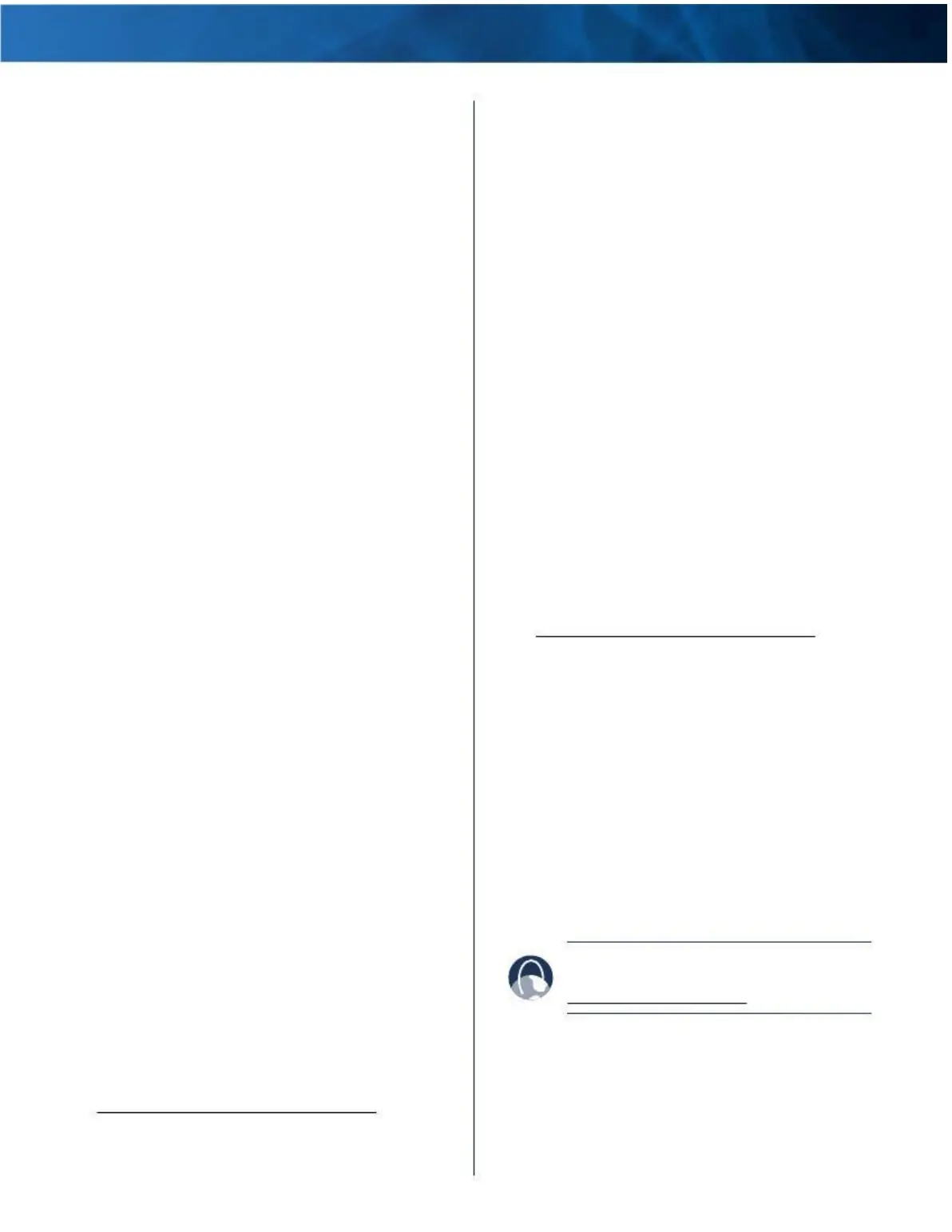Linksys E4200
6 . Your web browser automatically opens . Enter the
username and password, and then click OK . (If you
copied the password to the Clipboard in step 4, press
Ctrl-V to paste it into the Password field .)
When you try to log into the browser-based utility, your
password does not work.
Your wireless security password also serves as the
browser-based utility’s login password . To see this
password:
1 . Open Cisco Connect .
2 . On the main menu, click Router settings .
3 . The Password is displayed on the left side of the screen .
The router does not recognize your USB storage device.
Make sure the USB storage device uses the NTFS, FAT, or
HSF+ format . To check its format, follow these instructions:
1 . Connect the USB storage device directly to your
computer .
2 . On your desktop, double-click Computer or My
Computer icon .
3 . Right-click the USB storage device, and click
Properties .
4 . The format is listed in the File system description . If the
format is not NTFS, FAT, or HSF+, then back up the data
on the USB storage device .
After you have backed up the data on the USB storage
drive, you can format it .
Windows: Right-click the USB storage device, and click
Format . Follow the on-screen instructions . For more
information, refer to Windows Help .
Mac: Use the Disk Utility .
If the router still does not recognize the USB storage
device, then remove the power adapter from the router’s
Power port . Wait five seconds, and then re-connect the
power adapter to the router’s Power port .
In Windows Vista, you do not see the USB storage device
in the Network screen.
Make sure the router and your computer use the same
workgroup name . (The default workgroup name of the
router is workgroup . In Windows Vista, right-click the
Computer icon and select Properties . Click Advanced
system settings . Click the Computer Name tab . The
workgroup name is displayed .) If they differ, then
change the workgroup name of the router . Follow these
instructions:
1 . Access the web-based utility of the router . (Refer to
“How to Access the Browser-Based Utility” on page
3 .)
2 . Click the Storage tab .
Maximum Performance Wireless-N Router
Appendix A: Troubleshooting
3 . Click the Administration tab .
4 . In the Workgroup Name field, enter the workgroup
name of your computer .
5 . Click Save Settings .
In Windows XP, you do not see the router in the My
Network Places screen.
In the Network Tasks section, click Show icons for
networked UPnP devices . If the router does not appear,
follow these instructions:
1 . Go to Start > Control Panel > Firewall .
2 . Click the Exceptions tab .
3 . Select UPnP Framework .
4 . Click OK .
In Windows XP, you do not see your USB storage device
in the View workgroup computers screen.
Make sure the router and your computer use the same
workgroup name . (The default workgroup name of
the router is workgroup . In Windows XP, go to Start >
Control Panel > System . Click the Computer Name tab .
The workgroup name is displayed .) If they differ, then
change the workgroup name of the router . Follow these
instructions:
1 . Access the web-based utility of the router . (Refer to
“How to Access the Browser-Based Utility” on page
3 .)
2 . Click the Storage tab .
3 . Click the Administration tab .
4 . In the Workgroup Name field, enter the workgroup
name of your computer .
5 . Click Save Settings .
Your USB storage device includes two USB connectors.
Connect the primary USB connector of the USB storage
device to the USB port of the router . If the USB storage
device does not work properly (because it requires
additional power from the secondary USB connector),
then use a different USB storage device with a single USB
connector .
WEB: If your questions are not addressed here,
refer to our Linksys E4200 section on the web,
www.linksys.com/support
48