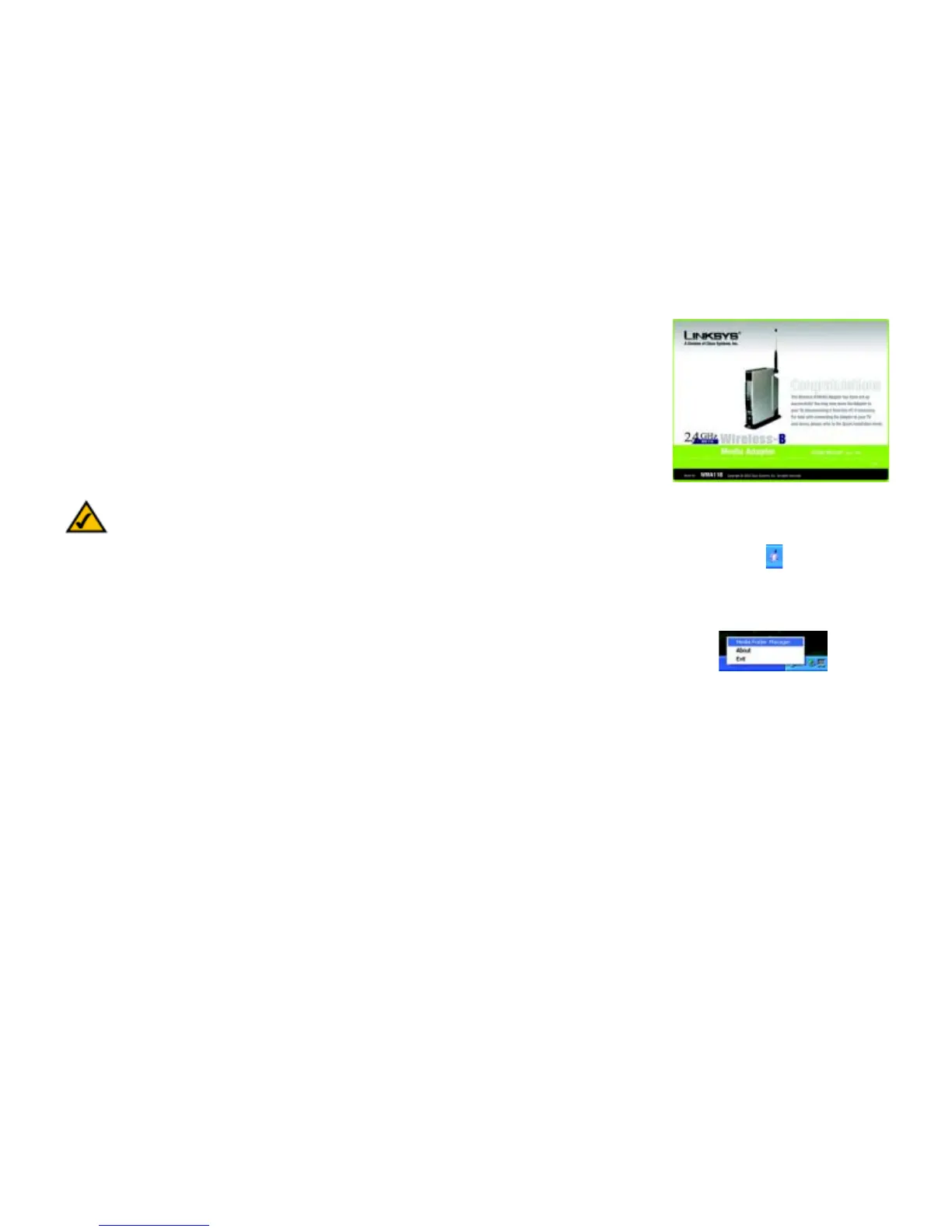16
Chapter 4: Setting up the Wireless-B Media Adapter
Using the Adapter Utility
Wireless-B Media Adapter
16. On the Congratulations screen, click the Exit button. The Wireless-B Media Adapter is now properly
configured.
17. If you have installed the Adapter Utility during the Setup Wizard, you will see the Utility’s icon in the system
tray of your taskbar, as shown in Figure 4-16. Proceed to the next section, “Using the Adapter Utility.”
Using the Adapter Utility
The Utility has two purposes. It allows your computer to communicate with the Adapter, so you can send music
and pictures to the TV and stereo. The Utility also lets you easily designate folders that hold music and pictures
for the Adapter.
To use the Adapter, the Utility must be running on your computer. If you close the Utility, then the Adapter will not
work. If you need to re-start the Utility, click the Start button. Click All Programs and Linksys Wireless-B
Media Adapter. Click Adapter Utility to restart the Utility.
There are two ways to access the Utility, through your PC’s system tray or Start menu.
Using the Utility’s Icon in Your PC’s System Tray
To access the Utility, right-click its icon in your PC’s system tray, which is located on the right side of the taskbar.
You will see three choices: Media Folder Manager, About, and Exit (see Figure 4-17). Click Media Folder
Manager to add or remove folders holding music and pictures. Click About to find out the version number of the
Utility. Click Exit to close the Utility.
Note: The Utility can be installed on only one PC in your network.
Figure 4-15: Congratulations Screen
Figure 4-16: Utility Icon
Figure 4-17: Select Media Folder Manager
