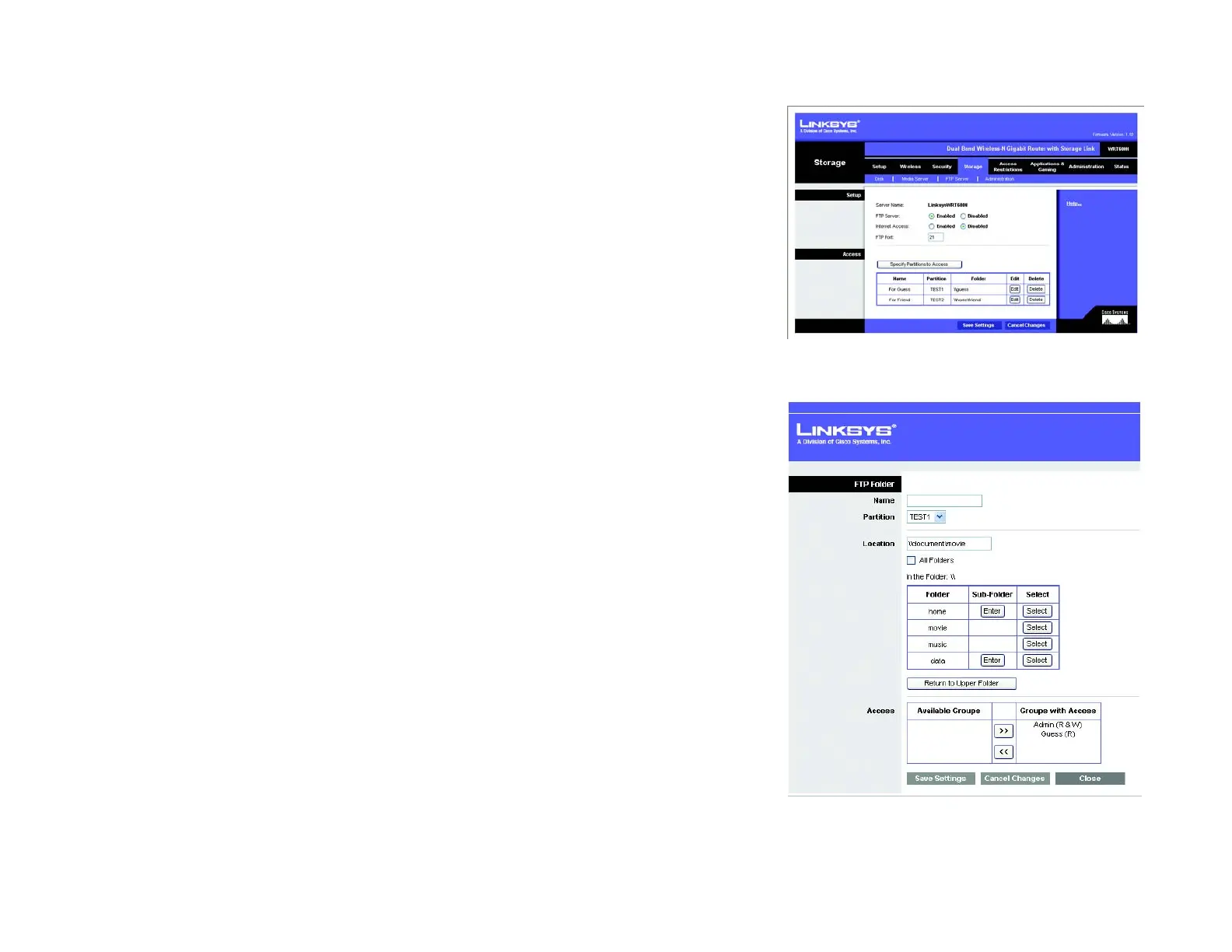34
Chapter 5: Configuring the Wireless-N Gigabit Router with Storage Link
The Storage Tab - FTP Server
Dual-Band Wireless-N Gigabit Router with Storage Link
If you click the Scan button, the Media Folder screen appears.
Enter a name and the location of the folder you want to scan. The folders will appear in the table. To select a
folder, select its Select button. To view the sub-folder, click View. To return to the previous folder, select
Back. To scan all folders, select Scan All. Click the Save Settings button to save the changes. Click the
Cancel Changes button to cancel the changes.
When you have finished making changes to this screen, click the Save Settings button to save the changes, or
click the Cancel Changes button to undo your changes. For more information, click Help.
The Storage Tab - FTP Server
The FTP Server tab creates an FTP Server that can be accessed from the Internet or your local network.
Setup
Server Name. The name of the Router is displayed here.
FTP Server. Select Enable to set this Router as an FTP Server. Otherwise, select Disable to turn the service off.
(Note: A USB drive or USB disk must be connected to the USB Port to use this service.)
Internet Access. Select Enable to allow access of the FTP Server from the Internet. Otherwise, select Disable to
only allow local network access.
FTP Port. Select the Port service to use. The default port is 21.
Access
Use Access to allow Read Only or Read or Write access to groups. Click the Specify Partitions to Access button
to share a specific partition or folder on the FTP server.
If you click the Specify Partitions to Access button, the SFTP Folder screen appears.
Enter a name and the location of the folder you want to share. The folders will appear in the table. To select a
folder, select its Select button. To view the sub-folder, click View. To return to the previous folder, select
Back. To selects all partitions on the USB disk, select All Folders. Click the Save Settings button to save the
changes. Click the Cancel Changes button to cancel the changes.
Access. This feature allows you to control the Read and Write access to the folders for the groups that you
set up on the Administration tab. You can allow Read and Write or Read Only access. Select the right arrows
to allow access to a group or the left arrows to remove access to a group. Click the Save Settings button to
Figure 5-30: Storage Tab - FTP Server
Figure 5-31: FTP Folder
