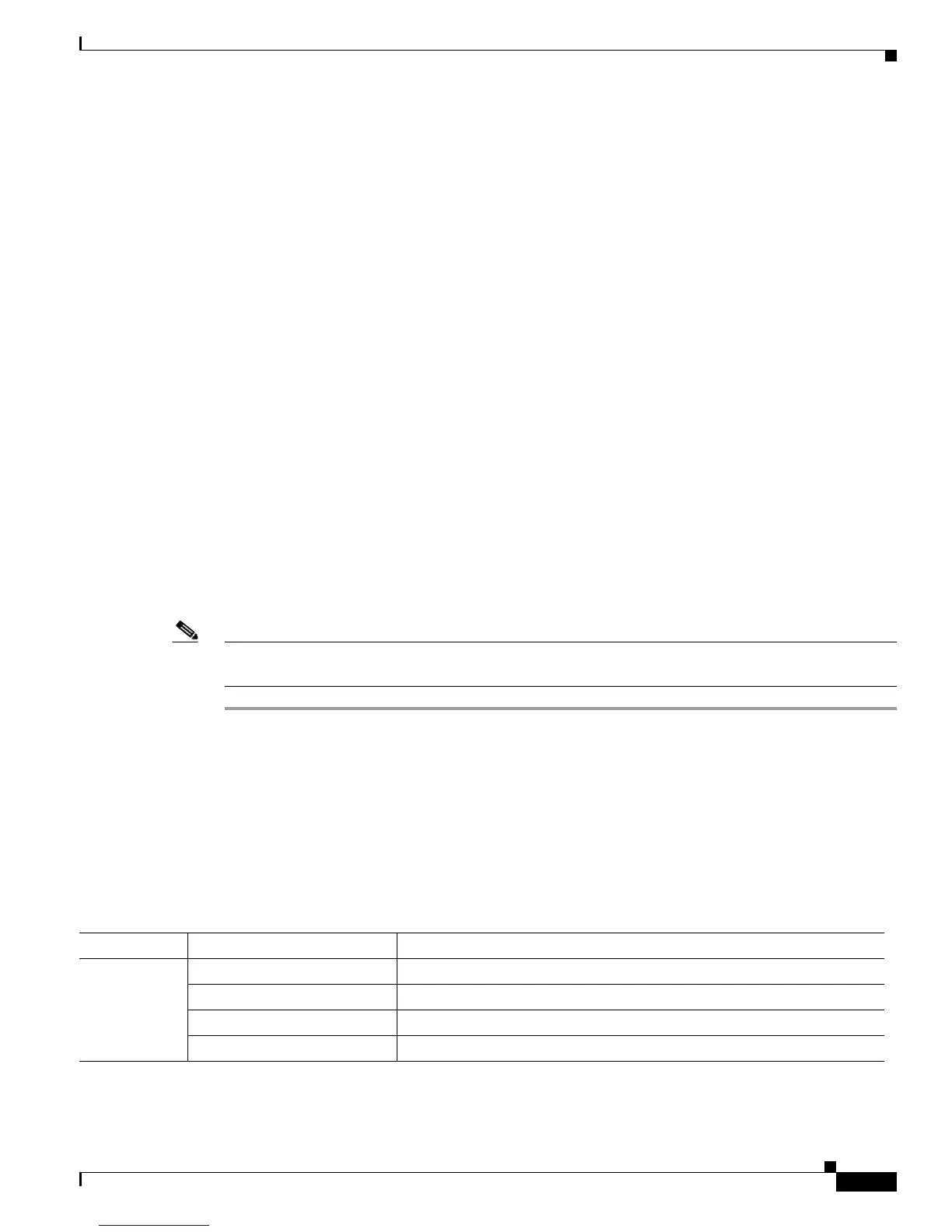3
Power Up and Initial Configuration Procedures for Cisco 2800 Series Routers
OL-5788-01
Powering Up Cisco 2800 Series Routers
You may see different startup messages:
• If you see the following messages, the router has booted with a configuration file and is ready for
initial configuration using Cisco Router and Security Device Manager (SDM).
yourname con0 is now available
Press RETURN to get started.
If the messages above do not appear, SDM and the Cisco Router and Security Device Manager
(SDM) Quick Start Guide
were not shipped with your router. If SDM is installed on your router, we
recommend using SDM to perform the initial configuration. To learn how to configure your router
using SDM, or how to obtain SDM and install it on your router, see the “Initial Configuration Using
Cisco Router and Security Device Manager” section on page 5.
• If you see the following messages, the router has booted and is ready for initial configuration using
the setup command facility or the command-line interface (CLI).
--- System Configuration Dialog ---
At any point you may enter a question mark '?' for help.
Use ctrl-c to abort configuration dialog at any prompt.
Default settings are in square brackets '[]'.
Would you like to enter the initial configuration dialog? [yes/no]:
To learn how to use the setup command facility to configure the router, see the “Initial Configuration
Using the Setup Command Facility” section on page 5.
To learn how to use the CLI to configure the router, see the “Initial Configuration Using the Cisco
CLI—Manual Configuration” section on page 8.
Note If the rommon 1> prompt appears, your system has booted in ROM monitor mode. For information on the
ROM monitor, see the Using the ROM Monitor document.
Verifying the Front Panel LED Indications
The front-panel indicator LEDs described in Table 1 provide power, activity, and status information
useful during powerup. The built-in LED indicators in the front and rear panels are described in Table 6
on page 9. For more detailed information about the LEDs, refer to the “LED Indicators” section of the
“Overview of Cisco 2800 Series Routers” online document.
Table 1 Cisco 2800 Series LED Indicators
LED Label LED Color or State Meaning
SYS
PWR
Solid green System is operating normally
Blinking green System is booting or is in ROM monitor mode
Amber System error
Off Power is off or power fault
