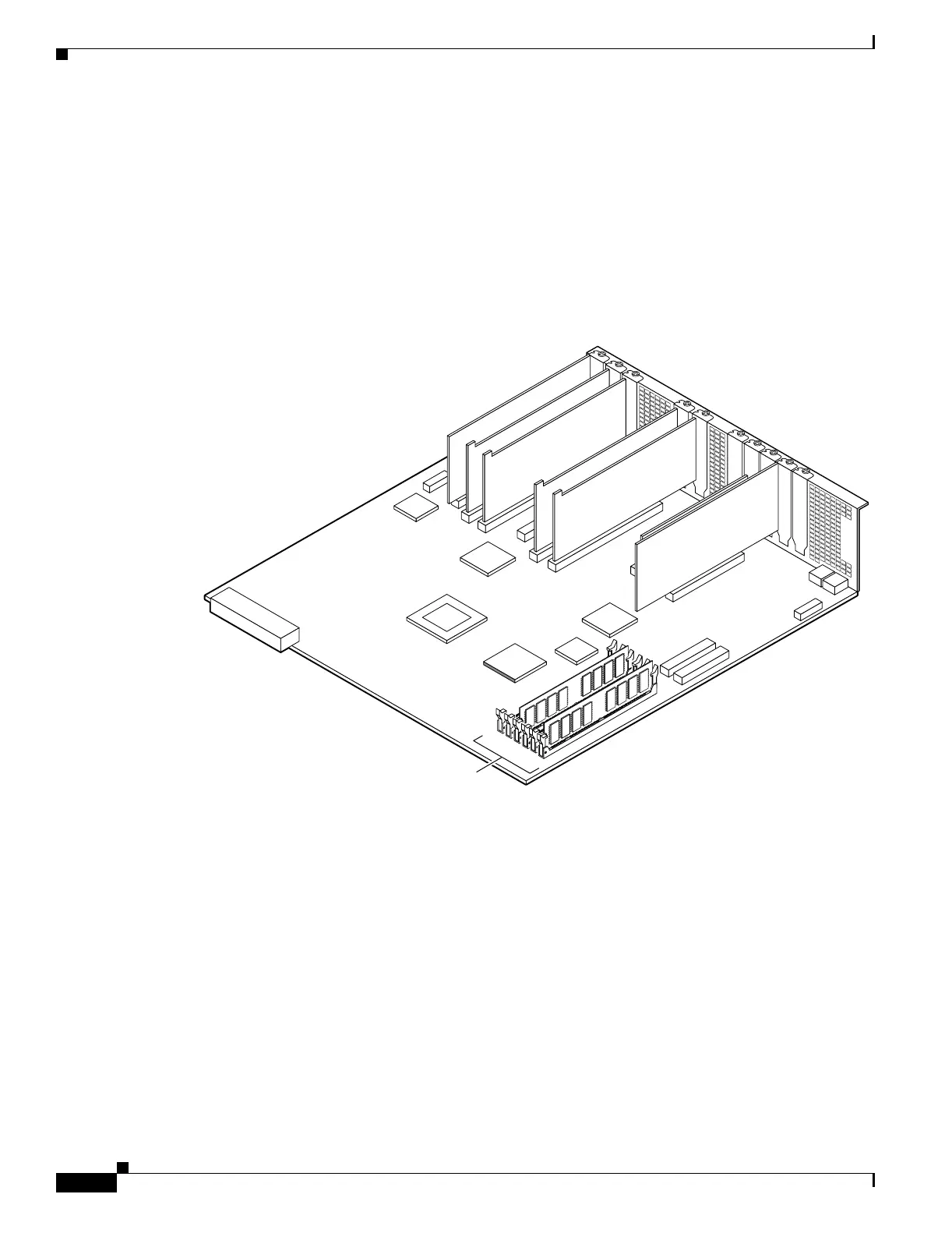7-12
Cisco PIX Security Appliance Hardware Installation Guide
78-15170-03
Chapter 7 PIX 535
Installing a Memory Upgrade
Step 7 Locate the system memory sockets (see Figure 7-7).
Populate memory Bank 0 first, then Bank 1. Memory sockets J40 and J43 comprise Bank 0; J41 and J44
comprise Bank 1. The PIX security appliance comes with 512 MB of RAM installed by default, so
Bank 0 (J40 and J43) should be populated already. Install the additional 512 MB of RAM in Bank 1 (J41
and J44).
The memory DIMM pair that comprises a memory bank must be identical. Make sure that memory from
the same vendor is placed together in the each memory bank (J40 and J43 in Bank 0 or J41 and J44 in
Bank 1).
Figure 7-7 System Memory Location on the PIX 535 Component Tray
J40
J41
J42
J43
J44
J45
61920
Memory
sockets
