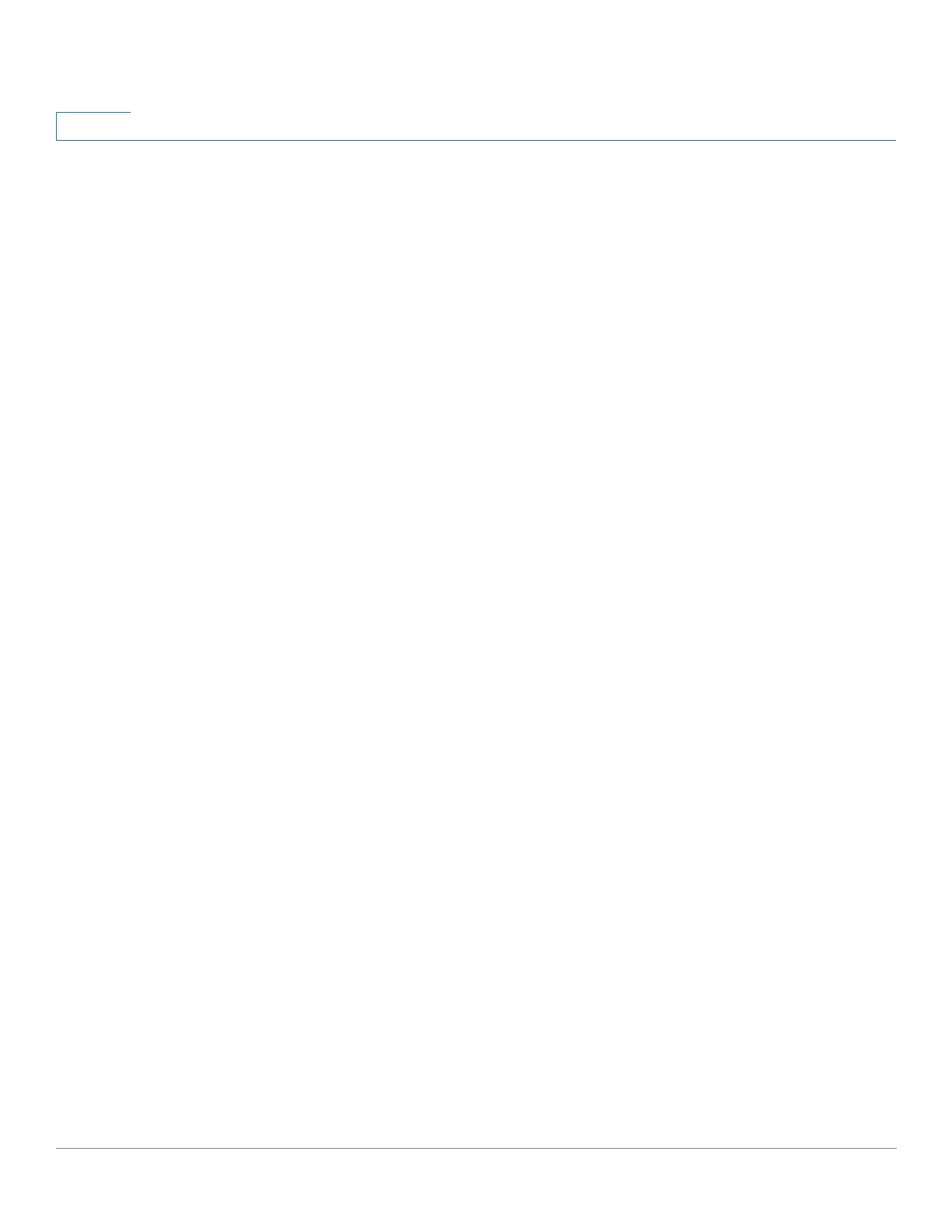Administration: File Management
DHCP Auto Configuration/Image Update
114 Cisco 350, 350X and 550X Series Managed Switches, Firmware Release 2.4, ver 0.4
7
• Download Protocol—Select one of the following options:
- Auto by File Extension—Select to indicate that Auto Configuration uses the TFTP
or SCP protocol depending on the extension of the configuration file. If this option
is selected, the extension of the configuration file does not necessarily have to be
given. If it is not given, the default extension is used (as indicated below).
- File Extension for SCP—If Auto By File Extension is selected, you can indicate a
file extension here. Any file with this extension is downloaded using SCP. If no
extension is entered, the default file extension .scp is used.
- TFTP Only—Select to indicate that only the TFTP protocol is to be used for auto
configuration.
- SCP Only—Select to indicate that only the SCP protocol is to be used for auto
configuration.
• Image Auto Update Via DHCP—Select this field to enable update of the firmware
image from the DHCP server. This feature is disabled by default, but can be enabled
here.
• Download Protocol—Select one of the following options:
- Auto By File Extension—Select to indicate that auto update uses the TFTP or SCP
protocol depending on the extension of the image file. If this option is selected, the
extension of the image file does not necessarily have to be given. If it is not given,
the default extension is used (as indicated below).
- File Extension for SCP—If Auto By File Extension is selected, you can indicate a
file extension here. Any file with this extension is downloaded using SCP. If no
extension is entered, the default file extension .scp is used.
- TFTP Only—Select to indicate that only the TFTP protocol is to be used for auto
update.
- SCP Only—Select to indicate that only the SCP protocol is to be used for auto
update.
• SSH Settings for SCP—When using SCP for downloading the configuration files,
select one of the following options:
• Remote SSH Server Authentication—Click on the Enable/Disable link to navigate
to the SSH Server Authentication page. There you can enable authentication of the SSH
server to be used for the download and enter the trusted SSH server if required.
• SSH Client Authentication—Click on the System Credentials link to enter user
credentials in the SSH User Authentication page.
