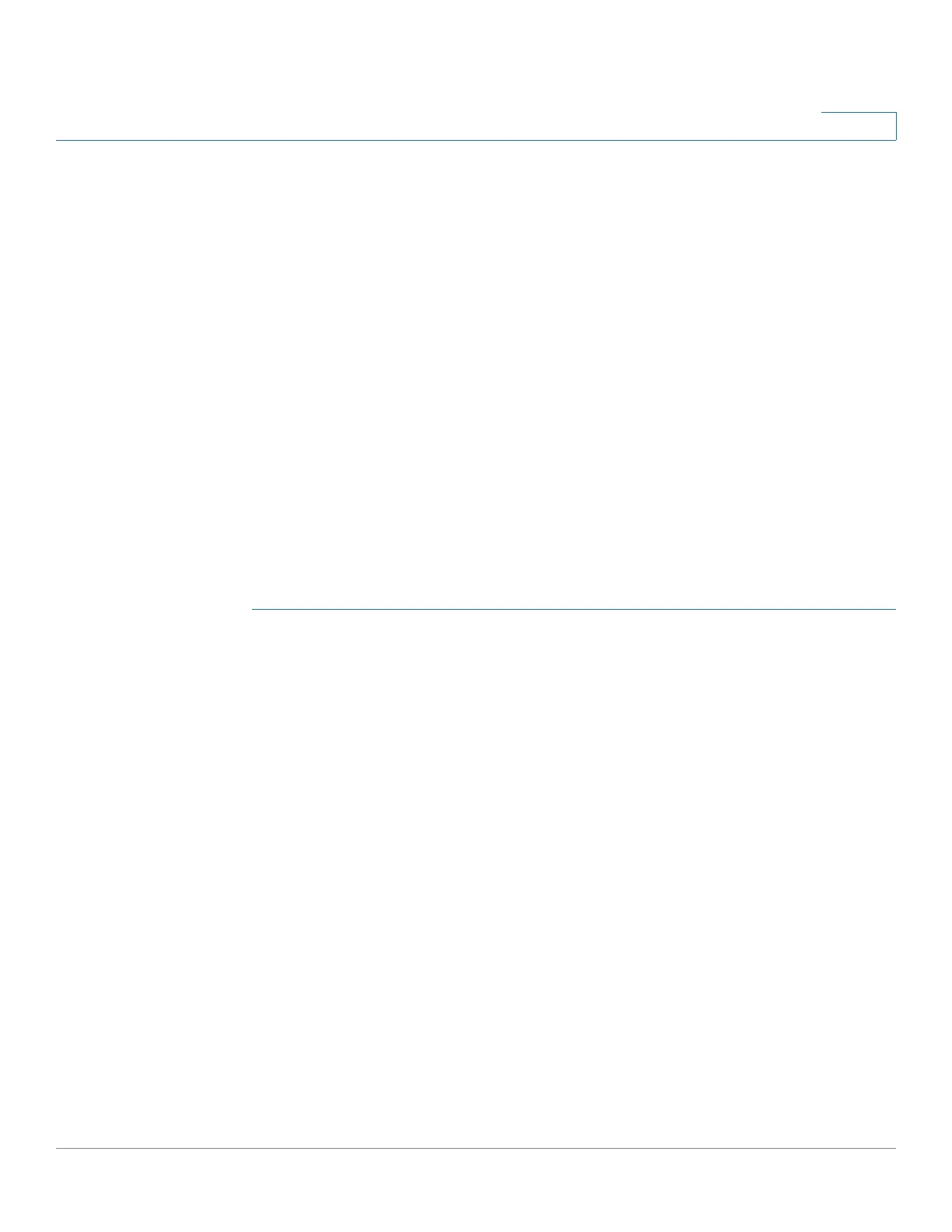IP Configuration
IPv6 Management and Interfaces
Cisco 350, 350X and 550X Series Managed Switches, Firmware Release 2.4, ver 0.4 315
16
Enterprise Number—If you select this option, enter the following fields.
- Enterprise Number—The vendors registered Private Enterprise number as
maintained by IANA.
- Identifier—The vendor-defined hex string (up to 64 hex characters). If the number
of the character is not even, a zero is added at the right. Each 2 hex characters can
be separated by a period or colon.
• DHCPv6 Unique Identifier (DUID)—Displays the identifier selected.
STEP 3 Click Apply. The IPv6 global parameters and DHCPv6 client settings are updated.
IPv6 Interfaces
An IPv6 interface can be configured on a port, LAG, VLAN, loopback interface or tunnel.
As opposed to other types of interfaces, a tunnel interface is first created in the IPv6 Tunnel
page and then IPv6 interface is configured on the tunnel in this page.
To define an IPv6 interface:
STEP 1 Click IP Configuration > IPv6 Management and Interfaces > IPv6 Interfaces.
STEP 2 Enter the parameters.
• IPv6 Link Local Default Zone—Select to enable defining a default zone. This is an
interface to be used to egress a link-local packet arriving without a specified interface
or with its default zone 0.
• IPv6 Link Local Default Zone Interface—Select an interface to be used as a default
zone. This can be a previously-defined tunnel or other interface.
STEP 3 Click Apply to configure default zone.
The IPv6 Interface Table is displayed along with the following field:
• Tunnel Type—Manual, 6 to 4 and ISATAP.
STEP 4 Click Add to add a new interface on which interface IPv6 is enabled.
STEP 5 Enter the fields:
• IPv6 Interface—Select a specific unit, port, LAG, loopback interface or VLAN for the
IPv6 address.
