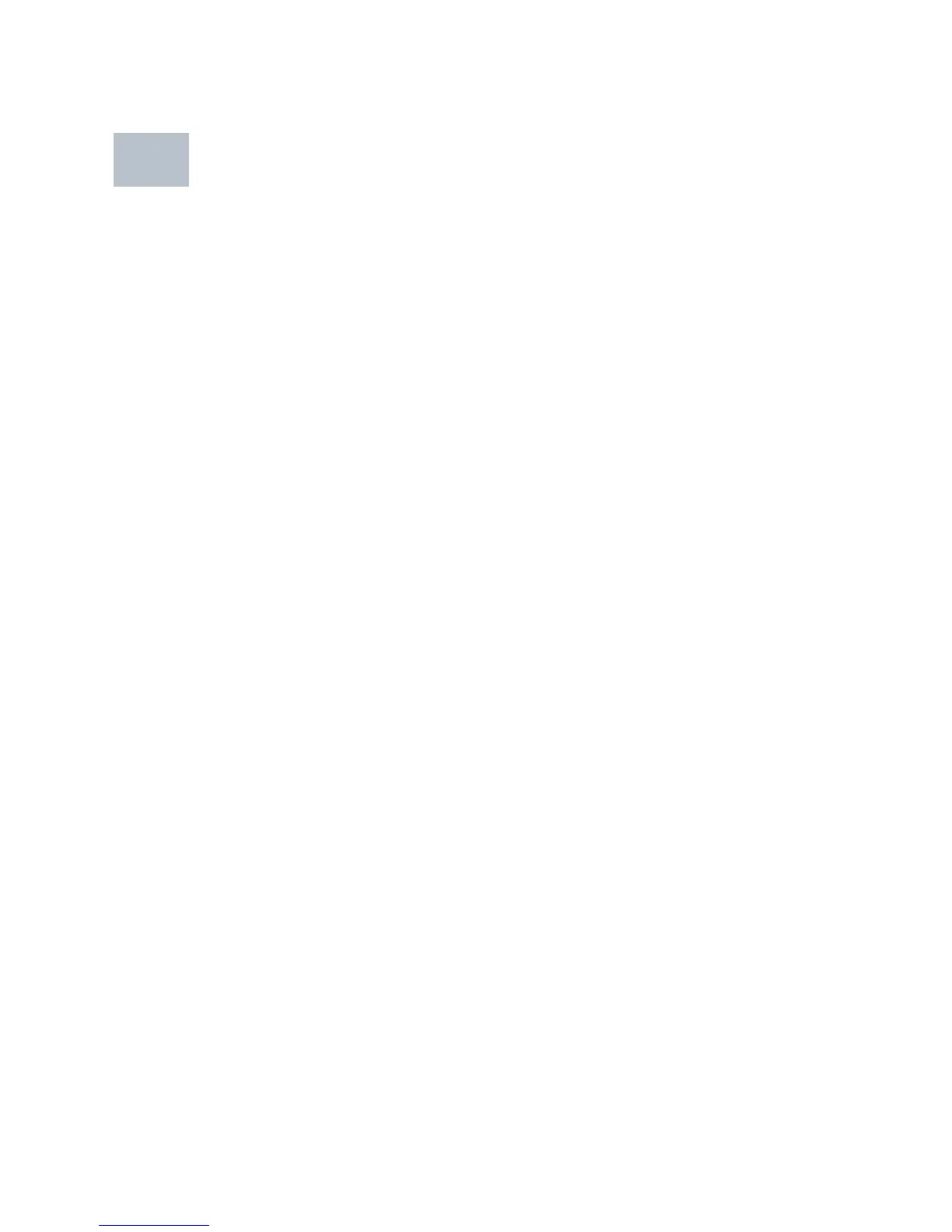14 Cisco 300 Series Managed Switches
Console—The Console port is where you can connect a serial cable to a
computers serial port for configuration using a terminal emulation program.
Returning the Device to the Factory
Default Settings
To use the Reset button to reboot or reset the managed switch, do the
following:
•To reboot the managed switch, press the Reset button for less than 10
seconds.
• To restore the managed switch configuration to the factory default
settings:
1. Disconnect the managed switch from the network or disable all
DHCP servers on your network.
2. With the power on, press-and-hold the Reset button for more than
10 seconds.
5