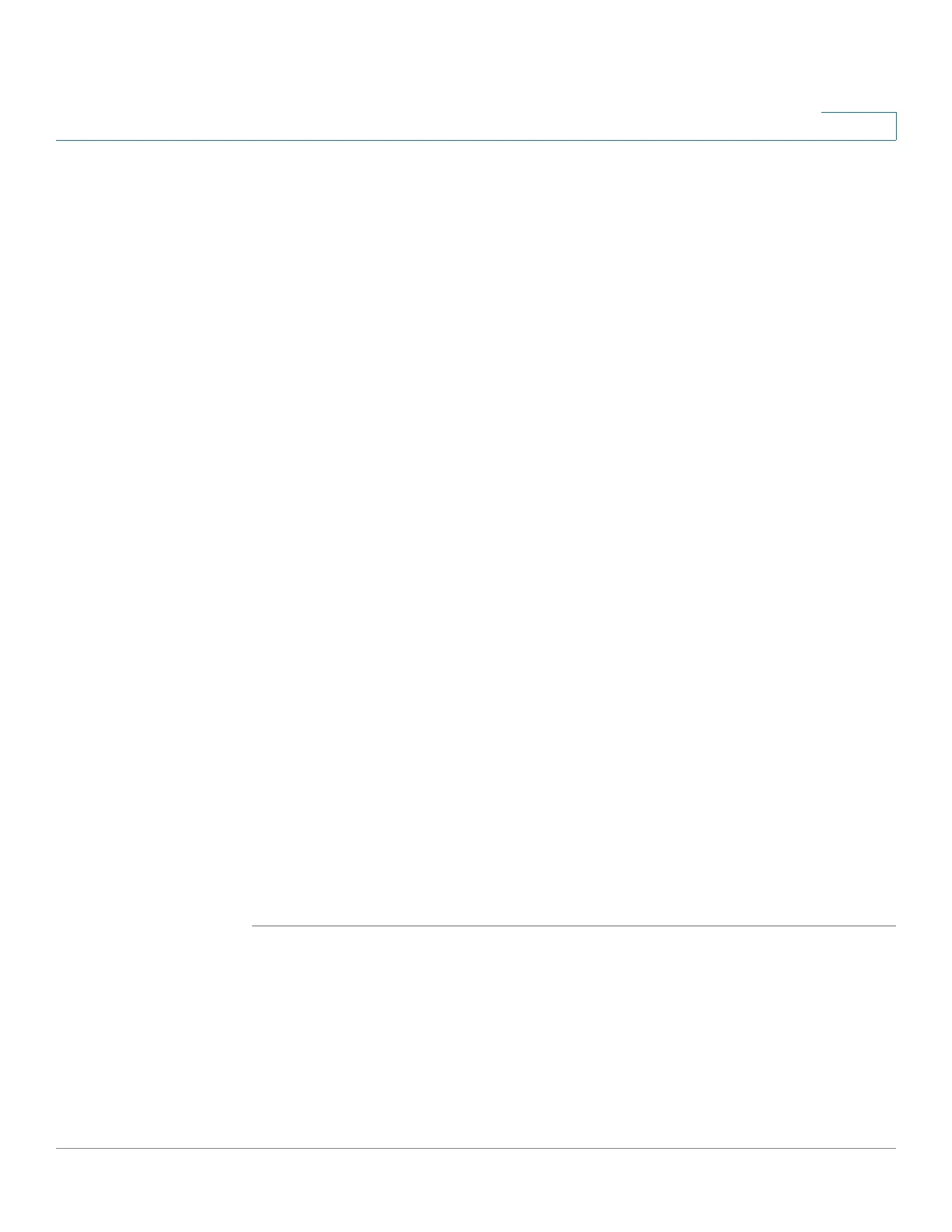Administration: File Management
DHCP Auto Configuration/Image Update
Cisco 350, 350X and 550X Series Managed Switches, Firmware Release 2.4, ver 0.4 115
7
• Backup Server Definition—Select whether the backup server will be configured By
IP address or By name.
STEP 3 If Server Definition is By Address:
• IP Version—Select whether an IPv4 or an IPv6 address is used.
• IPv6 Address Type—Select the IPv6 address type (if IPv6 is used). The options are:
- Link Local—The IPv6 address uniquely identifies hosts on a single network link. A
link local address has a prefix of FE80, is not routable, and can be used for
communication only on the local network. Only one link local address is supported.
If a link local address exists on the interface, this entry replaces the address in the
configuration.
- Global—The IPv6 address is a global Unicast IPV6 type that is visible and
reachable from other networks.
• Link Local Interface—Select the link local interface (if IPv6 is used) from the list.
STEP 4 Enter the following optional information that is used if the DHCP server did not provide the
required information.
• Backup Server IP Address/Name—Enter either the backup server IP address or name.
• Backup Configuration File Name—Enter the backup configuration file name.
• Backup Indirect Image File Name—Enter the indirect image file name to be used.
This is
a file that holds the path to the image. An example of an indirect image file
name is: indirect-cisco.scp. This file contains the path and name of the firmware image.
The following fields are displayed:
• Last Auto Configuration/Image Server IP Address—Address of the last backup
server.
• Last Auto Configuration File Name—Name of the last configuration file name.
STEP 5 Click Apply. The parameters are copied to the Running Configuration file.
