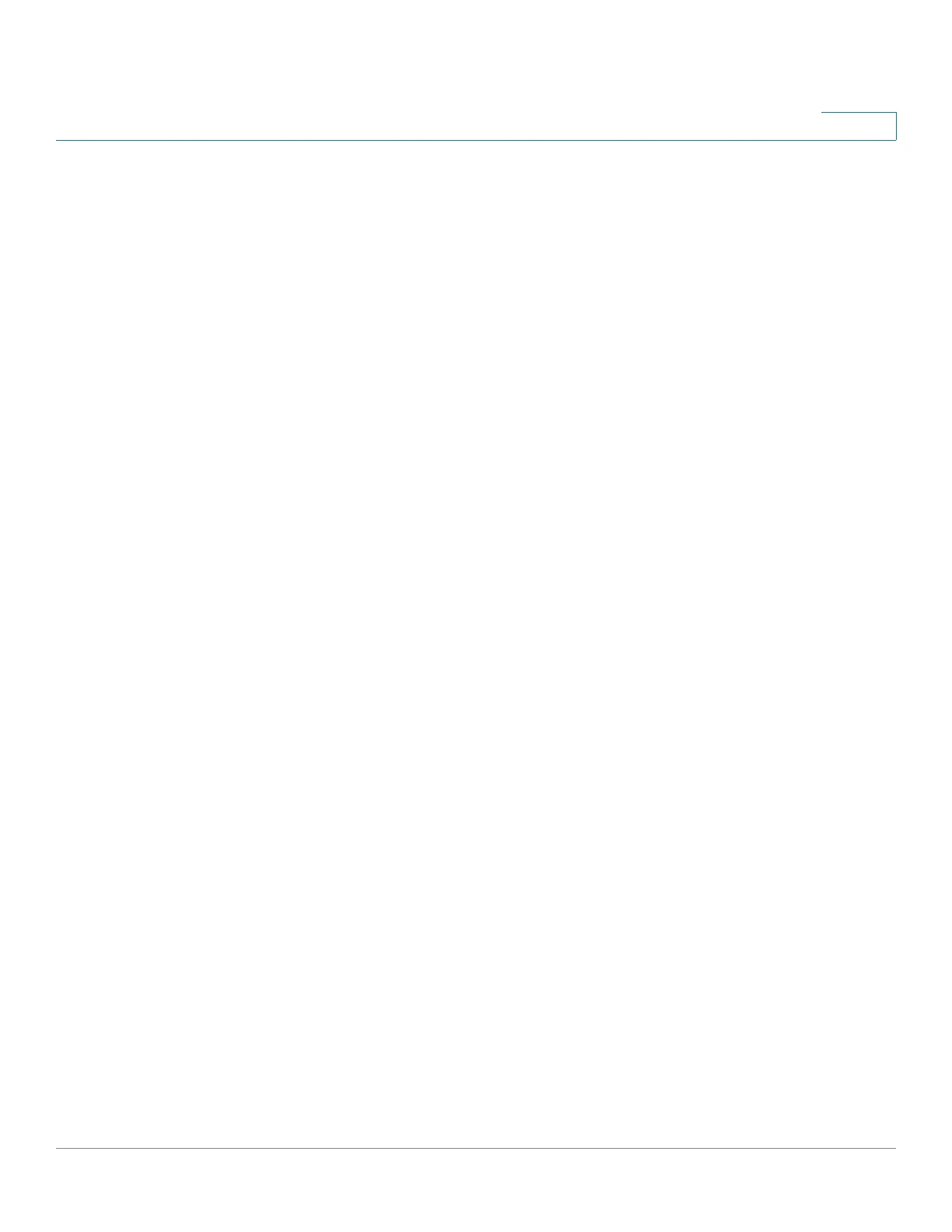Port Management
PoE
Cisco 350, 350X and 550X Series Managed Switches, Firmware Release 2.4, ver 0.4 189
10
STEP 3 Enter the following fields:
• Interface—Select the port to configure.
• Administrative Status—Enable or disable PoE on the port.
• Time Range—Select to enabled PoE on the port.
• Time Range Name—If Time Range has been enabled, select the time range to be used.
Time ranges are defined in the Time Range page. To define a new time range, click Edit.
• Priority Level—Select the port priority: low, high, or critical, for use when the power
supply is low. For example, if the power supply is running at 99% usage and port 1 is
prioritized as high, but port 3 is prioritized as low, port 1 receives power and port 3
might be denied power.
• Administrative Power Allocation—This field appears only if the Power Mode set in
the PoE Properties page is Port Limit. If the Power mode is Port Limit, enter the power
in milliwatts allocated to the port.
• Force Four Pair—Select to force the spare pair to supply power. This allows the usage
of 60 Watts PoE to PDs that do not support CDP/LLDP PoE negotiation.
• Max Power Allocation—This field appears only if the Power Mode set in the PoE
Properties page is Power Limit. Displays the maximum amount of power permitted on
this port.
• Negotiated Power—Power allocated to device.
• Power Negotiation Protocol—Protocol determining the negotiated power.
• Power Consumption—Displays the amount of power in milliwatts assigned in the
Settings (Class Limit).
• Class—Displays class of power generated.
The (Class Limit) Settings page displays system PoE information for enabling PoE on the
interfaces and monitoring the current power usage and maximum power limit per port.
NOTE PoE can be configured on the device for a specific period. This feature enables you to define,
per port, the days in the week and the hours that PoE is enabled. When the time range is not
active, PoE is disabled. To use this feature, a time range must first be defined in the Time Range
page.
