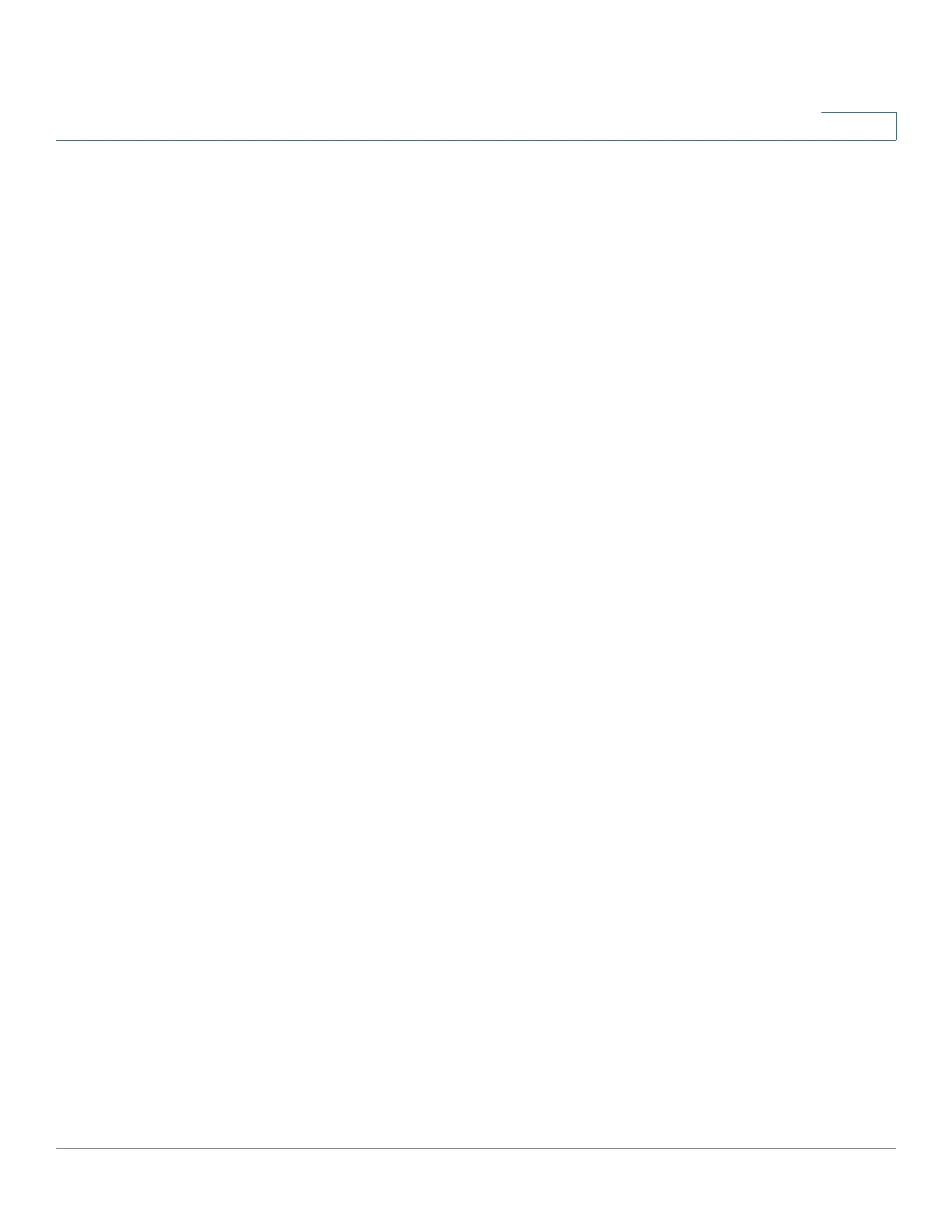Quick Getting Started
98DX4203, 98DX4204, 98DX4210, 98DX4211, and 98DX4212Switch Features
Cisco 350, 350X and 550X Series Managed Switches, Firmware Release 2.4, ver 0.4 29
1
• 60-Watt PoE Ports—Highlighted in yellow. The 60-Watt PoE ports double the PoE
power to 60W. This is not found on the 250 devices nor on the SF350-48P device.
• SFP+ Port (if present)—The small form-factor pluggable plus (SFP+) are connection
points for modules so that the switch can link to other switches. These ports are also
commonly referred to as mini 10GigaBit Interface Converter ports. The term SFP+ is
used in this guide.
• The SFP+ ports are compatible with the following Cisco SFP 1G optical modules
MGBSX1, MGBLH1, MGBT1, as well as other brands.
• The Cisco SFP+ 10G optical modules that are supported in the Cisco switches are:
SFP-10G-SR, SFP-10G-LR, SFP-10G-SR-S, and
SFP-10G-LR-S.
• The Cisco SFP+ Copper Cable modules for stacking that are supported in the Cisco
switches are: SFP-H10GB-CU1M, SFP-H10GB-CU3M, and SFP-H10GB-CU5M.
• The SFP+ port is a combination port, shared with one other RJ-45 port. When the
SFP+ is active, the adjacent RJ-45 port is disabled.
• Some SFP interfaces are shared with one other RJ-45 port, called a combo port. When
the SFP is active, the adjacent RJ-45 port is disabled.
• The LEDs of the corresponding RJ-45 port flash green to respond to the SFP interface
traffic.
• OOB Port (if present)—The Out of Band (OOB) port is a CPU Ethernet port that can
be used only as a management interface. Bridging between the OOB port and the in-
band Layer 2 interface is not supported. This does not appear on 250 devices.
Front Panel LEDs
The following are the global LEDs found on the devices:
• Master—(Green) The LED lights steady when the switch is a stack master.
• System—(Green) The LED lights steady when the switch is powered on, and flashes
when booting, performing self-tests, or acquiring an IP address. If the LED flashes
Green, the switch has detected a hardware failure, a firmware failure, and/or a
configuration file error.
• Stack ID—(Green) The LED lights steady when the switch is stacked and the
corresponding number indicates its Stack ID.