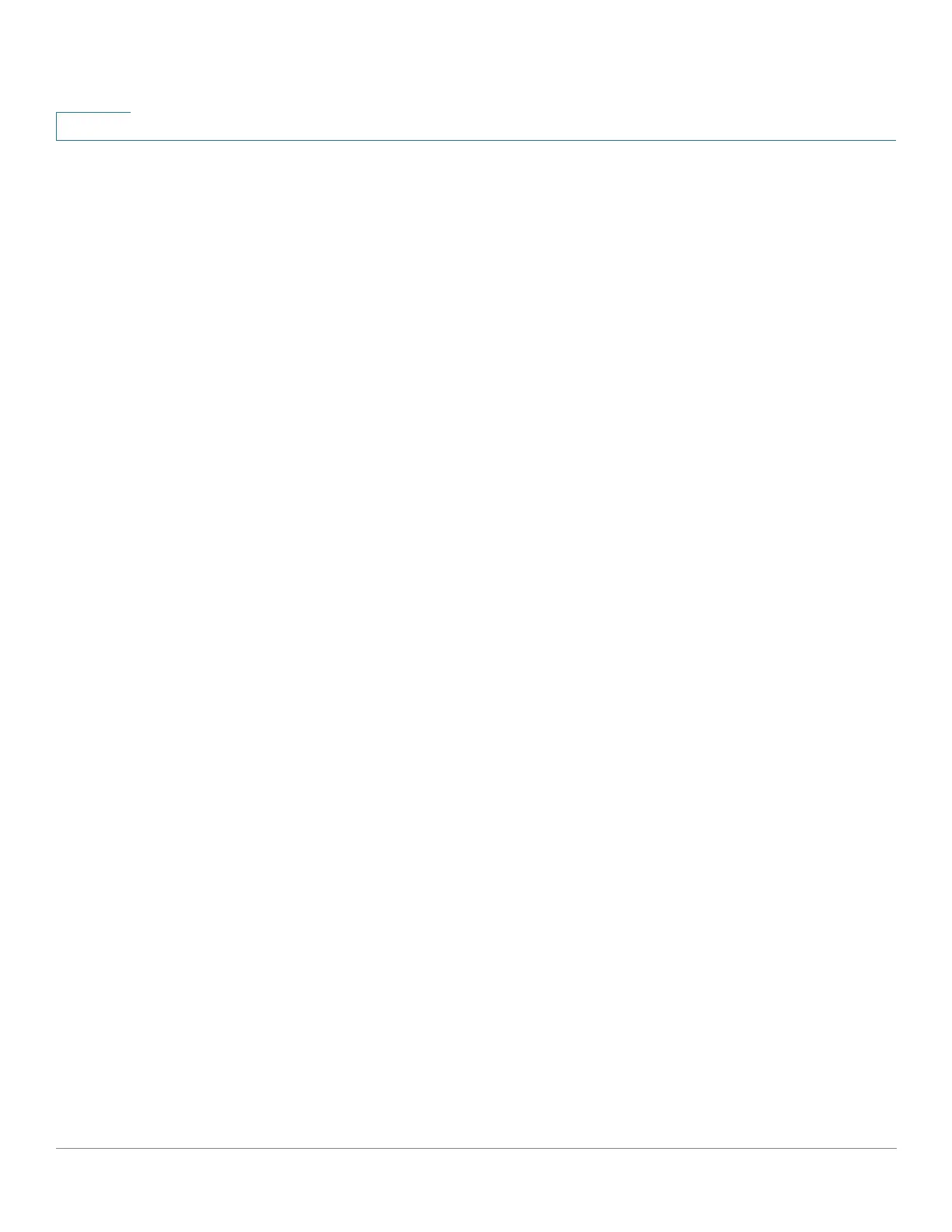Quick Getting Started
98DX4203, 98DX4204, 98DX4210, 98DX4211, and 98DX4212Switch Features
30 Cisco 350, 350X and 550X Series Managed Switches, Firmware Release 2.4, ver 0.4
1
The following are per port LEDs:
• LINK/ACT—(Green) Located on the left of each port. The LED lights steady when a
link between the corresponding port and another device is detected, and flashes when
the port is passing traffic.
• XG—(Green) Located on the right of a 10G port. The LED lights steady when another
device is connected to the port, is powered on, and a 10 Gbps link is established
between the devices. When the LED is off, the connection speed is under 10 Gbps or
nothing is cabled to the port.
• Gigabit—(Green) Located on the right of the OOB port. The LED lights steady when
another device is connected to the port, is powered on, and a 1000 Mbps link is
established between the devices. When the LED is off, the connection speed is under
1000 Mbps or nothing is cabled to the port.
• SFP+ (if present)—(Green) Located on the right of a 10G port. The LED lights steady
when a connection is made through the shared port, and flashes when the port is
passing traffic.
• PoE (if present)—(Amber) Located on the right of the port. The LED lights steady
when power is being supplied to a device attached to the corresponding port.
Reset Button
The switch can be reset by inserting a pin or paper clip into the Reset button opening on the
front panel of the switch. To use the Reset button to reboot or reset the switch, do the
following:
• To reboot the switch, press and hold the Reset button for less than ten seconds.
• To restore the switch to its factory default settings:
- Disconnect the switch from the network or disable all DHCP servers on your
network.
- With the power on, press and hold the Reset button for more than ten seconds.
Back Panel
The following buttons are found on the back panels:
• Power—Connects the switch to AC power.
• Console—Connects a serial cable to a computer serial port so that it can be configured
by using a terminal emulation program.