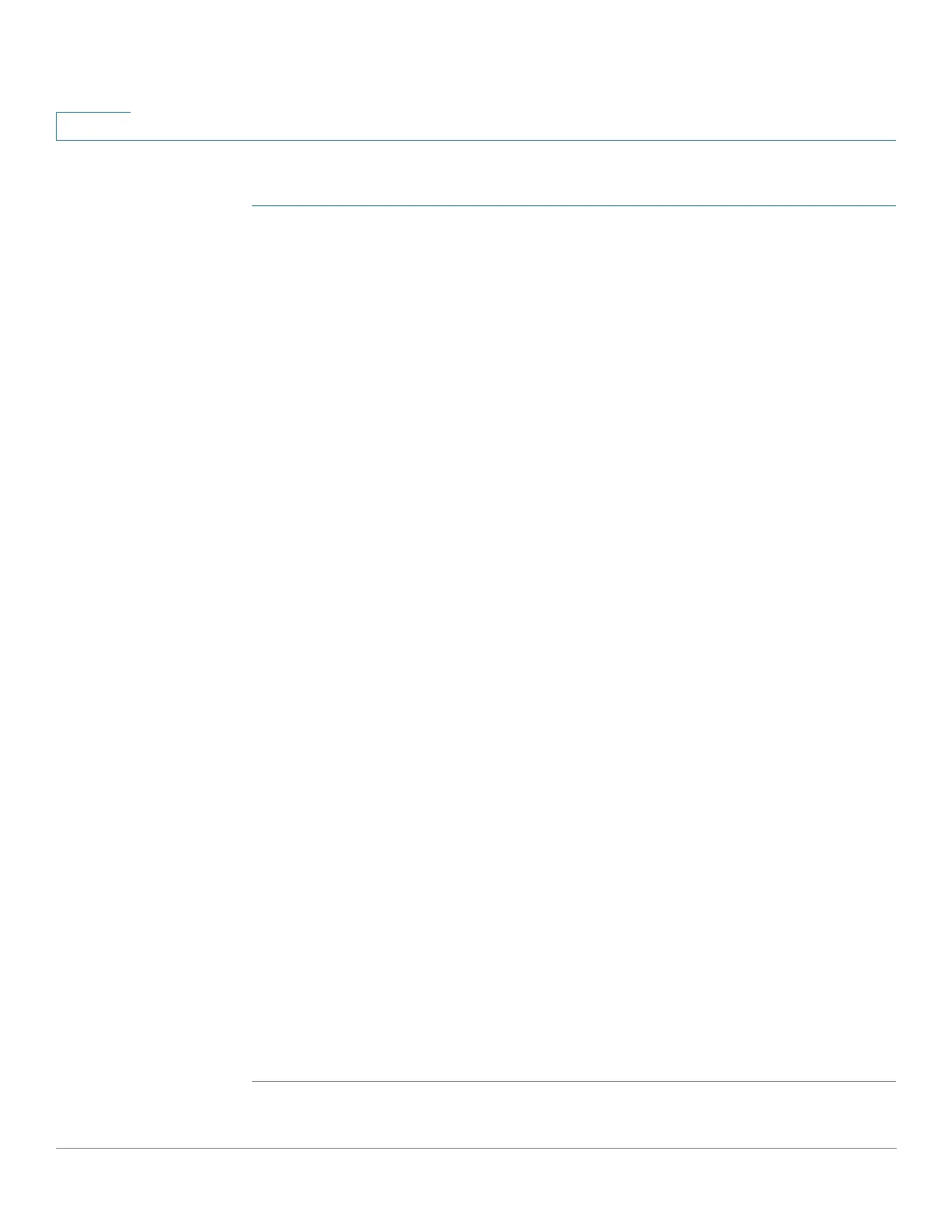IP Configuration
IPv4 Management and Interfaces
285 Cisco Sx350, SG350X, SG350XG, Sx550X & SG550XG Series Managed Switches, Firmware Release 2.2.5.x
15
To configure one or more DHCP options:
STEP 1 Click IP Configuration > IPv4 Management and Interfaces > DHCP Server > DHCP
Options.
The previously-configured DHCP options are displayed.
STEP 2 To configure an option that has not been configured yet, enter the field:
• DHCP Server Pool Name equals to—Select one of the pool of network addresses
defined in the Network Pool page.
STEP 3 Click Add and enter the fields:
• Pool Name—Displays the name of the pool name for which code is being defined.
• Code—Enter the DHCP option code.
• Type—The radio buttons for this field, change according to the type of the DHCP
option’s parameter. Select one of the following codes and enter the value for the DHCP
options parameter:
- Hex—Select if you want to enter the hex value of the parameter for the DHCP
option. A hex value can be provided in place of any other type of value. For instance,
you can provide a hex value of an IP address instead of the IP address itself.
No validation is made of the hex value, therefore if you enter a HEX value, which
represents an illegal value, no error is provided, and the client might not be able to
handle the DHCP packet from the server.
- IP—Select if you want to enter an IP address when this is relevant for the DHCP
option selected.
- IP List—Enter list of IP addresses separated by commas.
- Integer—Select if you want to enter an integer value of the parameter for the DHCP
option selected.
- Boolean—Select if the parameter for the DHCP option selected is Boolean.
• Boolean Value—If the type was Boolean, select the value to be returned: True or False.
• Value If the type is not Boolean, enter the value to be sent for this code.
• Description—Enter a text description for documentation purposes.
STEP 4 Click Apply. The Running Configuration file is updated.
