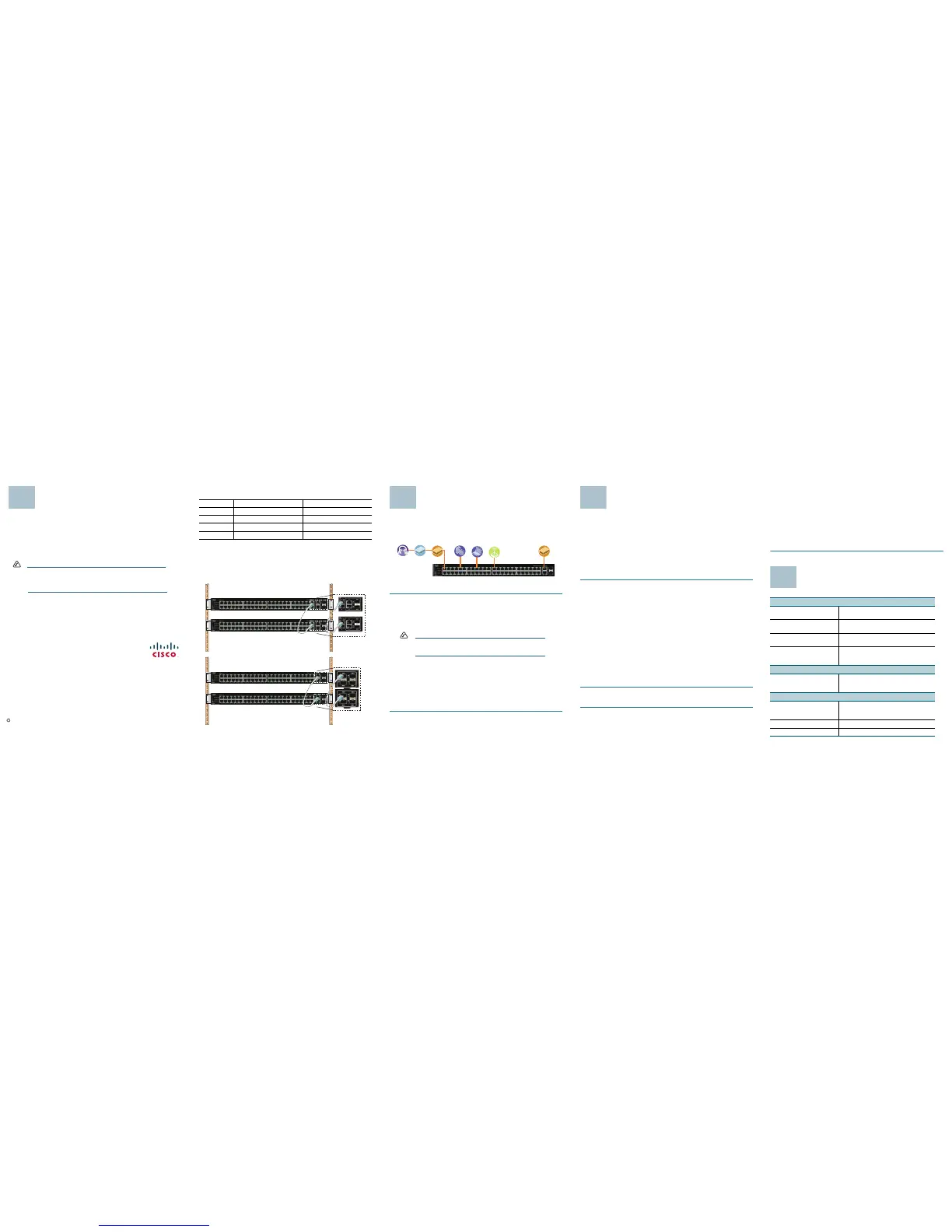Americas Headquarters
Cisco Systems, Inc.
170 West Tasman Drive
San Jose, CA 95134-1706
USA
http://www.cisco.com
Tel: 408 526-4000
800 553-NETS (6387)
Fax: 408 527-0883
Cisco, Cisco Systems, the Cisco logo, and the Cisco Systems logo are registered trademarks or
trademarks of Cisco Systems, Inc. and/or its affiliates in the United States and certain other
countries. All other trademarks mentioned in this document or Website are the property of their
respective owners. The use of the word partner does not imply a partnership relationship
between Cisco and any other company. (0705R)
© 2009 Cisco Systems, Inc. All rights reserved.
Printed in the USA on recycled paper containing 10% postconsumer waste.
78-19143-01
Stacking the Switches
Before setting up stacked switches in your network, see the
Managing Stacking
chapter in the
SFE/SGE Managed Switch Administration Guide
.
Switches can operate in two different modes, Stack mode and Stand-Alone
mode. In Stack mode, a switch operates as a member of an organized group of
switches known as a stack. A stack consists of one Stack Master control switch,
one Master Backup switch and Stack Member switches. A total of 192 ports can
be integrated in a stack. You cannot mix GE and FE switches in a stack.
NOTE By default, a switch is in stack mode and the Unit ID
assignment is Auto. A stacking port functions as a regular
ethernet port when the switch is in Stand-Alone mode, or if
it is replaced by another stacking port through configuration
The following table shows the default stacking ports and the configurable
stacking ports:
If you manually assign a Unit ID to one unit, you should manually assign Unit IDs
to
all
units. Using both system-assigned and manually-assigned IDs in your
network can impact system performance.
Changing the stacking mode of a switch requires a reboot of the switch.
The following diagrams illustrate the SFE and the SGE devices in a stack:
Model Default Stacking Port Configurable Stacking Port
SFE2000 G1, G2 G3/GBIC1, G4/GBIC 2
SGE2000 12/GBIC 3, 24/GBIC 4 N/A
SFE2010 G1, G2 GBIC 1, GBIC 2
SGE2010 24/GBIC 3, 48/GBIC4 N/A
180778
181055
Connecting Devices
For an example of a possible network configuration, see the application
diagram shown below.
Perform the steps in this section to connect devices to the switch.
STEP 1 Connect devices such as a PC, IP Phone, Access Point, or a Server
to one of the numbered ports on the switch using an Ethernet cable.
S
TEP 2 Connect uplink devices, such as a Cisco Small Business RV082,
WRVS4400N, or another type of router to one of the uplink ports on the
switch using an Ethernet cable.
NOTE Cisco strongly recommends using Cat5E or better cable. When
you connect your network devices, make sure you don’t exceed
the maximum cabling distance of 100 meters (328 feet).
STEP 3 If you are using the mini-GBIC port, insert the mini-GBIC module to the
mini-GBIC port. For more instructions about the mini-GBIC module,
see the instructions that came with the module.
S
TEP 4 If required, power on the devices connected to the switch. The
corresponding LED for each active port will light up on the switch.
S
TEP 5 You are now ready to begin configuring the switch. For details, refer to
the
SFE/SGE Managed Switch Administration Guide
.
Internet Router Notebook Router
Cable/
DSL Modem
10/100/1000
Desktop
Wireless
Access Point
194624
Getting Started with the
Configuration
This section contains information for starting to provision the switch features.
The switch can be configured in three ways — over IP using the embedded
Web GUI, over IP using Telnet (simple configuration and diagnostics), and using
the console port.
The default static IP address is 192.168.1.254 and the default management
VLAN for the static IP address is VLAN 1. The default user name is
admin
and
the default password is
admin
.
To configure the switch over IP with Web GUI and Telnet:
STEP 1 Connect a PC to any of the non-stacking ethernet ports with an
Ethernet cable.
S
TEP 2 Open a web browser. Cisco recommends Internet Explorer version 7
or later, or FireFox version 3. If you are prompted to install an Active-X
plugin when connecting to the switch, follow the prompts to accept the
plugin.
S
TEP 3 Enter the IP address of the switch in the address bar and press Enter.
For example, if the switch is using the default IP address, enter http://
192.168.1.254. The
Login Page
opens.
S
TEP 4 Enter a user name and password. Passwords are both case sensitive
and alpha-numeric.
S
TEP 5 Click Login. The
Switch Configuration Utility System Dashboard
Window appears.
You are now ready to configure the switch. Refer to the
SFE/SGE
Managed Switch Administration Guide
for further information.
To configure the switch by using the console port:
STEP 1 Connect a PC to the switch console port using the console port
cable provided.
S
TEP 2 Start a console port utility such as HyperTerminal on the PC.
S
TEP 3 Configure the utility with the following parameters:
• 115200 bits per second
• 8 data bits
• no parity
• 1 stop bit
• no flow control
S
TEP 4 Enter a user name and password. Passwords are both case sensitive
and alpha-numeric.
You are now ready to configure the switch. Refer to the
SFE/SGE
Managed Switch Administration Guide
for further information.
Where to Go From here
Support
Cisco Small Business Support
Community
www.cisco.com/go/smallbizsupport
Online Technical Support and
Documentation (Login Required)
www.cisco.com/support
Phone Support Contacts www.cisco.com/en/US/support/tsd_cisco_
small_business_support_center_contacts.html
Software Downloads
(Login Required)
Go to tools.cisco.com/support/downloads,
and enter the model number in the Software
Search box.
Product Documentation
Cisco Small Business Series
Smart Gigabit Ethernet Switch
Documentation
www.cisco.com/en/US/products/ps9967/
tsd_products_support_series_home.html
Cisco Small Business
Cisco Partner Central for Small
Business (Partner Login
Required)
www.cisco.com/web/partners/sell/smb
Cisco Small Business Home www.cisco.com/smb
Marketplace www.cisco.com/go/marketplace
