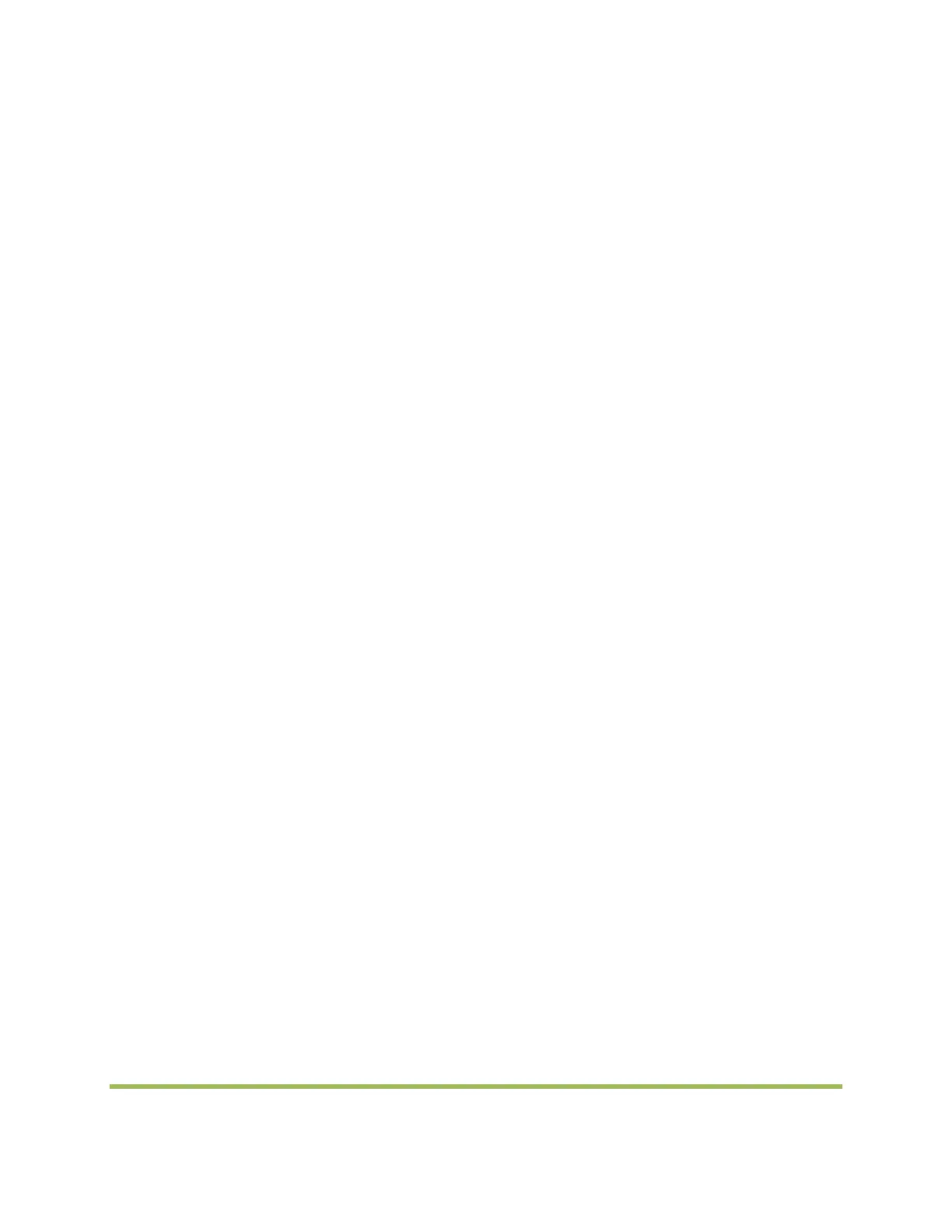www.dmrcom.com
Using Your IP Phone
Placing or Answering Calls
To place or answer a call, you can pick up the handset, press the Speaker or Headset button, or press a
line button (on some phones).
Putting a Call on Hold
To put a call on hold, press the Hold button. The caller hears a series of three rapid beeps or music while
on hold. To resume the call, press the flashing red line button for the call.
Ending a Call
If you are using the handset, hang up. If you are using the speakerphone, press the Speaker button. If
you are using the headset, either press the Headset button (wired) or replace the
handset (wireless).
Adjusting Volume and Muting
To adjust the volume of the handset or speaker, lift the handset or press the speaker button. Press + on
the Volume button to increase the volume, or press - to decrease the volume. Press Save. To adjust the
ringer volume, press the Volume button when the handset is on the phone and the speaker button is off.
Press Save. To mute the phone microphone, speaker, or headset microphone, press the Mute button on
the phone. The button glows red. Press the Mute button again to unmute.
Button Function
<< or >> Move left or right through an entry without deleting characters.
add: Add an entry.
bXfer : Performs a blind call transfer (transferring a call without speaking to the party to whom
you are transferring the call.)
Performing an Unattended (Blind) Transfer
STEP 1 During an active call, press the bXfer soft key.
STEP 2 Enter the number to which you want to transfer the call and press the dial soft key.
The call is transferred with no further action required on your part.
cancel: Cancels any changes you have made (press before ok or save).
cfwd: Forwards all calls coming to your phone to a specified number.
clear: Clears the call history.
conf: Initiates a conference call.
To initiate a conference call:
STEP 1 Press the conf softkey during an active call. The first call is placed on hold, a
second line is opened, and you hear a dial tone.
STEP 2 Dial the second person’s telephone number.
STEP 3 Press the conf softkey again. All three parties are connected in the conference call.
When you hang up, the other two parties are disconnected.
confLx: Conferences active lines on the phone together. If you have a call on hold and an active
call, you can create a conference call between the active call, the call on hold, and you.
Conferencing a Held Call with an Active Call
With an active call and one or more calls on hold, press the confLx soft key.
• If you have only one call on hold, the conference call is created between the three of you.
• If you have more than one call on hold, choose the held call you want to conference in by
pressing the line button of the call on hold.
delChr: Deletes the last number or letter.
delete: Deletes an entire item (for example, a number from the Call History list).
