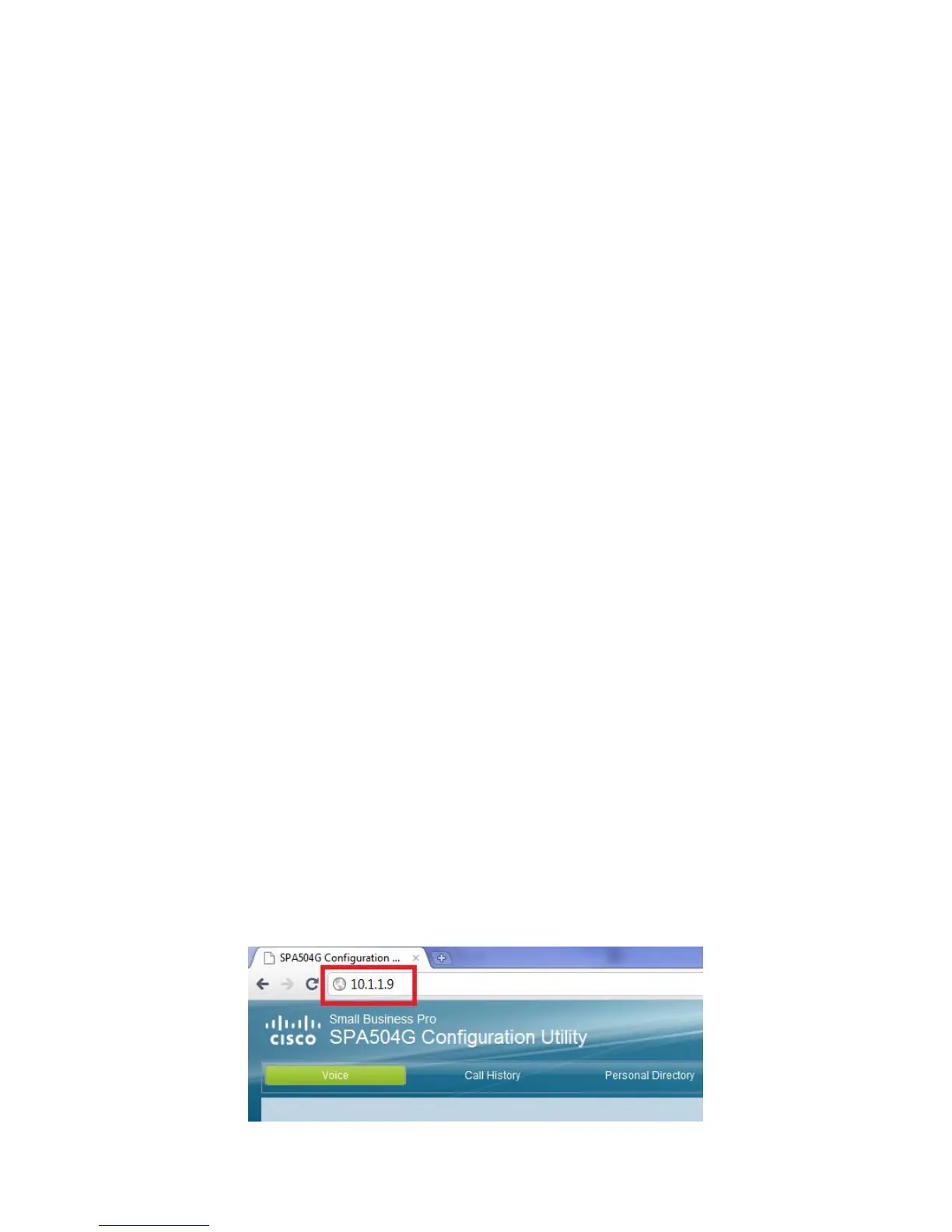3
© 2001 – 20010 Saco Technology
• Using a Wireless Connection—You can use a Cisco WBP54G
Wireless-G Bridge with the IP phone to create a wireless
connection between the phone and the network. See the WBP54G
documentation on Cisco.com for more information (see the list of
links at the end of this document).
STEP 8 (Optional) To provide network access to a PC, connect one end of an
additional Ethernet cable (not provided) to the PC port on the back of the phone
body. Connect the other end of the Ethernet cable to the network port on your PC.
After your phone is successfully connected to the network and receives a
basic configuration, your phone line keys should glow green (on models with
phone line keys).
On the SPA502G, you should hear a dial tone when picking up the handset or
pressing the speakerphone button, and the LCD screen displays a phone icon
next to the extension number.
Advance Install of your IP Phone
CAUTION Only follow these steps if advised by a Saco Technology customer service
representative.
Press the setup button on the phone which is directly below the envelope button.
Scroll through the list till you reach the Network option which is numbered as 9. Then
press the select button which appears at the bottom left hand corner of the phone
display.
The phone will then show its current IP address. For example it might say:
10.1.1.9 or 192.168.1.9
Simply make a note of this number as it will be needed in the next step.
Using the number you just wrote down open a internet window and type this in and
then hit enter as the image below shows.
