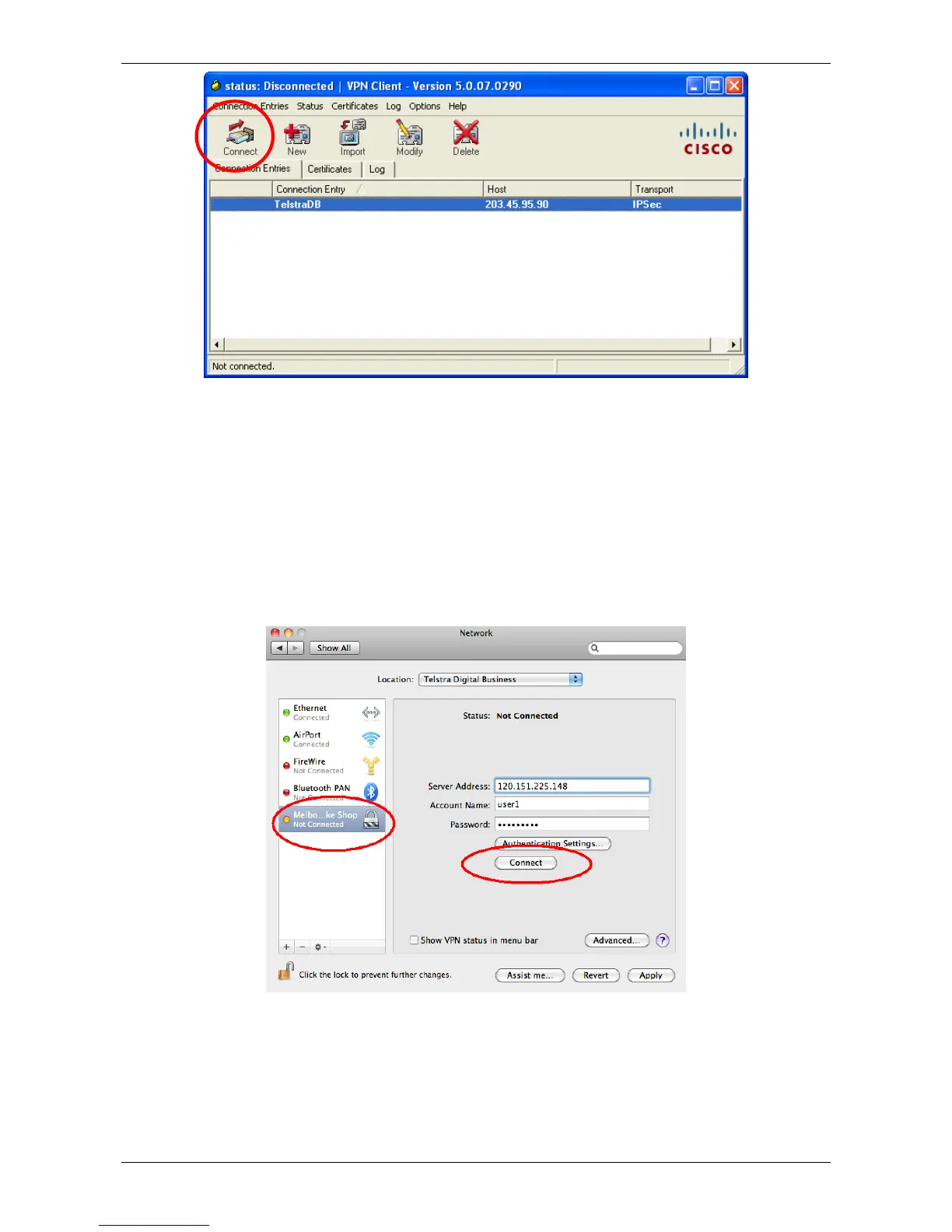`
`` Page 20 of 27
Figure 32 Remote Working (VPN) Client UI
3. Enter your username and password, that was provided to you while setting up the Remote Working
Client on your PC (see Set-up Remote Working Client on individual PCs).
4. You will now be connected to your company’s router from your remote location.
For Mac® Users
1. Open Systems Preferences and select Network under subsection Internet & Wireless.
2. Select your business’ network name from the left column of the Network window.
3. Click Connect (Figure ).
4. You will now be connected to your company’s router from your remote location.
Figure 33 Connecting to the network
