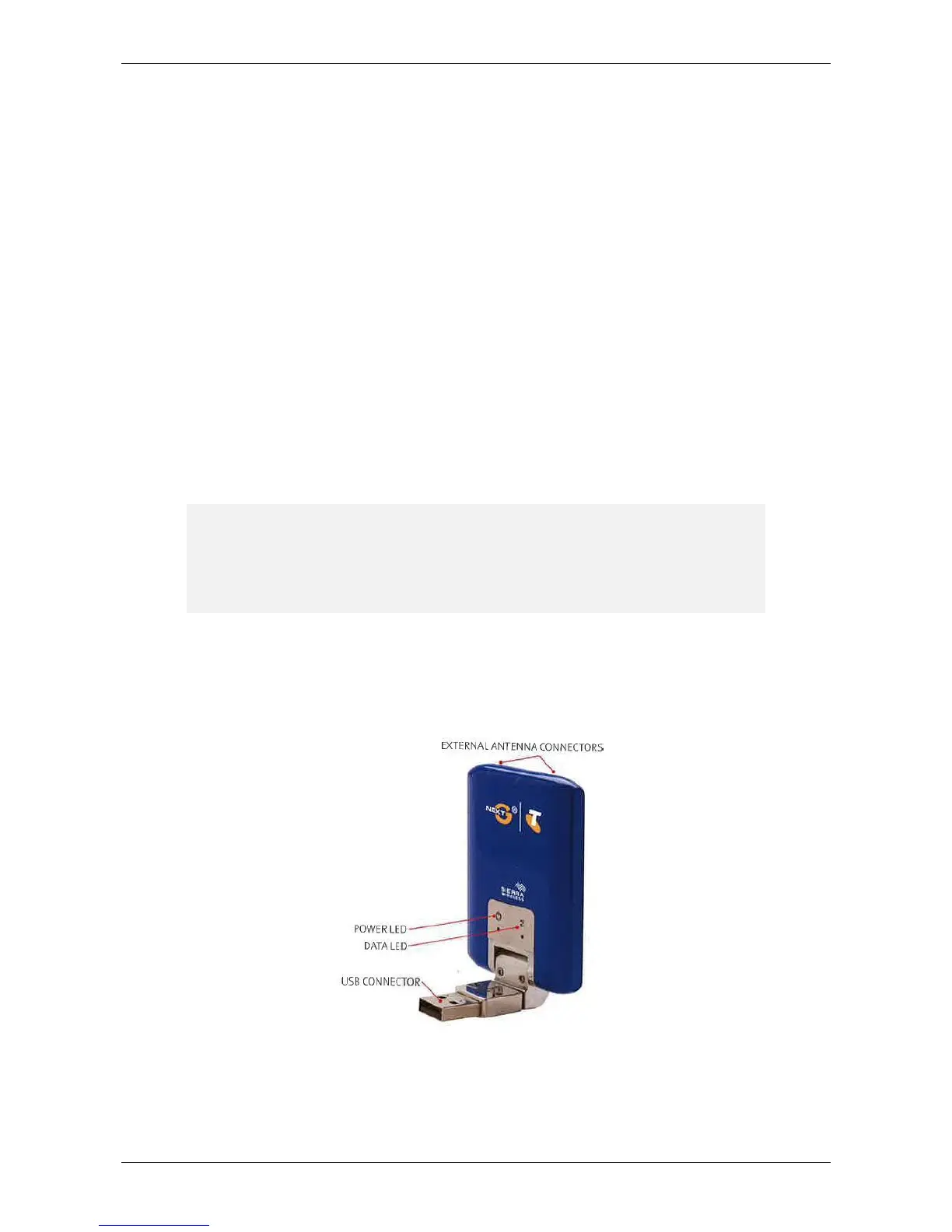`
`` Page 7 of 27
5. Follow the on-screen instructions to finish setting up the computer.
Follow steps 1-5 listed above for each computer you want to add to the Wi-Fi network.
Finding or changing your network name (SSID) and password (WPA-PSK) codes
1. Starting with a computer that is ALREADY on the Wi-Fi network, insert the Self-Install CD. The self-
install software will begin automatically (if you’re using a Mac®, double-click the DOT icon on your
desktop).
2. Follow the on-screen instructions until you get to the SELECT INSTALLATION TYPE screen.
3. On the SELECT INSTALLATION TYPE screen, choose Modify existing installation, and then click the Next
button. The SELECT EQUIPMENT/SERVICES TO INSTALL screen will appear.
4. On the left side of the SELECT EQUIPMENT/SERVICES TO INSTALL screen, check the box next to Set up
or Disable Wireless (Wi-Fi) Network, then click the Next button. The SECURITY INFORMATION screen
will appear. Your SSID and WPA-PSK codes will be displayed on the screen.
If you want to modify the SSID and/or password, carry out the following steps:
1. Click the Modify button to change your codes.
2. Click the code that you want to change, then type the new code.
3. Click Accept to save your change and then click Next.
Setting up Broadband Backup
Note: Broadband Backup is an optional service (additional charges apply) that can allow you
to continue using the Internet (but not phones, faxes, or EFTPOS) even when your DSL
connection is lost. If you’d like to learn more about Broadband Backup, phone us on 13
2000 and say “Digital Office Technology” when prompted.
Set up your Broadband Backup using the Self-Install CD.
How do I know when it’s working?
The Broadband Backup modem has two LEDs: one for power and one for data (Figure ).
Figure 6 Broadband Backup modem
The Power light will always be solid blue when the modem is working and power is supplied.
The Data light will flash blue when you’re connected to the Internet using your everyday DSL connection.
If you lose your DSL connection, then the Data light will stop flashing and become solid.
