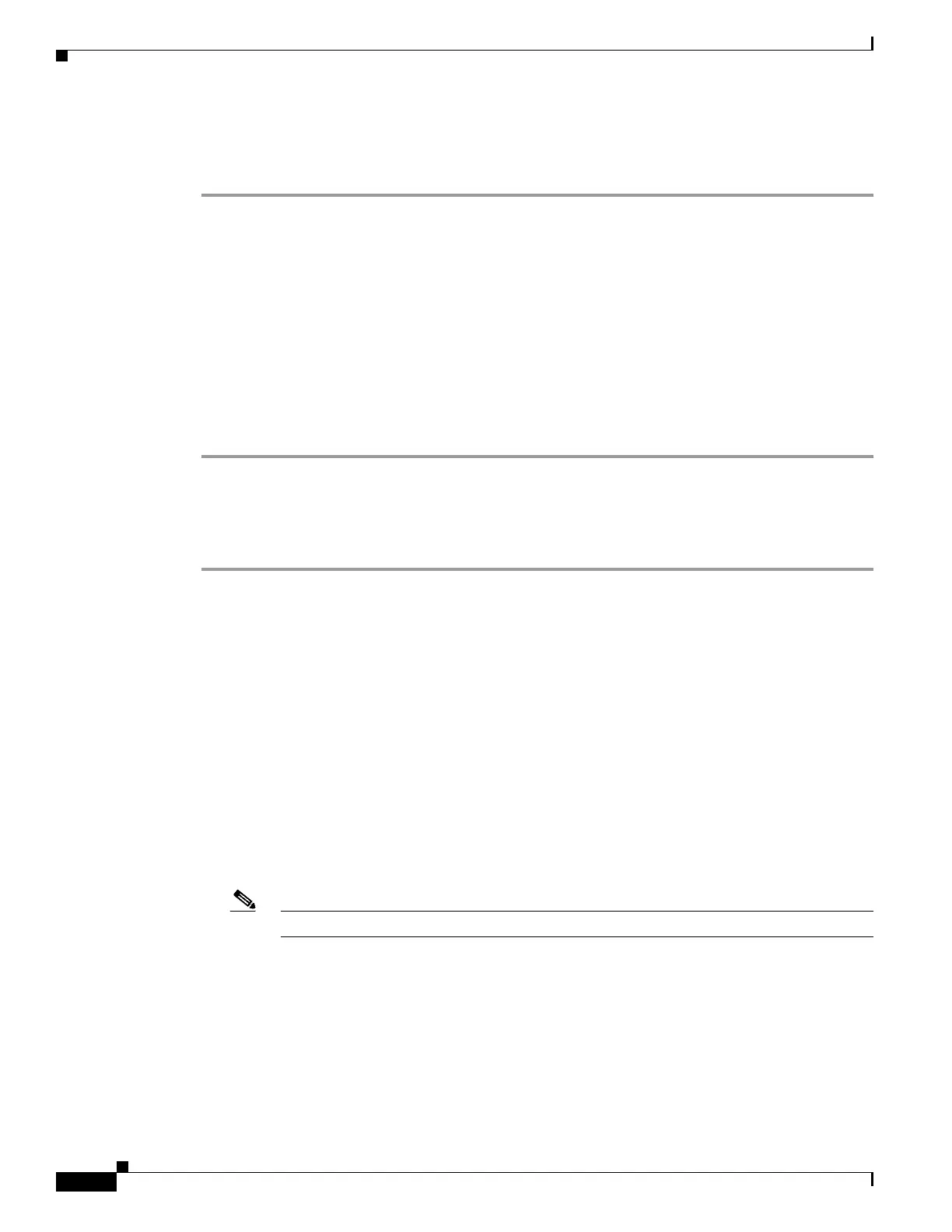6-8
Cisco UCS Server Configuration Utility, Release 5.0
Chapter 6 Installing Operating Systems
Other OS Install
Personalization
To configure the personalization settings, follow these steps:
Step 1 Click Personalization to open the corresponding window.
Step 2 In the Personalization window, do the following:
a. From the Time Zone drop-down list, choose a time zone.
b. In the Name field, enter a name for the administrator. The maximum limit is 20 characters.
c. In the Organization field, enter a name of the organization of the administrator. The maximum limit
is 15 characters.
d. Select one of the License Information radio buttons and enter the 25 character product key if license
needs to be activated.
e. In the Computer Name field, enter the name of the server. The maximum limit is 15 characters.
f. In the Description field, enter the description of the server. The maximum limit is 25 characters
Installation Partitions
To configure the installation partition settings, follow these steps:
Step 1 Click Installation Partitions to open the corresponding window.
Step 2 In the Installation Partitions window, do the following:
a. From the Select Disk drop-down list, choose a disk to create a logical partition.
b. Click a disk name to view the corresponding partition details.
The disk entry expands and displays the partition name, drive letter, file system, and the space used
in MB.
c. To edit a partition, do the following:
• Choose a partition to edit and click Edit.
The Edit Partition dialog box is displayed.
• In the Edit Partition dialog box, do the following:
–
From the Drive Letter drop-down list, choose a drive.
–
In the Size text field, enter the partition size.
Note The size cannot be more than the available disk space.
–
From the File system drop-down list, choose a file system.
–
Click OK to save your changes.
d. To create a new partition, do the following:
• Choose a free space and click New.
A Create Partition dialog box is displayed.
• In the Create Partition dialog box, do the following:
