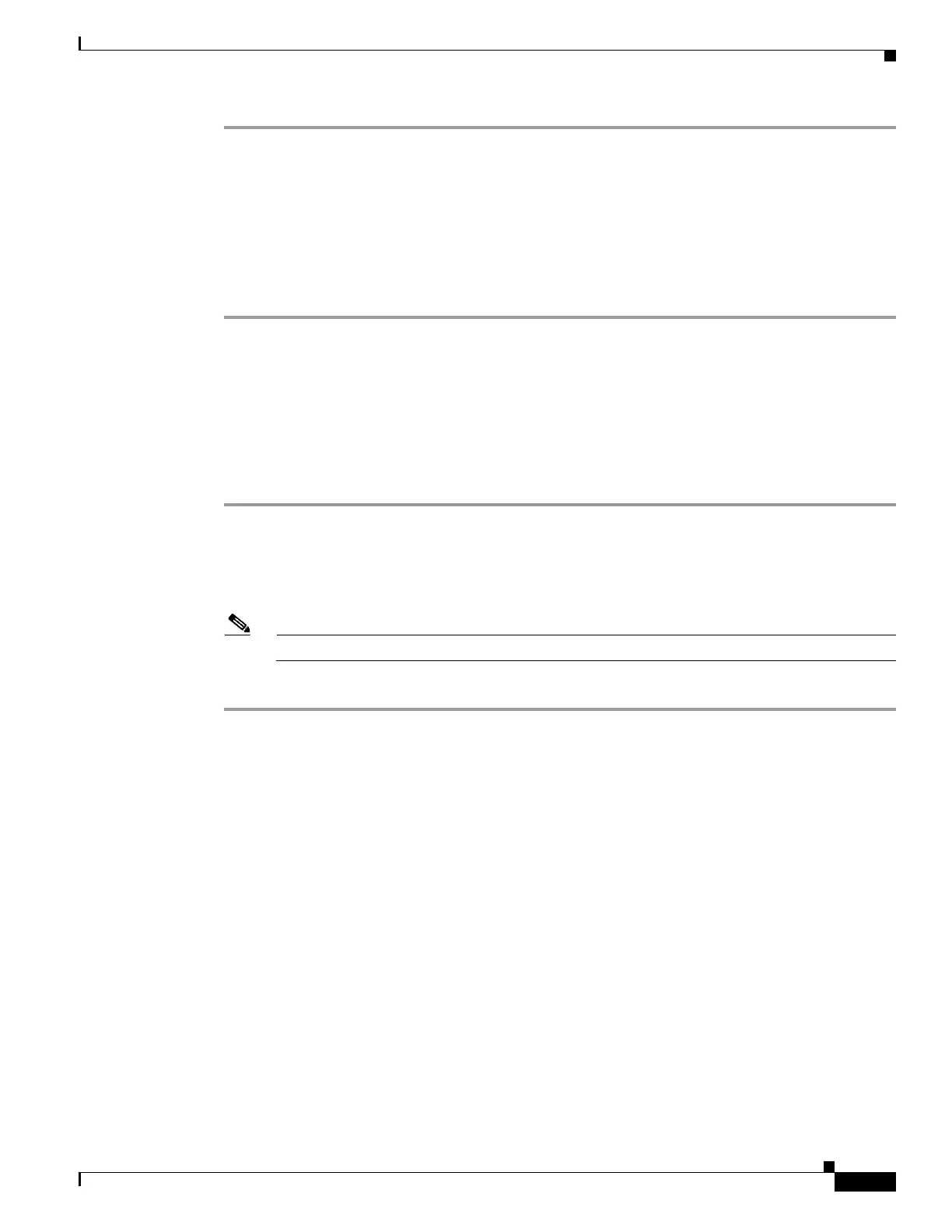7-7
Cisco UCS Server Configuration Utility, Release 5.0
OL-32096-01
Chapter 7 Configuring RAID Levels
RAID Configuration
Step 1 Click Server Configuration in the left navigation pane and then click RAID configuration.
The RAID Configuration page displays with the list of physical disks and logical disks.
Step 2 Click the Clear Configuration icon on the top-right of the page.
The RAID Configuration dialog box appears.
Step 3 Click Ye s to confirm the operation.
All the virtual disks under Logical Disks are cleared and the state of the hard disks change to
Unconfigured Good.
Deleting Single or Multiple Disks
In single RAID levels and nested RAID levels, if the number of unconfigured good physical disks is less
than the minimum disks required for the selected RAID level, a RAID Configuration dialog box appears
specifying that logical disks need to be deleted to free up the physical disks.
To clear up the logical disks, follow these steps:
Step 1 Click Yes in the RAID Configuration dialog box that appears.
A Delete Logical Disks dialog box appears.
Step 2 Select the logical disk to be deleted. The physical disks that are part of the logical disk is displayed at
the bottom of the dialog box.
Note If you delete a logical disk, all the information stored in the disk will be inaccessible.
Step 3 Click Delete.