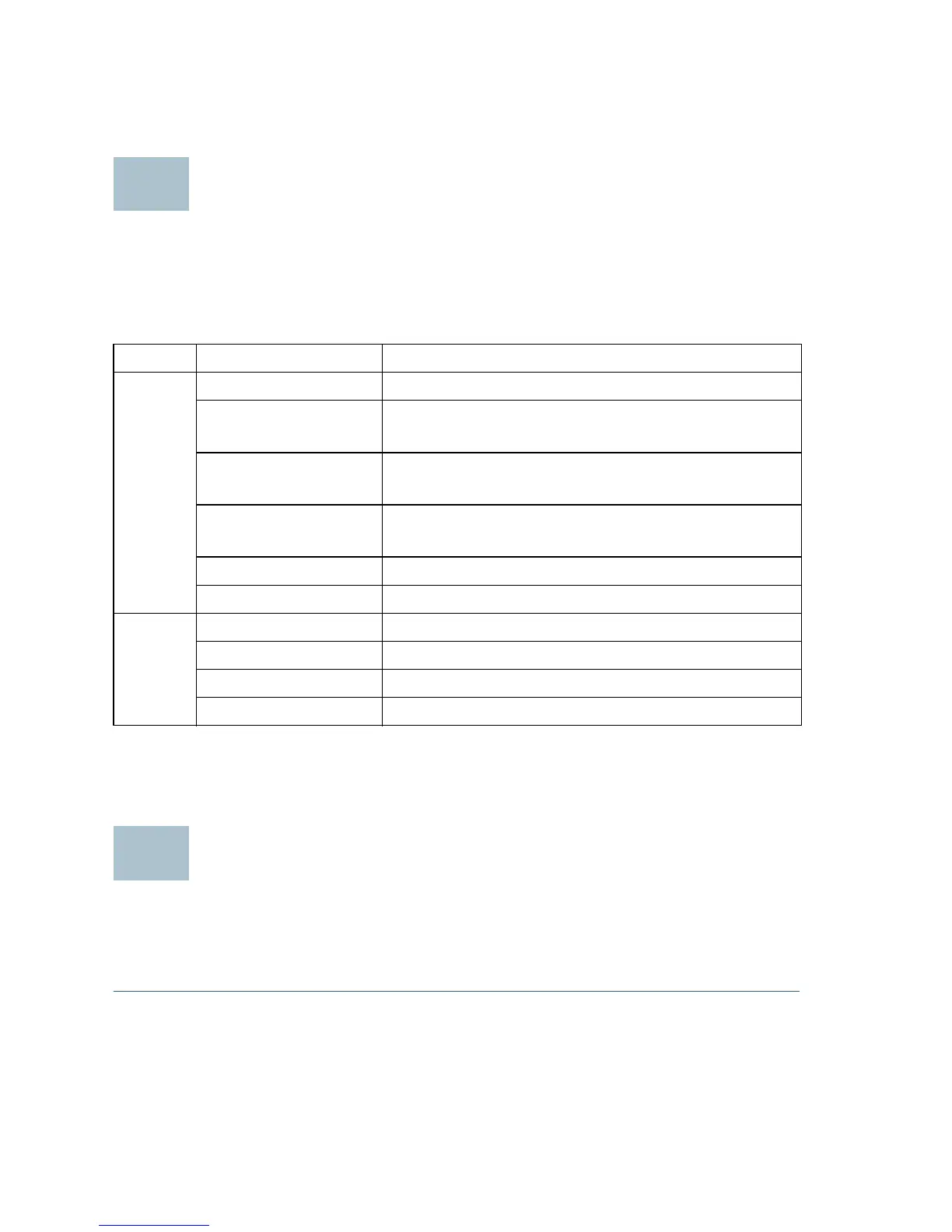6 Cisco WAP150 Quick Start Guide
After installation, all lights should be active. Refer to Verifying the
Hardware Installation for details about the different lights on the Cisco
WAP150.
Verifying the Hardware Installation
To verify the hardware installation, complete the following tasks:
• Check the cable connections.
• Check the state of the indicator light.
NOTE If you need help resolving a problem, visit the Cisco Support
Community at www.cisco.com/go/smallbizsupport.
Getting Started with the Configuration
To configure the Cisco WAP150, follow these steps to access the
web-based Configuration Utility and then the Setup Wizard from your
computer:
STEP 1 Connect the Cisco WAP150 to the same network (IP subnet) as your
computer. The factory default IP address configuration of the Cisco
Label Activity Description
Power
Off The WAP150 is out of power.
Solid Green The Cisco WAP150 is normal; no wireless
client connected.
Solid Blue The Cisco WAP150 is normal; at least one
wireless client connected.
Solid Red The Cisco WAP150 fails to boot with both
firmware images.
Flashing Green The Cisco WAP150 is booting.
Flashing Blue Firmware upgrade is in progress.
LAN
Off No Ethernet link.
Solid Green Gigabit Ethernet link is active.
Solid Amber Fast Ethernet link is active.
Flashing Transmitting or receiving data.
